- Home
- Knowledge Base
- Financial Statements
- Financial Reporting Dashboard Interface
Financial Reporting Dashboard Interface
- The dashboard displays transactions or accounts that need further processing.
- On the left a list of transactions that are either out of balance or have allocation errors is displayed.
- On the right, the accrual accounts that need to be reconciled are displayed. The accrual accounts that are shown are those for which the default Accrual was selected in the Chart of Accounts.
Navigation Example: Main Menu > Accounting > Financial Reporting > Menu (button) > Dashboard
Example
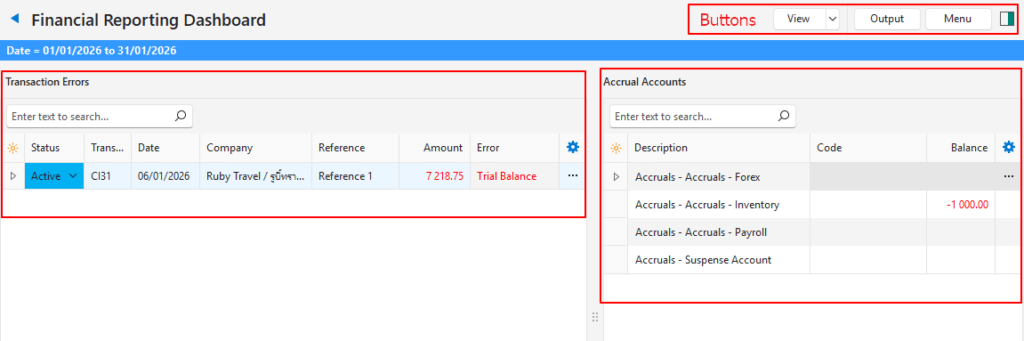
The transaction causing the problem: The account to be credited is blank. BOS does not know where to post the VAT exclusive amount. It does, however, know where to post the VAT and Item 1’s transaction.
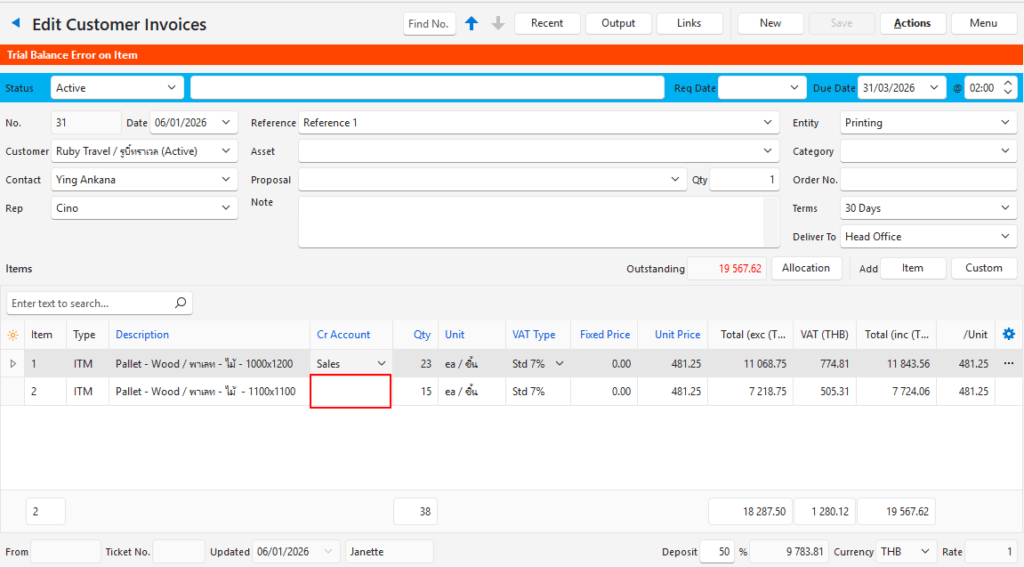
Buttons Explained
| Button | Description |
|---|---|
| View | Generates a list of entries as per the selected data filters. |
| Arrow on View Button | Arrow on View Button > Reset Data Filter |
| Output | Prints, previews, or exports the selected report if Output Templates are added. Exports the current display in .xlsx format. Select Transaction Errors or Accrual Accounts from the dropdown list. |
| Menu | Views – Dashboard – Statement of Profit/Loss – Statement of Financial Position – Trial Balance Settings – User Access – Edit Accounting (VAT Types, Currencies, Credit Terms, Accounts) Layout |
Transaction Errors: Fields Explained
| Field | Description |
|---|---|
| TransID | The system-generated number for the transaction. |
| Status | The status of the transaction. |
| Trans No. | The transaction number. |
| Date | The date of the transaction. |
| Company | The Customer or Supplier selected for the transaction. |
| Reference | The transaction’s reference. |
| Item | The sequence number for the item on the transaction. |
| Error Amount | The amount that cannot be posted to the ledger (e.g. the VAT exclusive amount on a line item). |
| Date Created | The date on which the entry was created. |
| Date Updated | The date on which the entry was updated. |
| Updated By | The User who last updated the entry. |
| Error | A description of the error (e.g. Trial Balance for an entry that is out of balance, or Allocation for an entry that is over-allocated). |
| Widget | A submenu, which can also be accessed by right clicking the entry, with the following function: – Open Transaction: Opens the transaction. |
Accrual Accounts: Fields Explained
| Field | Description |
|---|---|
| ID | The system-generated number for the entry. |
| Description | The accrual account’s description. |
| Code | The accrual account’s code. |
| Balance | The balance of the accrual account. |
| Widget | A submenu, which can also be accessed by right clicking the entry, with the following function: – Open Detailed Ledger: Opens the detailed ledger for that account. |
