- Home
- Knowledge Base
- Customers
- Customer Records List and Edit Views
Customer Records List and Edit Views
Customers are often referred to as Debtors or Accounts Receivable. They represent individuals or businesses that owe money for goods or services provided.
All the relevant Customer information can be entered in QuickEasy BOS, including contact details, addresses, registration information, and credit terms.
There are two Views. List View displays a list of Customers with names and key information. Edit View allows users to add or edit Customer information (if they have the required authority).
Navigation: Main Menu > Setup > Customers
List View: Default
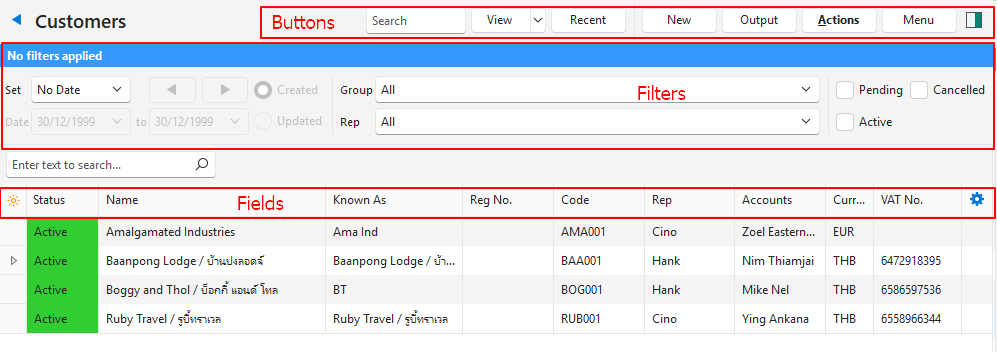
Buttons Explained
| Button | Description |
|---|---|
| View | Generates a list of entries as per the selected data filters. |
| Arrow on View Button | Reset Data Filter > Resets all the data filters. |
| Recent | A dropdown list of recently viewed records for quick-access to those records.The button is supressed if there are no recent items. |
| New | Creates a new customer record. |
| Output | Prints, previews, or exports the selected report if Output Templates are added. Provides for list reports to be exported in .xlsx format in List Views. |
| Actions | Allows for changes to be made to multiple records that can be selected using Ctrl + Left Click. The option is: – Format: Formats the description so each word starts with an uppercase letter, and the rest is in lowercase. |
| Menu | Views – Default – Accounting Settings – User Access – Edit Statuses (Customer) – Edit Statuses (Asset) – Edit Attributes – Edit Accounting (VAT Types, Currencies, Credit Terms, Accounts) – Edit Billing Methods – Edit Groups – Edit Positions Layout |
Filters Explained
| Filter | Description |
|---|---|
| Set | A dropdown list with date options (e.g. No Date, Today, This Year). |
| Navigational Arrows | Adjusts the Date in the direction of the arrow. |
| Date … to … | Allows users to set their own Dates (based on the selection under Set). |
| Created Radio Button | When selected, only displays records created during the selected period. |
| Updated Radio Button | When selected, only displays records updated during the selected period. |
| Group | A dropdown list allowing users to display All or a specific Group’s entries. |
| Rep | A dropdown list of Reps for users to select one or all. |
| Status | Checkboxes. Only entries with the checked statuses are displayed. If no boxes are checked, all the entries are displayed. |
Fields Explained
| Field | Description |
|---|---|
| Field Chooser (*) | Allows users to add or remove columns. |
| ID | The system-generated number for the entry. |
| Status | The current Status of the entry. |
| Name | The customer’s Registered Name. |
| Known As | The customer’s Trade Name. |
| Reg No. | The customer’s Registration Number. |
| Code | The customer’s Code. |
| Groups | The Group/s that the customer is in. |
| Sales Rep | The selected Representative for the customer. |
| Accounts | The Contact Person for accounts. |
| Currency | The customer’s Currency. |
| VAT No. | The customer’s VAT Registration Number. |
| Created | The date on which the entry was created. |
| Updated | The date on which the entry was updated. |
| Updated By | The User who last updated the entry. |
| Widget | A submenu, which can also be accessed by right clicking the entry, with the following functions: – View/Edit Notes & Attachments: Opens any notes or attachments on the right. – Edit Contact: Opens the Edit Contact form. |
List View: Accounting
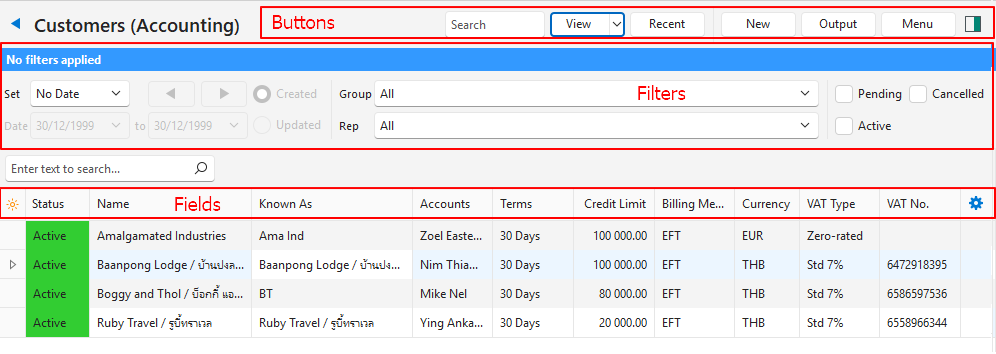
Buttons Explained
| Button | Description |
|---|---|
| View | Generates a list of entries as per the selected data filters. |
| Arrow on View Button | Reset Data Filter > Resets all the data filters. |
| Recent | A dropdown list of recently viewed records for quick access to those records. The button is supressed if there are no recent items. |
| New | Creates a new customer record. |
| Output | Prints, previews, or exports the selected report if Output Templates are added. Provides for list reports to be exported in .xlsx format in List Views. |
| Menu | Views – Default – Accounting Settings – User Access – Edit Statuses (Customer) – Edit Statuses (Asset) – Edit Attributes – Edit Accounting (VAT Types, Currencies, Credit Terms, Accounts) – Edit Billing Methods – Edit Groups – Edit Positions Layout |
Filters Explained
| Filter | Description |
|---|---|
| Set | A dropdown list with date options (e.g. No Date, Today, This Year). |
| Navigational Arrows | Adjusts the Date in the direction of the arrow. |
| Date … to … | Allows users to set their own Dates (based on the selection under Set). |
| Created Radio Button | When selected, only displays records created during the selected period. |
| Updated Radio Button | When selected, only displays records updated during the selected period. |
| Group | A dropdown list allowing users to display All or a specific Group’s entries. |
| Rep | A dropdown list of Reps for users to select all or a specific rep. |
| Status | Checkboxes. Only entries with the checked statuses are displayed. If no boxes are checked, all the entries are displayed. |
Fields Explained
| Field | Description |
|---|---|
| Field Chooser (*) | Allows users to add or remove columns. |
| ID | The system-generated number for the entry. |
| Status | The current Status of the entry. |
| Name | The customer’s Registered Name. |
| Known As | The customer’s Trade Name. |
| Reg No. | The customer’s Registration Number. |
| Accounts | The Contact Person for accounts. |
| Terms | The customer’s Terms (e.g. 30 Days, COD) |
| Credit Limit | The customer’s Credit Limit. |
| Billing Method | The customer’s Billing Method (e.g. EFT, Debit Order) |
| Currency | The customer’s Currency. |
| VAT Type | The VAT Type selected for the customer |
| VAT No. | The customer’s VAT Registration Number. |
| Created | The dateon which the entry was created. |
| Updated | The dateon which the entry was updated. |
| Updated By | The User who last updated the entry. |
| Widget | A submenu, which can also be accessed by right clicking the entry, with the following functions: – View/Edit Notes & Attachments: Opens any notes or attachments on the right. – Edit Contact: Opens the Edit Contact form. |
Edit View
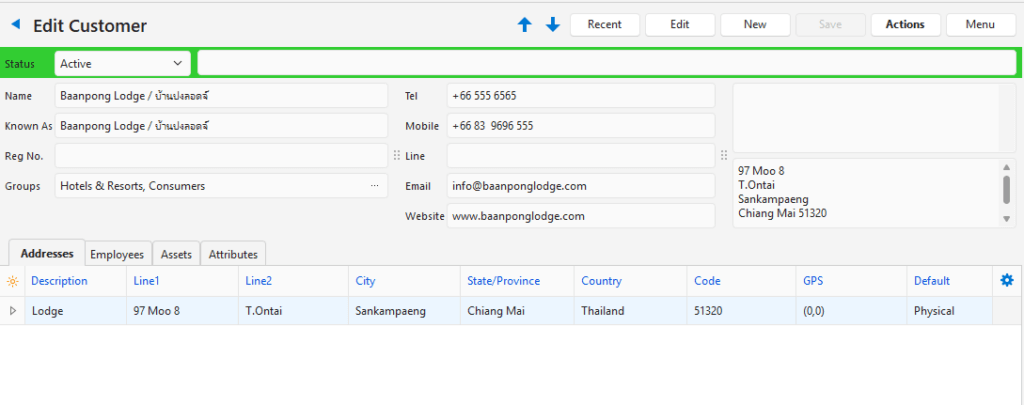
Buttons Explained
| Button | Description |
|---|---|
| Recent | A dropdown list of recently viewed records for quick access to those records. The button is supressed if there are no recent items. |
| Edit | Allows the record to be edited. |
| New | Creates a new customer record. |
| Actions | Refresh Lookups Delete Contact |
| Menu | View/Edit Notes & Attachments Settings – User Access – Edit Statuses (Customer) – Edit Statuses (Asset) – Edit Attributes – Edit Accounting (VAT Types, Currencies, Credit Terms, Accounts) – Edit Billing Methods – Edit Groups – Edit Positions – Edit Address Lookup Lists Layout |
- When you click New (button) to create a Customer record the same form is opened as creating a new Contact > Entity.
- The Customer interface differs from the Contacts interface in these respects:
- The form shows Edit Customer as the title.
- The Customer Attributes are already added.
- The VAT and Currency Attributes are already added.
