- Home
- Knowledge Base
- Contacts
- Contacts Default View
Contacts Default View
QuickEasy BOS allows users to create an address book of all their Staff, Customers, Suppliers, and other contacts. This address book is named Contacts.
There are several List Views which display a list of Contacts with key information. Edit View allows users to add or edit the information (if they have the required authority).
Contacts can be opened from other modules such as transactions. However, in those cases a popup form is opened that has limited functionality.
Navigation: Main Menu > Setup > Contacts > Menu (button) > Default
The Default List View displays a list of contacts and their contact information.
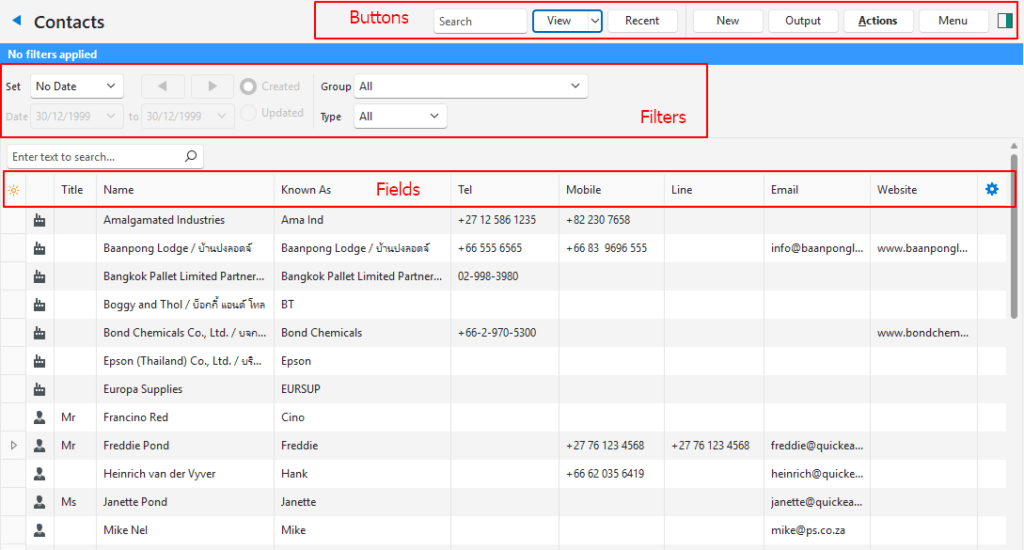
Buttons Explained
| Button | Description |
|---|---|
| View | Generates a list of entries as per the selected data filters. |
| Arrow on View Button | Reset Data Filter > Resets all the data filters. |
| Recent | A dropdown list of recently viewed records for quick access to those records. The button is supressed if there are no recent items. |
| New | Creates a new Person or Entity. Select Person for an employee. Select Entity if the contact will be a Customer or Supplier. |
| Output | Prints, previews, or exports the selected report if Output Templates are added. Provides for list reports to be exported in .xlsx format in List Views. |
| Actions | Allows for changes to be made to multiple records that can be selected using Ctrl + Left Click. The options are: – Batch Update > Groups: Allows groups to be added or removed for all the selected records. – Format: Formats the description so each word starts with an uppercase letter, and the rest is in lowercase. |
| Menu | Views – Default – Credentials – Employment – Addresses Settings – User Access – Edit Statuses (Customer) – Edit Statuses (Supplier) – Edit Statuses (Asset) – Edit Attributes – Edit Accounting (VAT Types, Currencies, Credit Terms, Accounts) – Edit Billing Methods – Edit Groups – Edit Positions Layout |
Filters Explained
| Filter | Description |
|---|---|
| Date | A dropdown list with date options (e.g. No Date, Today, This Year). |
| Navigational Arrows | Adjusts the Date in the direction of the arrow. |
| Date … to … | Allows users to set their own Dates (based on the selection under Set). |
| Created Radio Button | When selected only records created during the selected period are displayed. |
| Updated Radio Button | When selected only records updated during the selected period are displayed. |
| Group | A dropdown list to select a specific Group or All. |
| Type | A dropdown list to select the type of Entity. The options are All, Person, or Entity. |
Fields Explained
| Field | Description |
|---|---|
| Field Chooser (*) | Allows users to add or remove columns. |
| ID | The system-generated number for the entry. |
| Type | A graphical representation of whether the contact is a person or organisation. |
| Forenames | The First Name/s of the person. |
| Surname | The Surname of the person. |
| Title | The person’s Job Title. |
| Name | The name of the Contact which can be the full name of the person or the name of a business. |
| Known As | The person’s Nickname or the organisation’s Trade Name. |
| ID No. | A government-issued number that identifies the person (e.g. Identity or Social Security Number). |
| Groups | The Groups that were selected for the contact. |
| Tel | The contact’s Telephone Number. For the call or message features to work on the mobile app, the number must be in the international format (e.g. +00 82 123 4567). |
| Mobile | The contact’s Mobile Number. For the call or message features to work on the mobile app, the number must be in the international format (e.g. +00 82 123 4567). |
| Messaging Number | A field to enter the contact’s Messaging Number (e.g. WhatsApp or Line). The name of the default app is a General Setting. |
| The contact’s Email Address. | |
| Website | The contact’s Website URL. |
| Updated By | The User who last updated the entry. |
| Customers Checkbox | If checked, the contact is a customer. |
| Suppliers Checkbox | If checked, the contact is a supplier. |
| Created | The date on which the entry was created. |
| Updated | The date on which the entry was updated. |
| Rep | A checkbox that if checked indicates a Rep was allocated to the Entity. |
| Widget | Right click a record to see the submenu. The options are: – View/Edit Notes & Attachments: Create or view notes and attachments. – Edit: Allows users to edit the entry. – Delete: Deletes the entry. Contacts can be deleted whether or not they have been used. A confirmation message advises of the contact’s use. Deleted contact records are sent to the recycle bin. |
