- Home
- Knowledge Base
- Contacts
- Contacts Addresses View
Contacts Addresses View
QuickEasy BOS allows users to create an address book of all their Staff, Customers, Suppliers, and other contacts. This address book is named Contacts.
There are several List Views which display a list of Contacts with key information. Edit View allows users to add or edit the information (if they have the required authority).
Contacts can be opened from other modules such as transactions. However, in those cases a popup form is opened that has limited functionality.
Navigation: Main Menu > Setup > Contacts > Menu (button) > Addresses
The Addresses List View displays contacts with their addresses.
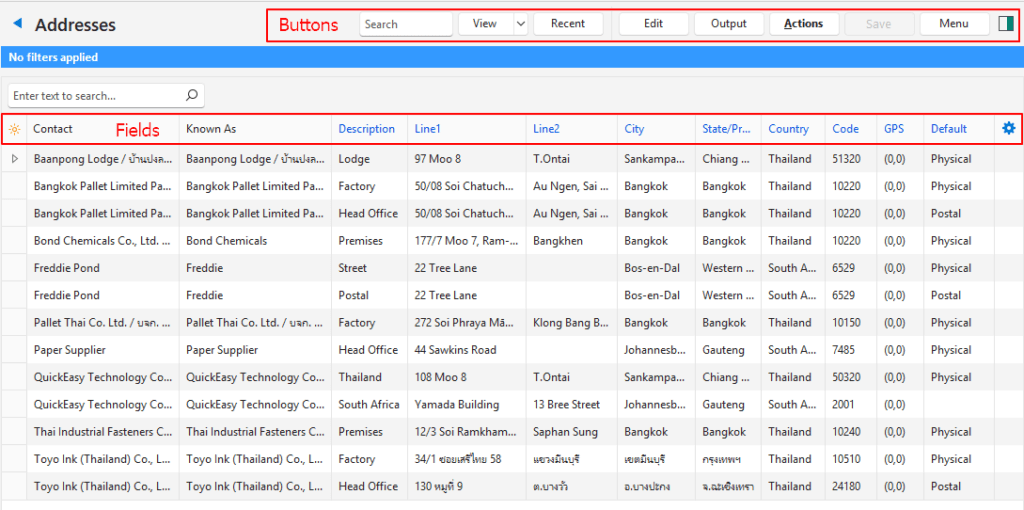
Buttons Explained
| Button | Description |
|---|---|
| View | Generates a list of entries as per the selected data filters. |
| Arrow on View Button | Reset Data Filter > Resets all the data filters. |
| Recent | A dropdown list of recently viewed records for quick access to those records. The button is supressed if there are no recent items. |
| Edit | Allows Users to edit the entry. |
| Output | Prints, previews, or exports the selected report if Output Templates are added. Provides for list reports to be exported in .xlsx format in List Views. |
| Actions | Allows for changes to be made to multiple records that can be selected using Ctrl + Left Click. The options are: Batch Update: Updates the following fields to the information typed in or selected in the adjacent block, once Update (button) is clicked, and confirmed. – Description – Line1 – Line2 – City – State/Province – Country – Code – Default Format: Formats the description so each word starts with an uppercase letter, and the rest is in lowercase. |
| Save | Saves any changes. |
| Menu | Views – Default – Credentials – Employment – Addresses Settings – User Access – Edit Statuses (Customer) – Edit Statuses (Supplier) – Edit Statuses (Asset) – Edit Attributes – Edit Accounting (VAT Types, Currencies, Credit Terms, Accounts) – Edit Billing Methods – Edit Groups – Edit Positions Layout |
Fields Explained
Fields marked in blue in QuickEasy BOS are editable.
| Field | Description |
|---|---|
| Field Chooser (*) | Allows users to add or remove columns. |
| ID | The system-generated number for the entry. |
| Contact | The name of the Contact which can be the full name of the person or the name of a business. |
| Known As | The person’s Nickname, or the organisation’s Trade Name. |
| Description | The address’s Description. |
| Line1 | The first line of the address (e.g. Unit Number and Building Name). |
| Line2 | The second line of the address (e.g. Street Name and Number). |
| City | The City in which the address is. |
| State/Province | The State or Province in which the address is. |
| Country | The Country in which the address is. |
| Code | The Postal or Zip Code for the address. |
| GPS | The address’s GPS coordinates. |
| Created | The date on which the entry was created. |
| Updated | The date on which the entry was updated. |
| Updated By | The User who last updated the entry. |
| Default | Whether the address is a default Postal or Physical address. |
| Widget | Left click the last column to display an X. Click the X to delete the entry (default addresses cannot be deleted). |
