- Home
- Knowledge Base
- User Access
- User Access Interface
User Access Interface
- The Users interface allows organisations to manage their connected users, assign them languages and menu templates, and log them out if necessary.
- The interface can also be used to customise what users can view, capture, or edit across all the modules.
- This module can only be accessed by users who have Admin rights.
- Users with admin rights can assign themselves the necessary rights to setup, edit and view all the reports and transactions.
- Where applicable, User Access for a specific module is placed as a Menu (button) option.
- Users are only allowed to login to a database from one device at a time. If they login from a new device, their session on the previously used device is ended.
- Logins are validated every five minutes. These checks will discontinue sessions if the user has been disabled or has multiple logins.
- Please note: Users are not automatically created as Contacts. For each user, you must create a separate contact and return to the users’ interface and link the user to the contact.
Navigation: Main Menu > Setup > Users
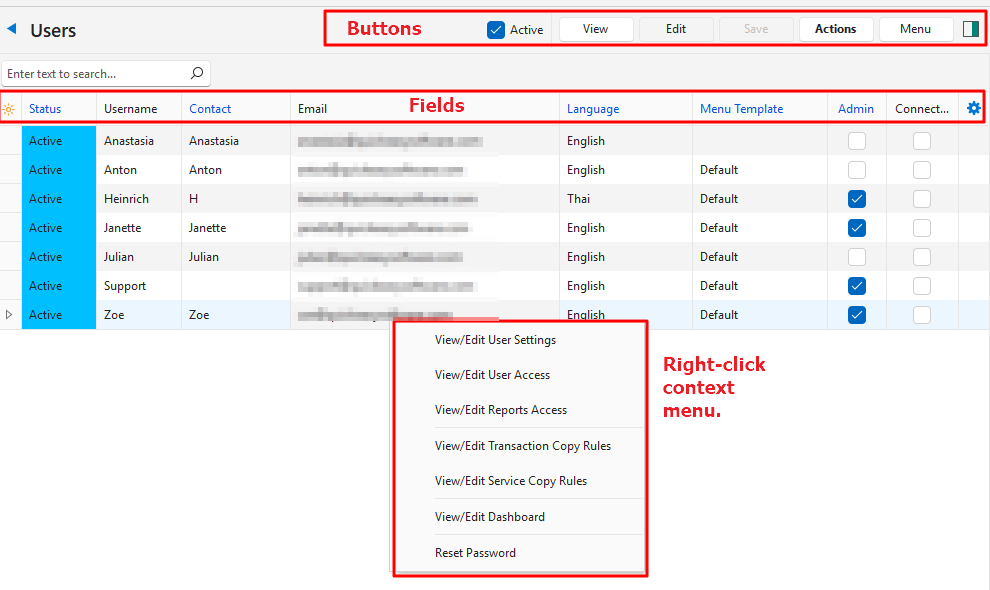
Buttons Explained
| Button | Description |
|---|---|
| View | Generates a list of entries as per the selected data filters. |
| Edit | Allows Users to edit the entry. |
| Save | Saves any changes. |
| Actions | Allows for changes to be made to multiple records that can be selected using Ctrl + Left Click. The options are: – Update Users: Updates users from the database. – Check Connected Users: Determines which users are connected and checks the applicable checkboxes. – Sign Out Selected Users: Signs out the selected users. However, users are only signed out internally after five minutes which means they might still show as signed in when accessing BOS Tools to upgrade the database. – Email QuickEasy to Remove the Selected Users: Creates an email requesting the removal with the names of the selected users. The email is not automatically sent; users must still click Send (button). Warning: if no users are selected, the user at the top of the list is added. (Emails are sent to helpdesk@quickeasysoftware.com). – Email QuickEasy to Add New Users: Creates and opens an email for the new user details to be filled in. The email is not automatically sent; users must still click Send (button). (Emails are sent to helpdesk@quickeasysoftware.com). – View/Edit User Access by User: Provides an interface to view or edit a user’s access. – View/Edit User Access by Module: Provides an interface to view or edit a module’s access. – View/Edit Dashboard: Opens the Dashboard for the selected user. |
| Menu | – View Login History: Displays a record of users and login information. – Layout |
Filters Explained
| Filter | Description |
|---|---|
| Active checkbox | If checked, only Active Users are displayed. If unchecked both Active and Inactive users are displayed. If a user is linked to a transaction, that record can no longer be deleted. However, the user can be set to Inactive. When selecting user access, inactive users are not displayed (their access is revoked by being set to inactive). |
Fields Explained
Fields with blue captions can be edited in QuickEasy BOS.
| Field | Description |
|---|---|
| Field Chooser (*) | Allows users to add or remove columns. |
| User ID | The system-generated number for the User. |
| Status | The user’s Status (Active or Inactive). |
| Username | The user’s Name. |
| Contact | The selected Contact. / A dropdown list to select a Contact. |
| The user’s Email Address as per the database. | |
| Language | The user’s Language selection. / A dropdown list to select a Language. |
| Menu Template | The user’s assigned Menu Template. / A dropdown list to select a Menu Template. |
| Admin | A checkbox that if checked gives the user Admin Rights. Users with admin rights can grant themselves access to all the modules. |
| Connected | A checkbox that is checked if Actions (button) > Check Connected Users is clicked. |
| Widget | A submenu, which can also be accessed by right clicking the entry, with the following functions: – View/Edit User Settings: Opens a settings interface to set email and timekeeping defaults. – View/Edit User Access: Opens an interface where user access for all the modules can be managed. – View/Edit Reports Access: Opens an interface where user access to all the custom reports can be managed. – View/Edit Transaction Copy Rules: Opens an interface where user access to all Transaction Type copy rules can be managed. – View/Edit Service Copy Rules: Opens an interface where user access to all the Service Type copy rules can be managed. – View/Edit Dashboard: Opens an interface to select metrics to appear on a user’s dashboard on the mobile app. – Reset Password: Resets the user’s password if confirmed. |
