- Home
- Knowledge Base
- Suppliers
- Supplier Records List and Edit Views
Supplier Records List and Edit Views
Suppliers are often referred to as Creditors or Accounts Payable. They represent individuals or businesses that the organisation purchases goods or services from.
All the relevant Supplier information can be entered in QuickEasy BOS, including contact details, addresses, registration information, and credit terms.
There are two Views in BOS. List View displays a list of Suppliers with names and key information. Edit View allows users to add or edit Supplier information (if they have the required access permissions).
Navigation: Main Menu > Setup > Suppliers
List View: Default
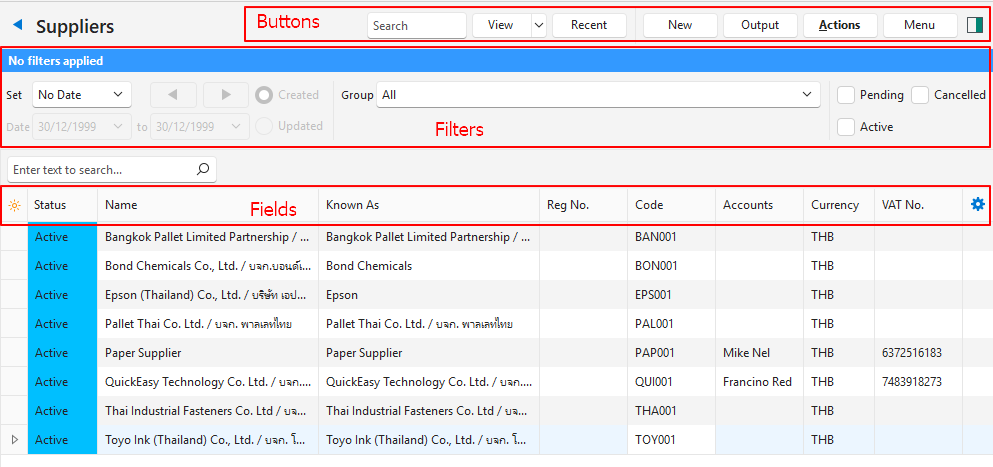
Buttons Explained
| Button | Description |
|---|---|
| View | Generates a list of entries as per the selected data filters. |
| Arrow on View Button | Reset Data Filter: Resets all the data filters. |
| Recent | A dropdown list of recently viewed records for quick access to those records. The button is supressed if there are no recent items. |
| New | Creates a new transaction. |
| Output | Prints, previews, or exports the selected report if Output Templates are added. Exports the current display in .xlsx format. |
| Actions | Allows multiple records to be changed. Records can be selected using Ctrl Left Click. The option is: – Format: Formats the description so each word starts with an uppercase letter, and the rest is in lowercase. |
| Menu | Views – Default – Accounting Settings – User Access – Edit Statuses (Supplier) – Edit Statuses (Asset) – Edit Attributes – Edit Accounting (VAT Types, Currencies, Credit Terms, Accounts) – Edit Billing Methods – Edit Groups – Edit Positions Layout |
Filters Explained
| Filter | Description |
|---|---|
| Set | A dropdown list with date options (e.g. No Date, Today, This Year). |
| Navigational Arrows | Adjusts the Date in the direction of the arrow. |
| Date … to … | Allows users to set their own Dates (based on the selection under Set). |
| Created (radio button) | If selected, the Date reflects records created during the selected period. |
| Updated (radio button) | If selected, the Date reflects records updated during the selected period. |
| Group | A dropdown list allowing users to display All or a specific Group’s entries. |
| Status | Checkboxes. Only entries with the checked statuses are displayed. If no boxes are checked, all the entries are displayed. |
Fields Explained
| Field | Description |
|---|---|
| Field Chooser (*) | Allows users to add or remove columns. |
| ID | The system-generated number for the entry. |
| Status | The current Status of the entry. |
| Name | The supplier’s Registered Name. |
| Known As | The supplier’s Trade Name. |
| Reg No. | The supplier’s Registration Number. |
| Code | The supplier’s Code. |
| Groups | The Groups that the supplier is in. |
| Accounts | The Contact Person for accounts. |
| Currency | The supplier’s Currency. |
| VAT No. | The supplier’s VAT Registration number. |
| Created | The date on which the entry was created. |
| Updated | The date on which the entry was updated. |
| Updated By | The User who last updated the entry. |
| Widget | A submenu, which can also be accessed by right clicking the entry, with the following functions: – View/Edit Notes & Attachments: Opens an interface to create, edit, or view any notes and attachments. – Edit Contact: Opens the contact form to edit the supplier’s details. |
List View: Accounting
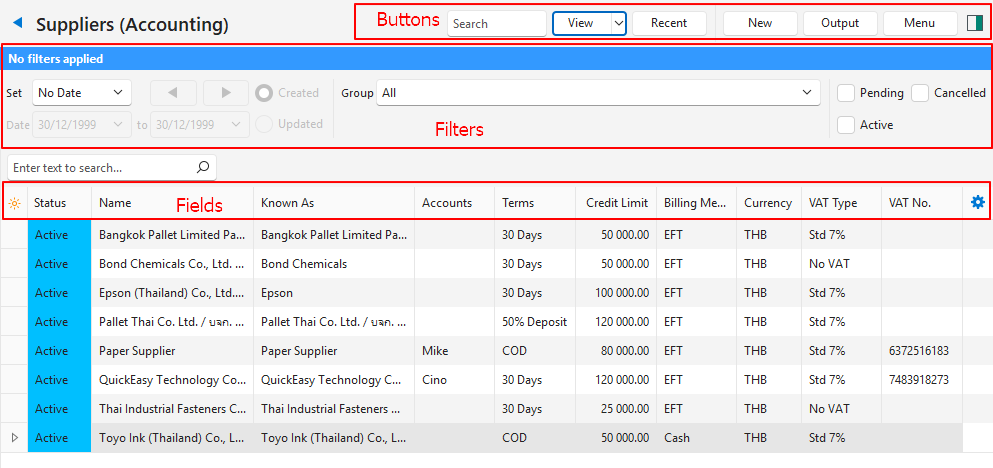
Buttons Explained
| Button | Description |
|---|---|
| View | Generates a list of entries as per the selected data filters. |
| Arrow on View Button > Reset Data Filter | Resets all the data filters. |
| Recent | A dropdown list of recently viewed records for quick access to those records. The button is supressed if there are no recent items. |
| New | Creates a new transaction. |
| Output | Prints, previews, or exports the selected report if Output Templates are added. Provides for list reports to be exported in .xlsx format in List Views. |
| Menu | Views – Default – Accounting Settings – User Access – Edit Statuses (Supplier) – Edit Statuses (Asset) – Edit Attributes – Edit Accounting (VAT Types, Currencies, Credit Terms, Accounts) – Edit Billing Methods – Edit Groups – Edit Positions Layout |
Filters Explained
| Filter | Description |
|---|---|
| Set | A dropdown list with date options (e.g. No Date, Today, This Year). |
| Navigational Arrows | Adjusts the Date in the direction of the arrow. |
| Date … to … | Allows users to set their own Dates. |
| Created radio button | If selected the Date reflects records created during the selected period. |
| Updated Radio Button | If selected the Date reflects records updated during the selected period. |
| Group | A dropdown list allowing users to display All or a specific Group’s entries. |
| Status | Checkboxes. Only entries with the checked statuses are displayed. If no boxes are checked, all the entries are displayed. |
Fields Explained
| Field | Description |
|---|---|
| Field Chooser (*) | Allows users to add or remove columns. |
| ID | The system-generated number for the entry. |
| Status | The current Status of the entry. |
| Name | The supplier’s registered name. |
| Known As | The name by which the supplier is known. |
| Reg No. | The supplier’s Registration Number. |
| Accounts | The Contact Person for accounts. |
| Terms | The supplier’s Terms (e.g. 30 Days, COD) |
| Credit Limit | The supplier’s Credit Limit. |
| Billing Method | The supplier’s Billing Method (e.g. EFT, Debit Order) |
| Currency | The supplier’s Currency. |
| VAT Type | The VAT Type selected for the supplier |
| VAT No. | The supplier’s VAT Registration number. |
| Created | The date on which the entry was created. |
| Updated | The date on which the entry was updated. |
| Updated By | The User who last updated the entry. |
| Widget | A submenu, which can also be accessed by right clicking the entry, with the following functions: – View/Edit Notes & Attachments: Opens an interface to create, edit, or view any notes and attachments. – Edit Contact: Opens the contact form to edit the supplier’s details. |
Edit View
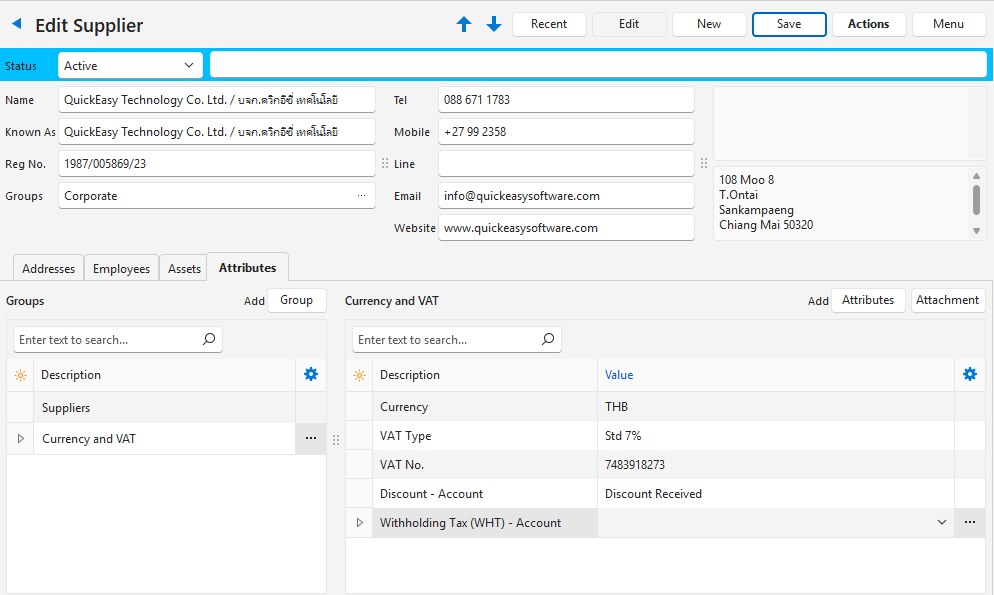
- When you click New (button) to create a Supplier you complete the same form as creating a new Contact > Entity.
- The Supplier interface differs from the Contacts interface in these respects:
- The form shows Edit Supplier as the title.
- The Supplier Attributes are already added.
- The VAT and Currency Attributes are already added.
