- Home
- Knowledge Base
- User Access
- User Access by User
User Access by User
- The Users interface allows organisations to manage their connected users, assign them languages and menu templates, and log them out if necessary.
- Theinterface can also be used to customise what users can view, capture, or edit across all the modules.
- This module can only be accessed by users who have Admin rights.
- Users with admin rights can assign themselves the necessary rights to setup, edit and view all the reports and transactions.
- Where applicable, User Access for a specific module is placed as a Menu (button) option.
- Users are only allowed to login to a database from one device at a time. If they login from a new device, their session on the previously used device is ended.
- Logins are validated every five minutes. These checks will discontinue sessions if the user has been disabled or has multiple logins.
- Please note: Users are not automatically created as Contacts. For each user, you must create a separate contact and return to the users’ interface and link the user to the contact.
Navigation: Main Menu > Setup > Users > Actions (button) > View/Edit User Access by User
This interface is similar to the one reached by right clicking a username and selecting View/Edit User Access from the context menu.
Using the options from Actions (button) includes a dropdown list where you can select a different user to view their access.
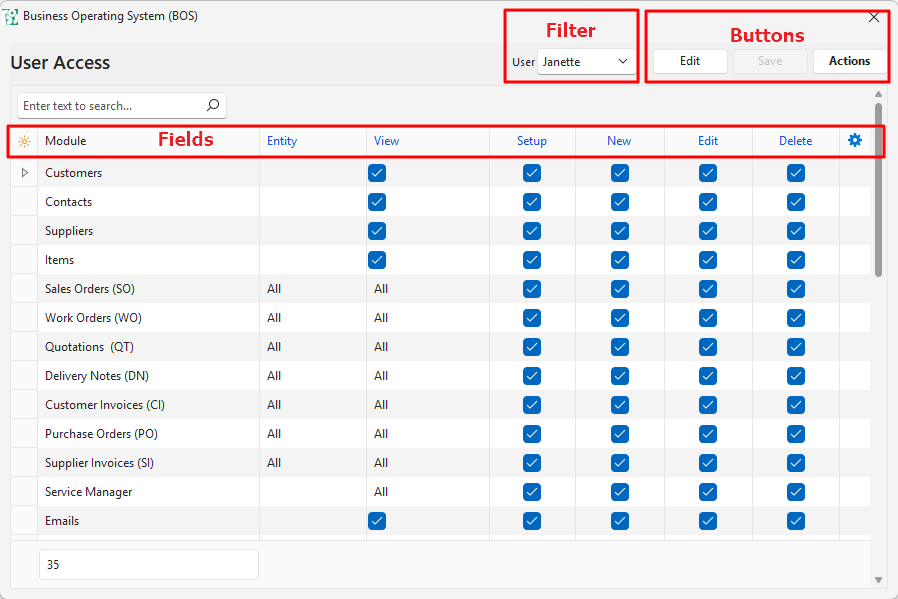
Buttons Explained
| Button | Description |
|---|---|
| Edit | Allows Users to edit the entry. |
| Save | Saves any changes. |
| Actions | Allows for changes to be made to multiple records that can be selected using Ctrl + Left Click. The options are: Batch Update: Allows all the selected fields to be updated according to the adjacent checkbox when Update (button) is clicked. The options are: – View: Grants All (checked) or None (unchecked) access. (Other view options must be set manually.) – Setup: Grants (checked) or revokes (unchecked) access. – New: Grants (checked) or revokes (unchecked) access. – Edit: Grants (checked) or revokes (unchecked) access. – Delete: Grants (checked) or revokes (unchecked) access. Copy Access from another User: A user can be selected from the dropdown list. The access rights are copied to the current user when Copy (button) is clicked. Add/Remove Modules: Opens an interface with Available and Selected sections. Access is granted to modules in the Selected section and removed from modules in the Available section. Modules are moved using the navigational arrows in the middle of the two sections. The changes are saved when the Save (button) is clicked. |
Filters Explained
| Filter | Description |
|---|---|
| User | Option to select a User from the dropdown list of available users. |
Fields Explained
| Field | Description |
|---|---|
| Field Chooser (*) | Allows users to add or remove columns. |
| ID | A system-generated number for the entry. |
| User ID | The user’s system-generated number. |
| Module | The module’s name. |
| Entity | Links users to all or specific entities. |
| View | Access to view the records. The options are: – None: If this option is selected, the other settings are void. – All: The user may view all the records. – Own (User): The user may view the records they created. – Own (Rep): The user may view the records where they are the assigned rep. |
| Setup | Users have access to the Settings. |
| New | Users may create new entries. However, copy rules supersede this permission. Users with permission to copy a service ticket or transaction may create new entries that way. |
| Edit | Users may edit existing Transactions. Users with rights to create new transactions must also have edit access. |
| Delete | Users may delete existing Transactions. |
| Created | The date on which the entry was created. |
| Updated | The date on which the entry was updated. |
| Updated By | The User who updated the entry. |
