- Home
- Knowledge Base
- User Access
- Understanding User Access and Settings
Understanding User Access and Settings
- The Users interface allows organisations to manage their connected users, assign them languages and menu templates, and log them out if necessary.
- The interface can also be used to customise what users can view, capture, or edit across all the modules.
- This module can only be accessed by users who have Admin rights.
- Users with admin rights can assign themselves the necessary rights to setup, edit and view all the reports and transactions.
- Where applicable, User Access for a specific module is placed as a Menu (button) option.
- Users are only allowed to login to a database from one device at a time. If they login from a new device, their session on the previously used device is ended.
- Logins are validated every five minutes. These checks will discontinue sessions if the user has been disabled or has multiple logins.
- Please note: Users are not automatically created as Contacts. For each user, you must create a separate contact and return to the users’ interface and link the user to the contact.
Navigation: Main Menu > Setup > Users
Creating Users
- A user is a person who has access rights to QuickEasy BOS.
- Users are not created in QuickEasy BOS, they are created in BOS Tools.
- Users cannot manually be removed from QuickEasy BOS but their statuses can be set to Inactive which removes their access.
- Steps for setting up users:
- Contact QuickEasy support and supply the following information:
- List of usernames with their email addresses and the Languages they prefer to work in.
- QuickEasy will:
- Create users for the database and email them login credentials.
- Activate the necessary languages.
- The first person to login is automatically granted admin rights.
- This person must navigate to Main Menu > Setup > Users and click Actions (button) > Update Users.
- They must then check / uncheck the checkbox in the Admin column to grant or revoke user’s admin rights.
- After that they can proceed with the setups and return to the User settings later to set access rights.
- Contact QuickEasy support and supply the following information:
User Access Explained
- Access is granted to users for every feature in QuickEasy BOS.
- The features are referred to as modules.
- Access to one module is independent of access to a different module.
- For transactions and contacts (including customers and suppliers), access must be granted for each step:
- Setup: This access allows users to change the setups for the module (e.g. transaction types).
- Edit: This access allows users to edit the records or transactions. Users must have View access before they can receive Edit access.
- Delete: This access allows users to delete entries (e.g. customer accounts or transactions). Users must have View access before they can receive Delete access.
- New: This access allow users to create new entries (e.g. create a new customer account, create a new transaction). Users must have View and Edit access before they can receive New access.
- View: This access allows users to view entries. However, this access may be divided into several options (see the topic View Access Explained).
- When a Transaction Type is created, user access must be set for the transaction type and also for the commands that determine if transactions can be copied (referred to as Copy Rules).
- Conflicts may occur if a user is granted access to copy a transaction – which automatically creates a new transaction – but is not granted the rights to create a new transaction. (In this specific scenario, the copy-rule access overrules the transaction-type access).
- When a Service Type is created, user access must be set for the service type and also for the commands that determine if tickets can be copied (referred to as Copy Rules).
- User Access settings are available from the Menu (button) of every module and in some cases from the right-click context menu.
- User Access can be set globally from the Users’ interface (Main Menu > Setup > Users).
- Using this method is much faster because you can use batch updates to allocate access rights to multiple users simultaneously.
- You can also copy one user’s access rights to another user.
- When users do not have access to certain features, two things can happen:
- Users will not see the feature at all (e.g. if users do not have access to a custom report, it does not appear on their dropdown lists of custom reports and they will not know the report exists).
- The user will receive a pop-up alert that they do not have the necessary access rights when attempting to interact with a specific module.
Users and Contacts
- A Contact should be created for every user.
- Once created, contacts must be linked to their respective users (please close the contact form before attempting to link the contact. The contact’s name is shown as Null on the dropdown list until the form is closed or the data is refreshed).
- Contacts are used in tasks, projects, service tickets, and timekeeping.
- If a contact is not created and linked, the specific user cannot use functions such as timekeeping in the Mobile App.
- In addition to linking the contact as a user, this contact must be linked to:
- All the Registered Entities for which they are a staff member.
- All the cost centres (entities) for which they are the Operators.
- All the Customer accounts for which they are the rep.
- The Project’s settings if they are involved in projects.
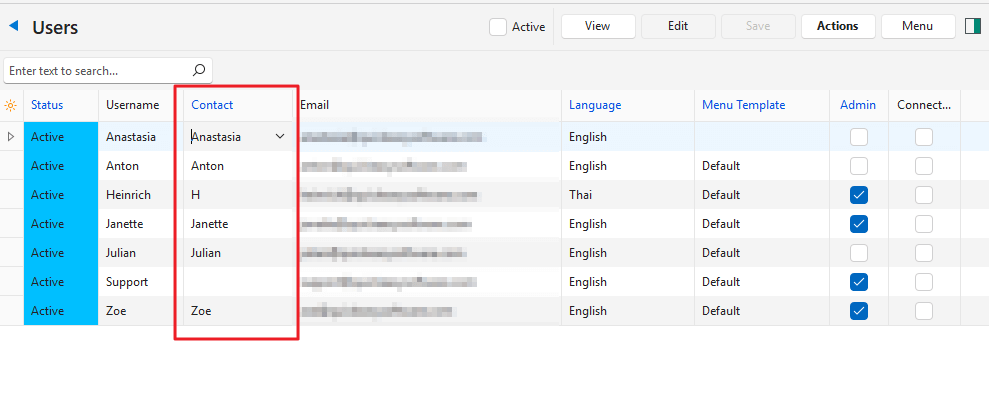
View Access Explained
- View access can be all or nothing (e.g. Contacts, Customers, Suppliers): the person can view or not view the records. This view access is managed by a checkbox.
- Checked: The user has access.
- Unchecked: The user has no access.
- View access can be divided into:
- None: The user has no access.
- All: The user has full access to all the records.
- Own (User): The user can only view the records they created.
- Own (Rep): The user can only view records where they are the rep selected on the transaction.
Access and Entities Explained
If an organisation only has one Registered Entity, many of these features are supressed and entity access is not applicable.
- There are different types of entities. User Access is only set for Registered Entities.
- User Access can be limited to a specific Registered Entity. For example, if you have two registered entities, Head Office and Branch Office 1, you can allow the accounting personnel at head office to view all the records, but limit the personnel at Branch Office 1 to only view the branch’s records.
- When setting User Access there is an Entity column with a dropdown list of all the registered entities:
- All: Allows access to all the entities.
- Specific Entity: Restricts access to only the selected entity.
- If no selection is made, the user has access to all the entities.
User Settings Explained
Navigation: Main Menu > Setup > User > Right click a Username > View/Edit User Settings (context menu)
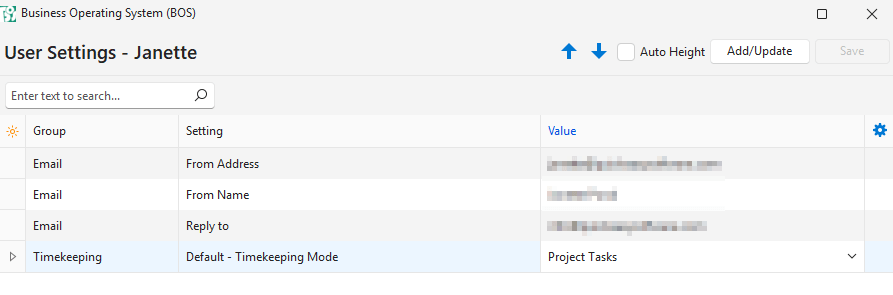
| Setting | Value Column |
|---|---|
| Email > From Address | The sender’s email address (e.g. the user’s work email address). / Type an email address. |
| Email > From Name | The sender’s name, which can be the sender’s full name, or “known as” name. / Type a name. |
| Email > Reply to | The email address that replies are sent to (e.g. the user’s work email address, or a generic support email address). / Type an email address. |
| Timekeeping > Default – Timekeeping Mode | The selected default timekeeping assignment. Users can still select one of the other options from the Menu button of the mobile app. / Option to select one of these defaults: – Transactions: The user’s timekeeping is mainly linked to transactions. – Project Tasks: The user’s timekeeping is mainly linked to Service Manager or project tasks. – Production Tasks: The user’s timekeeping is mainly linked to Production tasks. |
