- Home
- Knowledge Base
- Items
- Item List Views Interface
Item List Views Interface
- Items include Materials, Tasks, Outwork, Assemblies, Costings, and related extensions.
- The various list views display specific information about items.
Navigation: Main Menu > Setup > Items
List View: Default
The Default View lists all the items’ header information. New items can only be created from this view.
Navigation: Main Menu > Setup > Items > Menu (button) > Default

Buttons Explained
| Button | Description |
|---|---|
| View | Generates a list of items as per the selected data filters. |
| Arrow on View | Reset Data Filter > Clears the filters. |
| Recent | A dropdown list of recently viewed records for quick access to those records. The button is supressed if there are no recent items. |
| New | Creates a new Item of the Type selected from the dropdown list. |
| Output | Allows the display to be exported in .xlsx format. |
| Actions | Batch Update: Batch updates override the limitations of Variations in Edit View (i.e. that categories cannot be added or removed). The options are: – Category: Adds or removes the Category selected from the dropdown list. – Customer: Adds the customer selected from the dropdown list to the item’s header. – Inventory: Sets the inventory options for transactions selected from the dropdown list. The options are N/A, Fixed Locations, All Locations. If Fixed Locations are selected, an additional dropdown list allows users to select a location to add or remove. – Status: Changes the Status to the one selected from the dropdown list. |
| Menu | Views (depends on which Item Types are activated) – Default – Substrate (Sheets) – Substrate (Reels) – Estimating (Tasks) – Estimating (Outwork) – Pricing – Inventory Summary Settings – User Access – Edit Categories – Edit Attributes – Edit Statuses – Edit Accounting (VAT Types, Currencies, Credit Terms, Accounts) – Rebuild Inventory Report Layout |
Filters Explained
| Filter | Description |
|---|---|
| Set | Options to select a date on which the items were Created or Updated. Defaults to No Date to view all the items. |
 Arrows Arrows | Adjusts the dates in the direction of the arrows. |
| Date | A from and to date field to further refine the date selection. |
| Created | Only applicable if a specific date or date range is set. Shows records Created during that date range. |
| Updated | Only applicable if a specific date or date range is set. Shows records Updated during that date range. |
| Category | A dropdown list of Categories to show items for all the categories or a specific category. A main category can be selected, which includes all the subcategories. Alternatively, a subcategory can be selected which displays only items in that subcategory. |
| Customer | A dropdown list of Customers to show items for all the customers or a specific customer. |
| Type | A dropdown list of Types to show items for all the types or a specific type. |
| Status | A dropdown list of Statuses to show items for all the statuses or a specific status. |
Fields Explained
| Field | Description |
|---|---|
| Field Chooser (*) | Allows users to add or remove columns. |
| ID | The system-generated number allocated to the item. |
| Status | The current Status of the item. |
| Type | An abbreviation indicating the Type of item. |
| Description | The item’s description. |
| Code | The item’s code. |
| Customer | The name of the item’s Customer. |
| Variation Code | The code of the item’s Variations. |
| Base Unit | The item’s Base Unit. |
| Categories | The item’s Categories. |
| Created | The date on which the item was created. |
| Updated | The date on which the item was updated. |
| Updated By | The User who updated the item. |
| Override | A checkbox to override the description. Only applicable to items such as substrates where the description is automatically created. |
| Inventory | The Inventory option chosen on the item’s header. |
| Widget | A submenu, which can also be accessed by right clicking the entry, with the following functions: – View/Edit Notes & Attachments: Displays the Notes and Attachments on the right. / Opens an interface to add notes or attachments. – View Item Summary: Displays the Item’s Summary on the right. – Edit: Opens the item for editing. – Copy: Copies to item to create a new item. – Copy to Variation: Copies the item to create a Variation of that item. – Delete: Deletes the item if it has not yet been used. |
List Views: Estimating
- There are two estimating views: Tasks and Outwork.
- Only items where Estimating Attributes are added are displayed.
- The estimating views include columns for Estimating Attributes.
- All estimating services are included regardless of whether they are filled in on a Costing (tab) or created as a task (service item).
Navigation: Main Menu > Setup > Items > Menu (button) > Estimating (Services) or Estimating (Outwork)
Buttons Explained
| Button | Description |
|---|---|
| View | Generates a list of items as per the selected data filters. |
| Arrow on View | Resets the data filters. |
| Recent | A dropdown list of recently viewed records for quick access to those records. The button is supressed if there are no recent items. |
| Output | Allows the display to be exported in .xlsx format. |
| Menu | Views (depends on which Item Types are activated) – Default – Substrate (Sheets) – Substrate (Reels) – Estimating (Tasks) – Estimating (Outwork) – Pricing – Inventory Summary Settings – User Access – Edit Categories – Edit Attributes – Edit Statuses – Edit Accounting (VAT Types, Currencies, Credit Terms, Accounts) – Rebuild Inventory Report Layout |
Filters Explained
| Filter | Description |
|---|---|
| Category | A dropdown list of Categories to show items for all the categories or a specific category. |
Fields Explained: Estimating Tasks
| Field | Description |
|---|---|
| Field Chooser (*) | Allows users to add or remove columns. |
| ID | The system-generated number allocated to the item. |
| Status | The current Status of the item. |
| Type | An abbreviation indicating the Type of item. |
| Costing | The name of the Costing the item is linked to. |
| Code | The item’s code. |
| Description | The item’s description. |
| Variation Code | The code (name) of the item’s Variation. |
| Base Unit | The item’s Base Unit. |
| Categories | The item’s Categories. |
| Qty Type | The item’s Quantity Type. |
| Qty | The Quantity included in the service. |
| D | A checkbox. If checked the item’s description is added to the Estimate’s Description. |
| Setup (hrs) | The number of hours it takes to set up the service. |
| Speed | The speed at which the service can be performed. |
| Adj% | The percentage by which the price is adjusted. |
| Cost Centre | The item’s Cost Centre. |
| Fixed Cost | The item’s Fixed Cost. |
| Unit Cost | The item’s Unit Cost. |
| Min Cost | The Minimum Cost for the item. |
| Created | The date on which the item was created. |
| Updated | The date on which the item was updated. |
| Updated By | The User who last updated the item. |
Fields Explained: Estimating (Outwork)
| Field | Description |
|---|---|
| Field Chooser (*) | Allows users to add or remove columns. |
| ID | The system-generated number allocated to the item. |
| Status | The current Status of the item. |
| Type | An abbreviation indicating the Type of item. |
| Costing | The name of the costing the item is linked to. |
| Code | The item’s code. |
| Description | The item’s description. |
| Variation Code | The code (name) of the item’s Variation. |
| Base Unit | The item’s Base Unit. |
| Categories | The item’s Categories. |
| Qty Type | The item’s Quantity Type. |
| Qty | The Quantity included in the service. |
| D | Whether the Item’s Description is added to the Estimate Description. |
| Adj% | The percentage by which the price is adjusted. |
| Supplier | The Supplier to which the work is outsourced. |
| Fixed Cost | The item’s Fixed Cost. |
| Unit Cost | The item’s Unit Cost. |
| Min Cost | The Minimum Cost for the item. |
| Created | The date on which the item was created. |
| Updated | The date on which the item was updated. |
| Updated By | The User who updated the item. |
List View: Pricing
Only items with prices are displayed in the Pricing View. This view allows users to adjust prices using batch updates without needing to access every item individually. An item can be double-clicked to open it.
Fields with blue captions are editable.
Navigation: Main Menu > Setup > Items > Menu (button) > Pricing
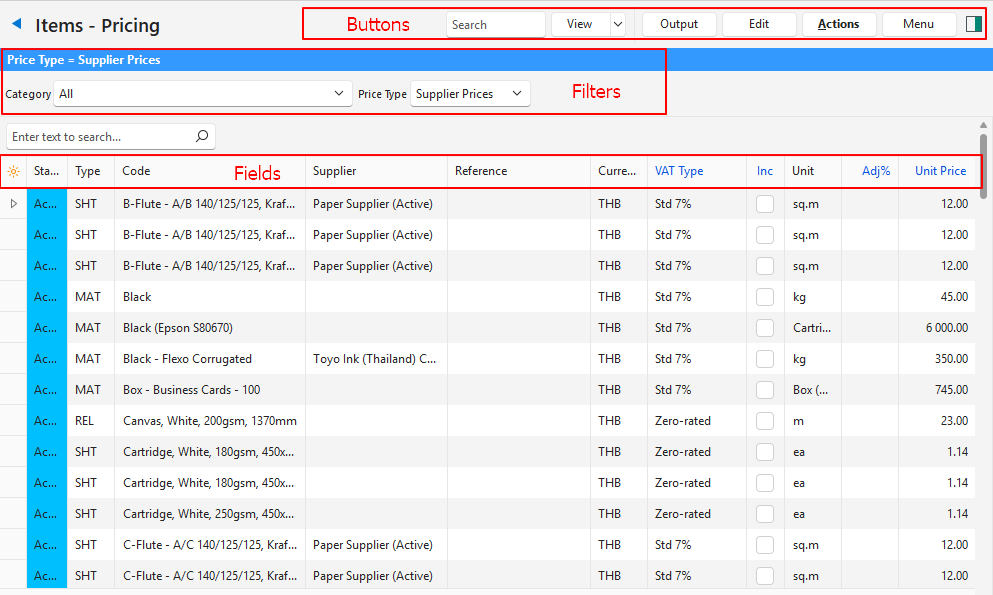
Buttons Explained
| Button | Description |
|---|---|
| View | Generates a list of items as per the selected data filters. |
| Arrow on View | Resets the data filters. |
| Recent | A dropdown list of recently viewed records for quick access to those records. The button is supressed if there are no recent items. |
| Output | Allows the display to be exported in .xlsx format. |
| Edit | Allows users to edit the fields with blue captions. |
| Save | Saves any changes. Only visible if the Edit (button) has been clicked. |
| Actions | Batch Update: Updates all the selected records (Use Ctrl + Left click to multi-select) when Update (button) is clicked. The available options depend on which price is selected. For example: – VAT Type: Changes the VAT Type to the one selected. – Inc: If checked, changes the prices to Include VAT. If unchecked, prices Exclude VAT. – Adj%: Changes the Adjustment Percentage to the percentage typed in the adjacent block. – Fixed Price: Changes the Fixed Price to the price typed in the adjacent block. – Unit Price: Changes the Unit Price to the price typed in the adjacent block. – Price From: Changes the source of the cost price. Only available if Cost or Sell Prices are selected. – VAT: Changes the VAT Type to the one selected and whether the price includes or excludes VAT (Sell Prices only). – Price (Amount): Changes the price to the amount typed in the adjacent block (Sell Prices only). Clears the Price From field. – Price (GM%): Change the Gross Margin percentage to the percentage typed in the adjacent block (Sell Prices only). Clears the Price From field. |
| Menu | Views (depends on which Item Types are activated) – Default – Substrate (Sheets) – Substrate (Reels) – Estimating (Tasks) – Estimating (Outwork) – Pricing – Inventory Summary Settings – User Access – Edit Categories – Edit Attributes – Edit Statuses – Edit Accounting (VAT Types, Currencies, Credit Terms, Accounts) – Rebuild Inventory Report Layout |
Filters Explained
| Filter | Description |
|---|---|
| Category | A dropdown list of Categories to show items for all the categories or a specific category. |
| Price Type | A dropdown list to select the Price Type. The options are: – Supplier Prices – Cost Prices – Sell Prices (Materials) – Sell Prices (Tasks) |
Fields Explained: Supplier Prices
| Field | Description |
|---|---|
| Field Chooser (*) | Allows users to add or remove columns. |
| ID | The system-generated number allocated to the price. |
| Item ID | The system-generated number allocated to the item. |
| Status | The current Status of the item. |
| Item Type | The Type of item (e.g. MAT for material). |
| Categories | The item’s subcategories. |
| Code | The item’s Code. |
| Supplier | The name of the Supplier of the supplier price. |
| Reference | The Reference next to the supplier price on Prices (tab). |
| Barcode | The item’s Barcode. |
| Currency | The Currency in which the supplier’s price is. |
| VAT Type | The default VAT Type for the supplier’s price. |
| Inc | A checkbox that if checked the price includes VAT. |
| Unit | The Base Unit’s description. |
| Adj % | The percentage the price is discounted by. |
| Profit | The profit that is earned on the price. |
| Fixed Price | The supplier’s Fixed Price. This field is only editable if the item is not a Material item. |
| Unit Price | The supplier’s Unit Price. |
| Round | Checkbox. If checked, the price is rounded up. |
| Total (Base Unit) | The Total Price in the Base Unit. |
| GM% | The Gross Margin percentage. |
| Created | The date on which the item was created. |
| Updated | The date on which the item was updated. |
| User Updated | The User who updated the item. |
Fields Explained: Cost Prices
| Field | Description |
|---|---|
| Field Chooser (*) | Allows users to add or remove columns. |
| ID | The system-generated number allocated to the price. |
| Item ID | The system-generated number allocated to the item. |
| Status | The current Status of the item. |
| Item Type | The Type of item (e.g. MAT for material). |
| Categories | The item’s subcategories. |
| Code | The item’s Code. |
| Price From | A description of how the price is set as per Prices (tab) (e.g. Costing, Supplier (High)). |
| Supplier | The Name of the supplier of the supplier price. |
| Reference | The Reference next to the supplier price on Prices (tab). |
| Barcode | The item’s Barcode. |
| VAT Type | The Default VAT Type for cost price. |
| Inc | A checkbox. If checked the price includes VAT. |
| Unit | The Base Unit’s description. |
| Adj % | The percentage the price is discounted by (negative) or that is added to the price (positive). |
| Fixed Price | The item’s Fixed Cost Price. This field is only editable if the item is not a material item. |
| Unit Price | The item’s Fixed Unit Price. |
| Round | Checkbox. If checked, the price is rounded up. |
| Total (Base Unit) | The Total Price in the Base Unit. |
| Created | The date on which the entry was created. |
| Updated | The date on which the entry was updated. |
| User Updated | The User who last updated the entry. |
Fields Explained: Sell Prices (Materials and Tasks)
| Field | Description |
|---|---|
| Field Chooser (*) | Allows users to add or remove columns. |
| ID | The system-generated number allocated to the price. |
| Item ID | The system-generated number allocated to the item. |
| Status | The current Status of the item. |
| Item Type | The Type of item (e.g. MAT for material). |
| Categories | The item’s subcategories. |
| Code | The item’s Code. |
| Price From | A description of how the price is set as per Prices (tab). |
| Supplier | The name of the Supplier of the price. |
| Reference | The reference next to the supplier price on Prices (tab). |
| Barcode | The item’s Barcode. |
| Currency | The price’s currency. |
| VAT Type | The Default VAT Type for the Sell Price. This field is editable. |
| Inc | A checkbox that if checked the price is entered VAT inclusive (as opposed to VAT being added onto an exclusive price). This field is editable. |
| Unit | The Base Unit’s description. |
| Fixed Cost | The item’s fixed cost. Only applies to tasks. |
| Unit Cost | The item’s unit cost. |
| Adj % | The percentage the price is discounted by (negative) or that is added to the price (positive). This field is editable. |
| Profit | The profit earned on the item. |
| Fixed Price | The item’s Fixed Sell Price. This field is editable. It is only displayed in Sell Prices (Tasks). |
| Unit Price | The item’s Unit Sell Price. This field is editable. |
| Round | Checkbox. If checked, the price is rounded up. |
| Total (Base Unit) | The Total Price in the Base Unit. |
| GM% | The Gross Margin percentage (profit as a percentage of the price). |
| Created | The date on which the entry was created. |
| Updated | The date on which the entry was updated. |
| User Updated | The User who last updated the entry. |
List View: Substrate (Sheets)
Navigation: Main Menu > Setup > Items > Menu (button) > Substrate (Sheets)
Buttons Explained
| Button | Description |
|---|---|
| View | Generates a list of items as per the selected data filters. |
| Arrow on View | Resets the data filters. |
| Recent | A dropdown list of recently viewed records for quick access to those records. The button is supressed if there are no recent items. |
| Output | Allows the display to be exported in .xlsx format. |
| Menu | Views (depends on which Item Types are activated) – Default – Substrate (Sheets) – Substrate (Reels) – Estimating (Tasks) – Estimating (Outwork) – Pricing – Inventory Summary Settings – User Access – Edit Categories – Edit Attributes – Edit Statuses – Edit Accounting (VAT Types, Currencies, Credit Terms, Accounts) – Rebuild Inventory Report Layout |
Filter Explained
| Filter | Description |
|---|---|
| Category | A dropdown list of Categories to show items for all the categories or a specific category. |
Fields Explained
| Field | Description |
|---|---|
| Field Chooser (*) | Allows users to add or remove columns. |
| ID | The system-generated number allocated to the item. |
| Status | The current Status of the item. |
| Code | The item’s Code. |
| Description | The item’s Description. |
| Override | A checkbox to override the description. Only applicable to items such as substrates where the description is automatically created. |
| Variation Code | The code of the item’s Variation. |
| Base Unit | The item’s Base Unit. |
| Categories | The item’s Categories. |
| Name | The Name of the substrate. |
| Colour | The Colour of the substrate. |
| Grain/Flute | The Grain/flute of the substrate if applicable. |
| gsm | The substrate’s Grams per Square Metre. |
| Caliper | The substrate’s Calliper. |
| Depth | The substrate’s Depth. |
| Width | The substrate’s Width. |
| Allow Rotate | A checkbox. If checked, the substrate can be rotated for printing purposes. |
| Created | The date on which the entry was created. |
| Updated | The date on which the entry was updated. |
| Updated By | The User who last updated the entry. |
List View: Substrate (Reels)
Navigation: Main Menu > Setup > Items > Menu (button) > Substrate (Reels)
Buttons Explained
| Button | Description |
|---|---|
| View | Generates a list of items as per the selected data filters. |
| Arrow on View | Resets the Data Filters. |
| Recent | A dropdown list of recently viewed records for quick access to those records. The button is supressed if there are no recent items. |
| Output | Allows the display to be exported in .xlsx format. |
| Menu | Views (depends on which Item Types are activated) – Default – Substrate (Sheets) – Substrate (Reels) – Estimating (Tasks) – Estimating (Outwork) – Pricing – Inventory Summary Settings – User Access – Edit Categories – Edit Attributes – Edit Statuses – Edit Accounting (VAT Types, Currencies, Credit Terms, Accounts) – Rebuild Inventory Report Layout |
Filter Explained
| Filter | Description |
|---|---|
| Category | A dropdown list of Categories to show items for all the categories or a specific category. |
Fields Explained
| Field | Description |
|---|---|
| Field Chooser (*) | Allows users to add or remove columns. |
| ID | The system-generated number allocated to the item. |
| Status | The current Status of the item. |
| Code | The item’s Code. |
| Description | The item’s Description. |
| Override | A checkbox to override the description. Only applicable to items such as substrates where the description is automatically created. |
| Variation Code | The code of the item’s Variation. |
| Base Unit | The item’s Base Unit |
| Categories | The item’s Categories. |
| Name | The Name of the substrate. |
| Colour | The Colour of the substrate. |
| Grain/Flute | The Grain/flute of the substrate if applicable. |
| gsm | The substrate’s Grams per Square Metre. |
| Calliper | The substrate’s Calliper. |
| Depth | The substrate’s Depth. |
| Width | The substrate’s Width. |
| Allow Rotate | A checkbox. If checked the substrate can be rotated for printing purposes. |
| Created | The date on which the entry was created. |
| Updated | The date on which the entry was updated. |
| Updated By | The User who last updated the entry. |
List View: Inventory Summary
- The Inventory Summary lists the inventory items, their locations, and applicable quantities.
- Fields with blue captions are editable.
- Negative stock quantities are set to zero for purposes of calculating the value of inventory held.
- If an inventory price is not entered, the item’s cost price is used.
Navigation: Main Menu > Setup > Items > Menu (button) > Inventory Summary
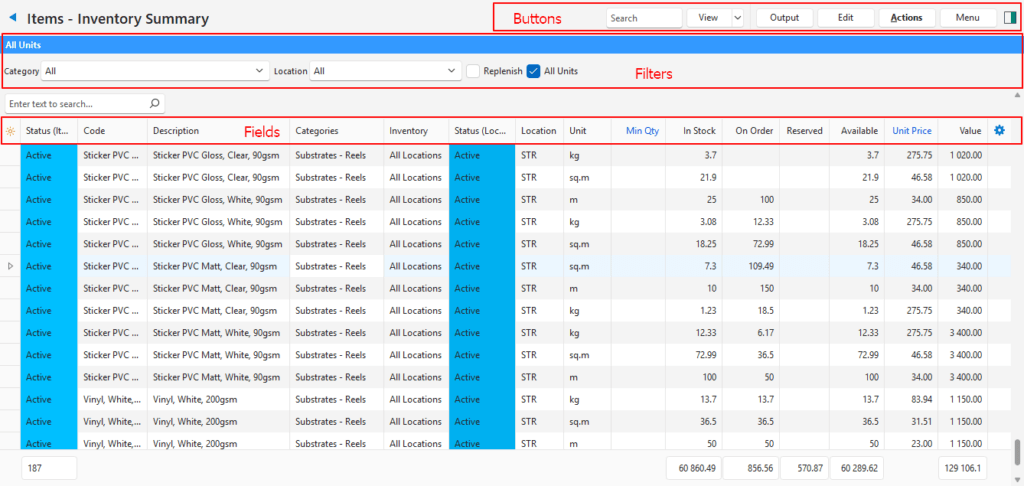
Buttons Explained
| Button | Description |
|---|---|
| View | Generates a list of items as per the selected data filters. |
| Arrow on View | Resets the Data Filters. |
| Recent | A dropdown list of recently viewed records for quick access to those records. The button is supressed if there are no recent items. |
| Output | Allows the display to be exported in .xlsx format. |
| Edit | Allows the columns with blue captions to be edited. |
| Actions | Changes all the selected records when Update (button) is clicked. The options are: – Min Qty – Unit Price |
| Menu | Views (depends on which Item Types are activated) – Default – Substrate (Sheets) – Substrate (Reels) – Estimating (Tasks) – Estimating (Outwork) – Pricing – Inventory Summary Settings – User Access – Edit Categories – Edit Attributes – Edit Statuses – Edit Accounting (VAT Types, Currencies, Credit Terms, Accounts) – Rebuild Inventory Report Layout |
Filters Explained
| Filter | Description |
|---|---|
| Category | A dropdown list of Categories to show items for all the categories or a specific category. |
| Location | A dropdown list of Locations to show items at a specific location. |
| Replenish | Checkbox. If checked only inventory items that must be replenished are shown. |
| All units | Checkbox. If checked all the item’s units are displayed. The grid is not editable when this option is selected (Minimum Qty and Unit Price). |
Fields Explained
| Field | Description |
|---|---|
| Field Chooser (*) | Allows users to add or remove columns. |
| ID | The system-generated number allocated to the entry. |
| Item ID | The system-generated number allocated to the item. |
| Location ID | The system-generated number allocated to the location. |
| Status (item) | The current Status of the Item. |
| Code | The item’s code. |
| Description | The item’s description. |
| Categories | The item’s categories. |
| Name | The name of the item if it is a Variation. |
| Inventory | The choice of location which can be All or Fixed locations. Items with neither option selected do not appear on this report. |
| Status (Location) | The Status of the Location. |
| Location | The Name of the location. |
| Unit | The Unit of the item stored at the applicable location. |
| Min Qty | The Minimum Quantity that should be in stock. |
| Created | The date on which the item was created. |
| Updated | The date on which the item was updated. |
| Updated By | The User who updated the item. |
| In Stock | The quantity in stock. |
| On Order | The quantity that has been ordered but not yet received. |
| Reserved | The quantity that has been reserved for future orders. |
| Available | That quantity that is currently available. |
| Cost Price | The item’s cost price. |
| Unit Price | The unit price of the stock on hand. |
| Value | The value of the stock on hand (quantity x unit price). If the inventory unit price is blank, the cost price is used to calculate the value. |
| Widget | A submenu, which can also be accessed by right clicking the entry, with the following functions: – View Item Summary: Displays the Item’s Summary on the right. – Edit: Opens the item for editing. |
