- Home
- Knowledge Base
- Items
- Item Creation and Editing Interface
Item Creation and Editing Interface
- Items include Materials, Tasks, Outwork, Assemblies, Costings, and Extensions to these Types.
- Items are used in Transactions (e.g. Invoicing), Estimates, and Inventory.
- The first step to creating an item is to select a Type. Once selected, the Type cannot be changed. The types that are available are governed by a general setting: Items > Enable Item Types.
- There are two types of costing Items: Costings and Assemblies.
- Costing Items can be used as Costings for Estimating purposes.
- Assembly Items can be used to create nested Bills of Materials (BoMs).
- Costings and Assemblies are brief estimates containing Materials, Tasks, and Outwork.
- A Costing Unit must be assigned and only one unit can be the Costing Unit.
Navigation: Main Menu > Setup > Items > New (button)
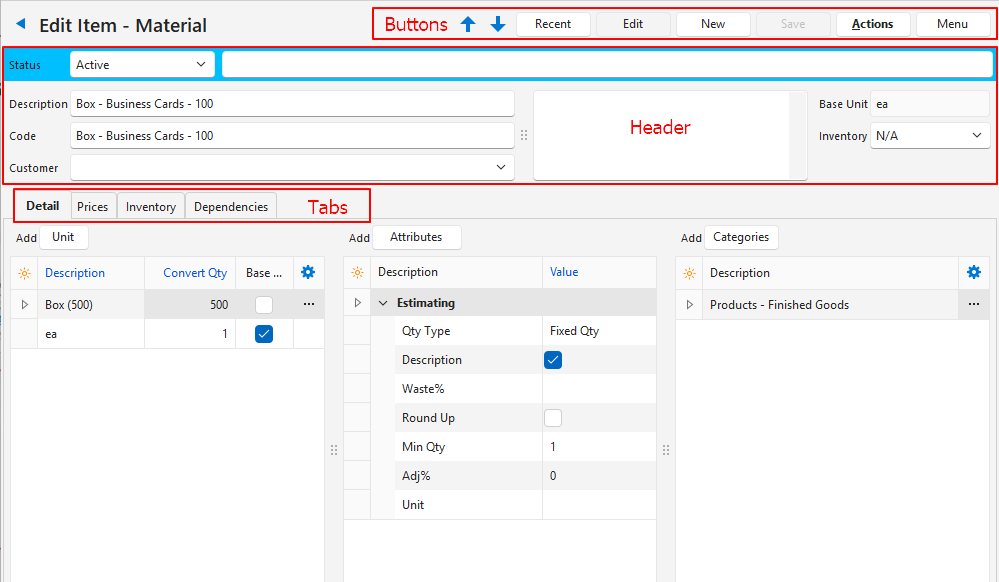
Buttons Explained
| Button | Description |
|---|---|
| ↑ ↓ | Navigates to the next or previous item. |
| Recent | A dropdown list showing items recently viewed for quick navigation to those items. Supressed if no items were viewed in the same session. |
| Edit | Allows users to edit the records. |
| New | Creates a new item of the Type selected from the dropdown list. |
| Save | Saves any changes and recalculates any fields based on the changes. |
| Actions | Refresh Lookups: Refreshes all the lookup lists. Copy: Copies the item to create a new item. Copy to Variation: Creates a variation of the item. Delete Item: Deletes the item if it has not been used in any transactions. |
| Menu | View/Edit Notes & Attachments: Opens the notes and attachments panel on the right. View Item Summary: Opens an item summary on the right. Settings – User Access – Edit Categories – Edit Attributes – Edit Statuses – Edit Accounting (VAT Types, Currencies, Credit Terms, Accounts) Layout |
Header Explained
The header fields except for the Base Unit are editable.
| Field | Description |
|---|---|
| Status Bar | Status: Sets the item’s status. Only items with an Active status can be used in transactions. Description or Note: An additional field to type a detailed description or note. |
| Description | The Description that appears on documents (e.g. Quotations, Invoices). |
| Code | The description used for internal purposes (e.g. to assist with search or to provide more information about the item). If the Code is blank, the description is copied onto the code field when Save (button) is clicked. |
| Customer | A dropdown list of Customers for users to select one. Used to filter items when entering transactions. |
| Note | A field to type a note. |
| Override | A checkbox to override the description if the description is provided by an extension. Suppressed if the description is freely editable. |
| Base Unit | The item’s Base Unit. For Substrate (Sheets) the Base Unit is used in Estimating. |
| Inventory | A dropdown list to select one of these options: – N/A: The items is not a physical inventory item. – Fixed Locations: The item is stored at a fixed location. The location must be added to the Inventory tab. – All Locations: All locations are available. Users select a location when capturing an inventory transaction. |
Detail (tab)
Fields with blue captions should be completed when an item is created and may be edited afterwards.
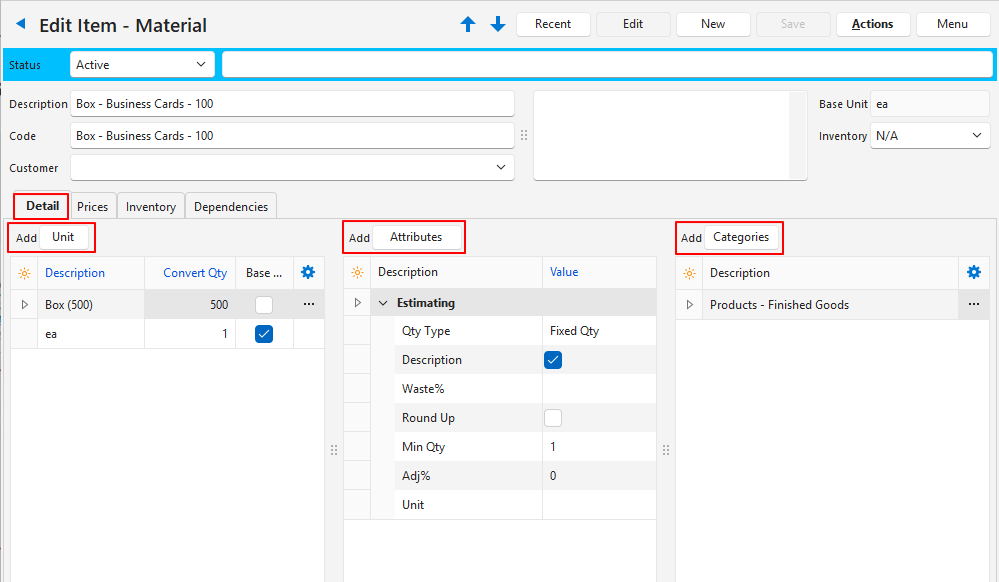
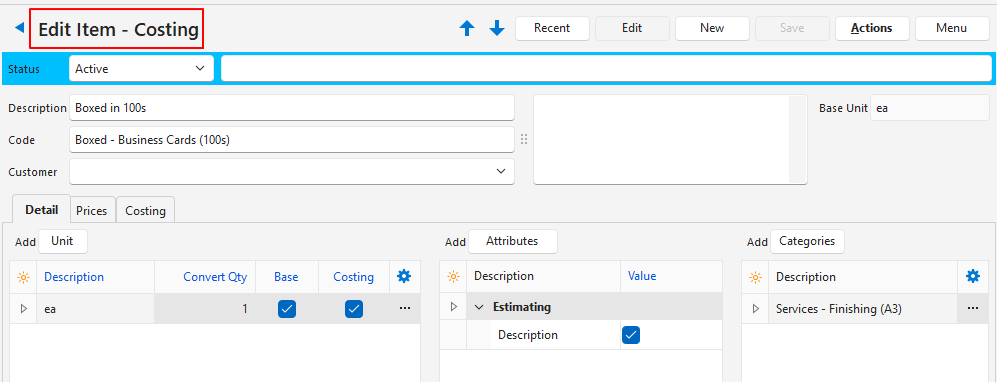
Units Section
If an Item’s Base or Costing Unit is changed, inventory must be rebuilt.
Item’s List View > Menu (button) > Rebuild Inventory Report.
| Button / Field | Description |
|---|---|
| Unit (button next to Add) | Adds a new Unit. An item may have multiple units. An item must have a Base Unit. An item can only have one Base Unit. |
| Field Chooser (*) | Allows users to add or remove columns. |
| ID | The system-generated number for the unit. |
| Description | The description of the unit. |
| Convert Qty | The number the unit must be multiplied by to obtain the Base Unit. Certain Attribute Sets include prefilled standard units. |
| Base | A checkbox. One of the Units must be the Base Unit with a conversion quantity (Convert Qty) of 1. The Base Unit of prefilled units (added by the Extension Type) cannot be changed. |
| Costing | A checkbox. If checked the unit is used for costing. Applies to items that are Costings or Assemblies only. Only one unit can be designated as the costing unit. |
| Created | The date on which the entry was created. |
| Updated | The date on which the entry was updated. |
| Updated By | The User who last updated the entry. |
| Widget | A submenu, which can also be accessed by right clicking the entry, with the following function: – Delete: Deletes the unit if it has not been used in prices or transactions. Units created by an Extension Type, cannot be deleted. |
Attributes Section
| Button / Field | Description |
|---|---|
| Attributes (button) > Add Attributes (button) > Remove | Adds or removes a set of Attributes. Custom Attributes are also added or removed as a set. |
| ID | The system-generated number allocated to the individual attribute. |
| Description | A tree view of the Attributes. A description of each Attribute under the applicable headings. Headings can be collapsed or expanded by clicking the arrow next to them. |
| Value | The editable fields of the Attribute. Editable fields can consist of: – Dropdown/Lookup lists. – Checkboxes. – Fields to type the data. |
Categories Section
| Button / Field | Description |
|---|---|
| Categories (button next to Add) | Adds a new category from a dropdown list of Categories. |
| Description | The category’s description. |
| Widget | A submenu, which can also be accessed by right clicking the entry, with the following function: – Delete: Removes the category from the item. |
Prices (tab)
- Fields with blue captions should be completed when an item is created and may be edited afterwards.
- If a sell price is lower than the linked cost price, it is shown in red.
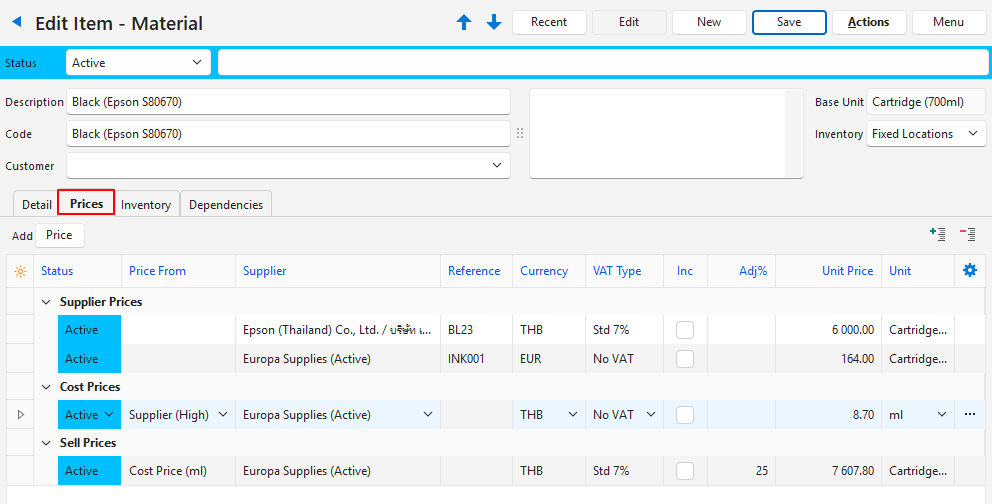
| Button / Field | Description |
|---|---|
| Price (next to Add) | Adds a new price as selected from the dropdown list. The options are: Supplier Price: An item may have multiple supplier prices. Cost Price: An item can only have one cost price per unit in the local currency. – A cost price can be based on a Supplier Price, or Costing. – For Costings and Assemblies, the cost price is determined on the Costing tab. – The costs provided for the Materials and Tasks (Routing) are added together and converted to the base unit. Sell Price: – An item can only have one sell price per unit and per currency. – The price can be set manually or calculated by applying a markup to the cost price. – To create a customer-specific price, copy the item to a variation. Select the customer in the header and edit the prices as needed. – If the Price From field is blank, the Sell Price must be entered manually. In this case the adjustment percentage is calculated from the linked Cost Unit Price if one exists. This is only a calculation for information purposes. It does not affect the entered prices. |
 + – + – | Allows users to expand (+) or collapse (-) the prices under their respective headings. |
| Field Chooser (*) | Allows users to add or remove columns. |
| ID | The system-generated number for the price. |
| Status | The current Status of the price. |
| Price From | Unavailable for supplier prices. A dropdown list of pricing options for Cost and Sell Prices. If this field is blank, an adjustment cannot be entered. If prices are manually edited (e.g. by using Batch Updates), this field is cleared. |
| Supplier | The name of the Supplier. |
| Barcode | The supplier’s Barcode. |
| Reference | The supplier’s Reference. |
| Currency | The supplier’s Currency. If the supplier’s currency is changed, the price is updated. |
| VAT Type | The Default VAT Type for the respective prices. |
| Inc | A checkbox. If checked the price includes VAT. Only applies to Sell Prices. |
| Adj % | Allows users to type a markup (positive numbers) or discount (negative numbers) as follows: Supplier Prices = Adjustment percentage can be negative (discount) or zero. Cost Prices = Adjustment percentage can be positive (e.g. to account for currency fluctuations or landing costs) or zero. Sell Prices = Adjustments can be positive or negative. Negative adjustments result in the sell price being lower than the cost price. If sell prices are entered manually, the adjustment is automatically calculated from the cost price (if a cost price is entered). |
| Fixed Price | The Fixed Price charged by the supplier. Applies to Outwork only. Any adjustment is applied to both the Fixed and Unit prices. |
| Unit Price | The Unit Price of the respective prices. |
| Total (Local / ea) | The Total Price in local currency (Unit Price plus Adjustment %). |
| Round | A checkbox. If checked the price is rounded up to the nearest integer. This rounding may result in a different Adjustment percentage, but the adjustment field is not updated. |
| Profit | The profit that is earned on the sell price (difference between cost and sell prices). |
| GM% | The Gross Margin percentage earned on the sell price (the profit as a percentage of the sell price). |
| Unit | A dropdown list of the available units for users to select the unit the price relates to. |
| Widget | A submenu, which can also be accessed by right clicking the entry, with the following function: – Delete: Deletes the price if it has not been used in a costing or transaction. |
| Created | The date on which the entry was created. |
| Updated | The date on which the entry was updated. |
| Updated By | The User who last updated the entry. |
Inventory (tab)
- Fields with blue captions should be completed when an item is created and may be edited afterwards.
- Inventory locations are created under Entities.
- The Inventory tab is supressed unless the item is a Material.
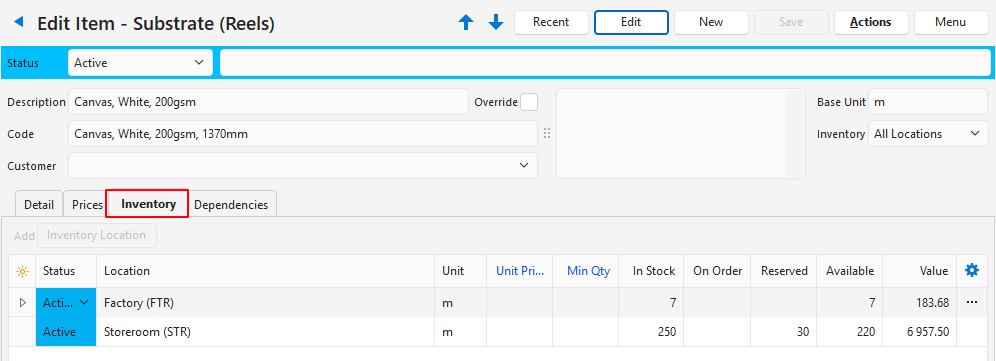
| Fields | Description |
|---|---|
| Inventory Location (button, next to Add) | – Name of the location: Only adds the selected inventory location. – All: Adds all the active locations (i.e. locations with an Active Status). |
| Field Chooser (*) | Allows users to add or remove columns. |
| ID | The system-generated number for the entry. |
| Status | The Status of the inventory location (i.e. Entity). |
| Location | The location’s description. |
| Unit | The Base Unit for the inventory item. |
| Unit Price | The inventory’s Unit Price. This price is separate from the prices entered on Prices (tab). Currently the price is not linked and must be manually entered. |
| Min Qty | The Minimum Quantity that should be on hand. |
| In Stock | The quantity that is in stock. |
| On Order | The quantity that has been ordered but not yet received (e.g. a Purchase Order has been created). |
| Reserved | The quantity that has been reserved for future orders (e.g. a Sales Order has been created). |
| Available | The quantity that is available. |
| Value | The available quantity multiplied by the unit price. The value of inventory for accounting purposes. |
| Created | The date on which the entry was created. |
| Updated | The date on which the entry was updated. |
| Updated By | The User who last updated the entry. |
| Widget | A submenu, which can also be accessed by right clicking the entry, with the following function: – Delete: Deletes the inventory location if it has not been used in transactions. |
Costings (tab)
- This tab only applies to Costing or Assembly items. It is supressed for all other items.
- Fields with blue captions should be completed when an item is created and may be edited afterwards.
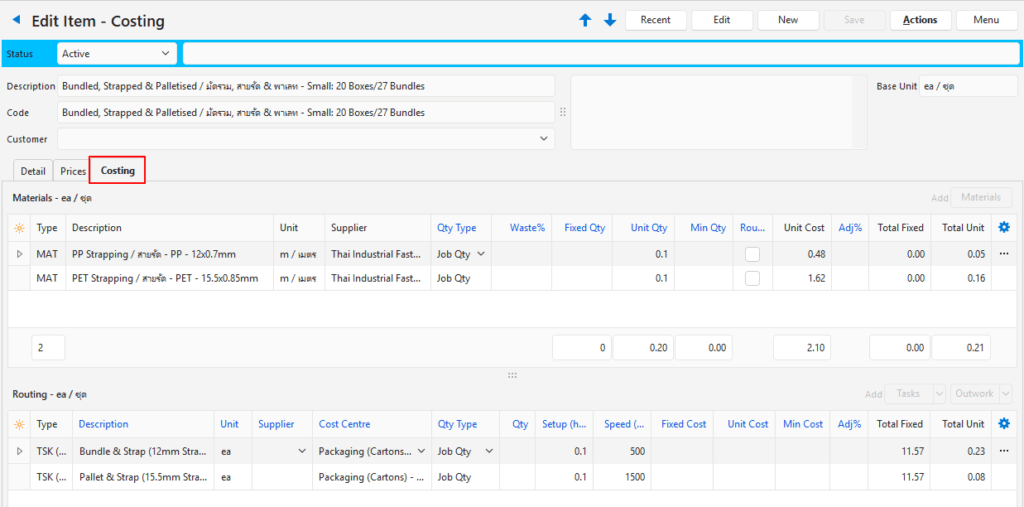
Buttons Explained: Costing (tab)
| Button | Description |
|---|---|
| Materials | – Opens a list of Material items. – There are radio buttons on the popup to add a Material, Task, or Outwork. (Materials are automatically selected.) – The selected items are added to their relevant sections (e.g. Materials to the Material section, Tasks to the Routing section). – An item must have a Status of Active and a Cost Price before it can be added to a Costing. – The list of materials can be ordered by selecting Move Up or Move Down from the context menu. – Material items are selected from the following types: Material – Standard, Substrate, or Assembly. |
| Tasks | – Opens a list of items. – There are radio buttons on the popup to add a Material, Task, or Outwork. (Tasks are automatically selected.) – The selected items are added to their relevant sections (e.g. Materials to the Material section, Tasks to the Routing section). – An item must have a Status of Active and a Cost Price before it can be added to a Costing. |
| Arrow on Tasks | Add Custom Task – TSK (C): Adds a row at the bottom of the table for users to complete (e.g. for Task that are not set up as items). Add Custom Task that uses Constraints – TSK (CNSTR): Adds a row at the bottom of the table for users to fill in. Only one Task that uses Constraints is allowed per Costing. |
| Outwork | – Opens a list of items. – There are radio buttons on the popup to add a Material, Task, or Outwork. (Outwork is automatically selected.) – The selected items are added to their relevant sections (e.g. Materials to the Material section, Tasks or Outwork to the Routing section). – An item must have a Status of Active, a Cost Price, and Estimating attributes before it can be added to a Costing. |
| Arrow on Outwork | Add Custom Outwork – OWK (C): Adds a row at the bottom of the table for users to fill in (e.g. for outwork that is not set up as items). |
Fields Explained: Costing (tab)
Fields with blue captions should be completed when an item is created and may be edited afterwards.
| Field | Description |
|---|---|
| Materials (ea) (where ea is the Default Unit) | |
| Field Chooser (*) | Allows users to add or remove columns. |
| ID | The system-generated number for the entry. |
| Item From | The ID of the transaction the item was retrieved from. |
| Price ID | The linked Price ID. |
| Order ID | The system-generated number for the order of the line entries. |
| Type | The Type of item (e.g. MAT for material). |
| Description | A Description of the item. |
| Code | The item’s Code which is looked up from the linked material. |
| Unit | The item’s Unit which is looked up from the linked material’s cost price. |
| Supplier | The Supplier linked to the Item. |
| Qty Type | The Quantity Type determines how the Quantity field is used in calculating the Unit Cost. |
| Waste % | The percentage that is wasted during production. It is calculated as a direct Waste Percentage on the Unit Quantity and not on the Fixed Quantity. |
| Fixed Qty | The Fixed Quantity that will be used during production (e.g. the quantity used in setup, or number of plates needed). |
| Unit Qty | The Unit Quantity that will be used during production. |
| Min Qty | The Minimum Quantity that can be produced. |
| Round | A checkbox. If checked prices are rounded up to two decimals. |
| Unit Cost | The item’s Unit Cost. |
| Adj % | An Adjustment to the price that can be positive (markup) or negative (discount). |
| Total Fixed | The calculated Total Fixed Cost (the cost for the Fixed Quantity, including any adjustment). Displayed for information purposes only and rounded to two decimal places in this view. |
| Total Unit | The calculated Total Unit Cost (the cost for the Unit Quantity, including any adjustment). Displayed for information purposes only and rounded to two decimal places in this view. |
| Created | The date on which the entry was created. |
| Updated | The date on which the entry was updated. |
| Updated By | The User who last updated the entry. |
| Widget | A submenu, which can also be accessed by right clicking the entry, with the following functions: – Move Up: Moves the entry one line higher. – Move Down: Moves the entry one line lower. – Delete: Deletes the entry. – Open Linked Item: Opens the linked item (i.e. the item that appears in the Description column). |
| Routing (ea) (where ea is the Default Unit) | |
| Field Chooser (*) | Allows users to add or remove columns. |
| ID | The system-generated number for the entry. |
| Item From | The ID of the transaction the item was retrieved from. |
| Price ID | The linked Price ID. |
| Order ID | A sequential number for the entries in the Routing section. |
| Type | The Type of Item that was added: TSK: Task TSK (C): Custom Task TSK(CNSTR): Custom Task that uses constraints. – Only available for Costings, not assemblies. – Only one of these can be added to a costing’s routing section. OWK: Outwork that is looked up from the linked Task. OWK (C): Custom Outwork. |
| Description | The Item’s description (e.g. an instruction to be shown on the work order). This field is for internal use (it is not shown to customers). |
| Code | The item’s Code if an item was added. |
| Unit | A description of the Unit. |
| Supplier | The name of the Supplier. Applicable to Outwork. |
| Cost Centre | The name of the Cost Centre. Applicable to Tasks. |
| Qty Type | The Quantity Type determines how the Quantity field is used in calculating the Unit Cost. |
| Qty | The Quantity of the item. Editable when Fixed Qty is chosen as the Quantity Type. |
| Setup (hrs) | The number of Hours it takes to set up production for that item. Used for Tasks. |
| Speed (Qty/hr) | The Quantity that can be produced in an hour. Used for Tasks. This is the default option and updates the Speed (Hrs) and Speed (Min) after Save (button) is clicked. |
| Speed (Hrs) | The number of hours it takes to complete 1 unit. If this field is entered the Speed (Qty/hr) and Speed (Min) fields are updated after Save (button) is clicked. |
| Speed (Min) | The number of minutes it takes to complete 1 unit. If this field is entered the Speed (Qty/hr) and Speed (Hrs) fields are updated after Save (button) is clicked. |
| Fixed Cost | The item’s Fixed Cost. |
| Unit Cost | The item’s Unit Cost. |
| Min Cost | The item’s Minimum Cost. |
| Adj% | A price adjustment that can be positive (markup) or negative (discount). |
| Total Fixed | The calculated Total Fixed Cost. |
| Total Unit | The calculated Total Unit Cost. |
| Created | The date on which the entry was created. |
| Updated | The date on which the entry was updated. |
| Updated By | The User who last updated the entry. |
| Widget | A submenu, which can also be accessed by right clicking the entry, with the following functions: Move Up: Moves the entry one line higher. Move Down: Moves the entry one line lower. Copy: Copies the entry. A task that uses constraints is copied as a custom task (without constraints). Delete: Deletes the entry. Open Linked item: Opens the item that appears in the Item From column. |
Variations (tab)
- The Variations tab is displayed after an item is copied as a variation: Actions (button) > Copy to Variations.
- If the Variation is created from an item with a Fixed Attribute Set, the Attribute columns are displayed, and the variances are highlighted. These columns are not shown for other items.
- Fields with blue captions should be completed when an item is created and may be edited afterwards.
- All the item’s variations are shown on the Variations tab.
- These items must all have the same Variation code.
- The prices shown on the Variations tab are obtained from the Prices tab.

| Field | Description |
|---|---|
| Field Chooser (*) | Allows users to add or remove columns. |
| ID | The system-generated number for the variation. |
| Status | The Status of the variation. |
| Variation Code | The Variation‘s description / A field to type a description for the Variation. |
| Item Code | The item’s Code. |
| Name | The item’s Name. |
| Colour | The item’s Colour. |
| Grain/Flute | The item’s Grain/flute. |
| Depth | The variation’s Depth. |
| Width | The variation’s Width. |
| gsm | The variations Grams per Square Metre. |
| Calliper (mm) | The variation’s Calliper. |
| Fixed Cost | The item’s Fixed Cost in the Local Currency. |
| Unit Cost | The variation’s Unit Cost Price in the Local Currency. |
| Fixed Sell | The item’s Fixed Selling Price in the currency shown in the Currency column. |
| Unit Sell | The variation’s Unit Sell Price in the currency shown in the Currency column. |
| Currency | The Sell Prices’ Currency. |
Dependencies (tab)
Displays a list of Costing (CST) and Assembly (ASM) items that use the item.
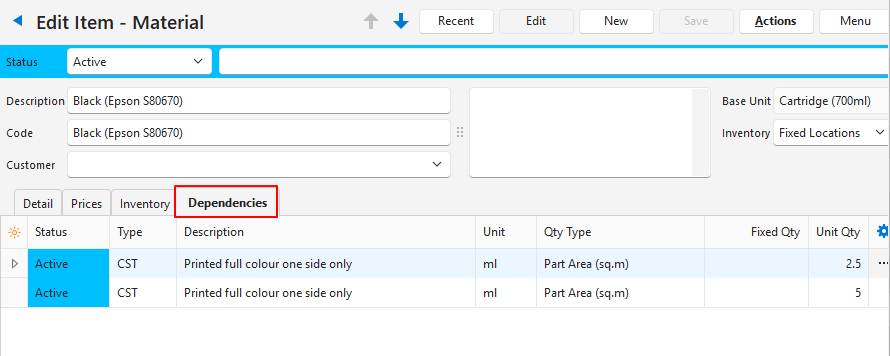
| Field | Description |
|---|---|
| ID | The system-generated number allocated to the entry. |
| Status | The status of the linked item. |
| Type | The type of item (e.g. CST for costing). |
| Description | The linked item’s description. |
| Code | The linked item’s code. |
| Unit | The unit used on the costing or assembly. |
| Qty Type | The Quantity Type used on the costing or assembly. |
| Fixed Qty | The fixed quantity included in the costing or assembly. |
| Unit Qty | The unit quantity included in the costing or assembly. |
| Min Qty | Minimum quantity included in the costing or assembly. |
| Created | The date on which the linked costing or assembly was created. |
| Updated | The date on which the linked costing or assembly was last updated. |
| Updated By | The user who last updated the linked costing or assembly. |
| Widget | A submenu, which can also be accessed by right clicking the entry, with the following function: – Open Linked Item: Opens the linked item. |
