- Home
- Knowledge Base
- Output, Emails, and Designers
- Email Edit View
Email Edit View
- QuickEasy BOS includes features to send emails.
- Forms (e.g. Customer Invoices and Statements) can be emailed directly from the transactions or reports.
- Email Templates can be customised to include personalisation and other features.
- Once set up, documents can be emailed from the screens on which they are viewed by clicking Output (button). These emails are placed in the Outbox, from where they can be edited or sent.
- Emails is a menu option which can be included in any menu.
When you close an email (as opposed to sending it), you are prompted to Save the email to the Outbox, or to Delete it.
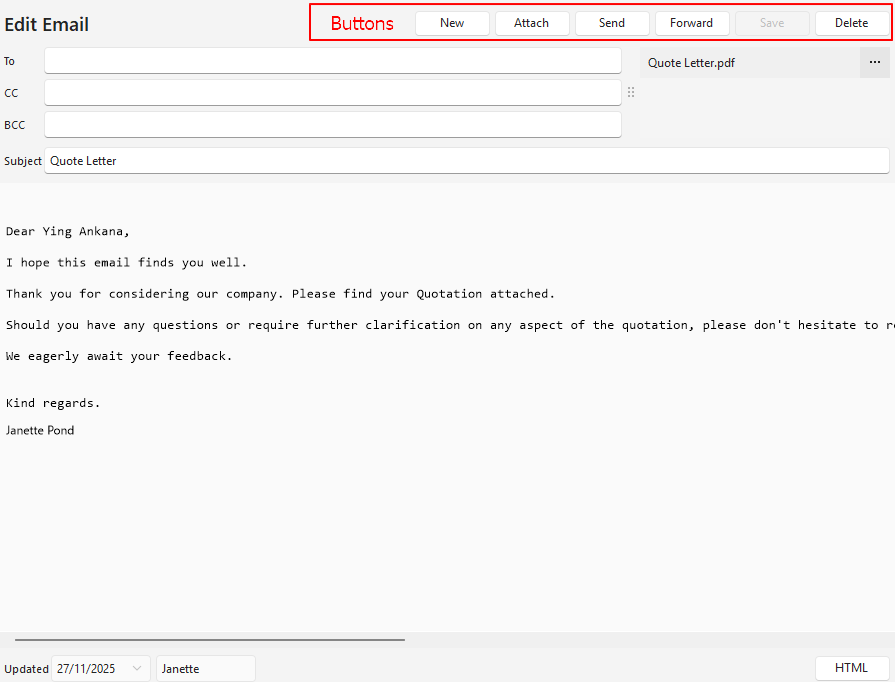
Buttons Explained
| Button | Description |
|---|---|
| New | Creates a new email. |
| Attach | Allows users to add an attachment. |
| Send | Sends the email. Emails are sent using HTTP and AWS SES – One Region. Once an email with an attachment is sent, the attachment is no longer available. |
| Forward | Forwards the email. |
| Save | Saves any changes. |
| Delete | Deletes the email. |
Fields Explained
| Field | Description |
|---|---|
| To | A field for users to select an email address from the dropdown list. The field is prefilled with the contact person’s email address if a transaction is emailed. The main recipient of the email. |
| CC | A field for users to select an email address from the dropdown list. The person the email is copied to. |
| BCC | A field for users to select an email address from the dropdown list. The person the email is secretly copied to (i.e. without exposing their email address). |
| Attachment section | Lists the attachments. This section only appears if the email contains attachments. Click the ellipses (…) to Open Attachment or Delete Attachment. Once sent, attachments are no longer available. |
| Subject | A short description of what the email is about. |
| Email Body | A block in which to type an email. |
HTML Explained
| Button | Description |
|---|---|
| HTML | Click HTML to open the HTML editor. Click HTML again to return to the text view. |
| Format | Formats the HTML to make it easier to read. |

