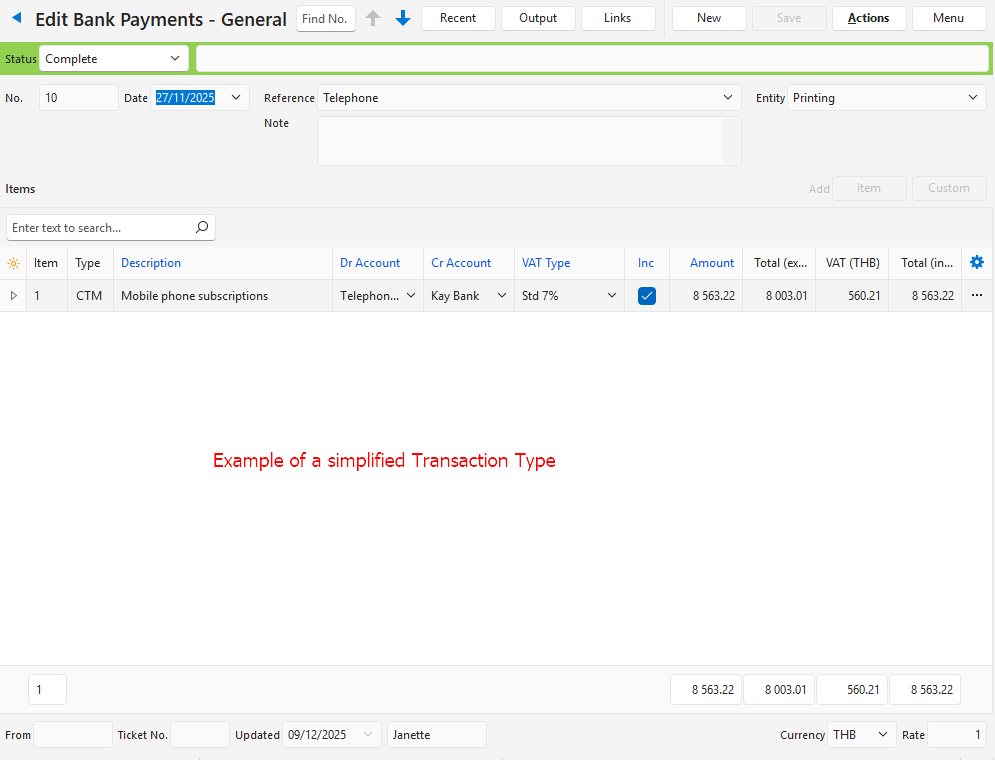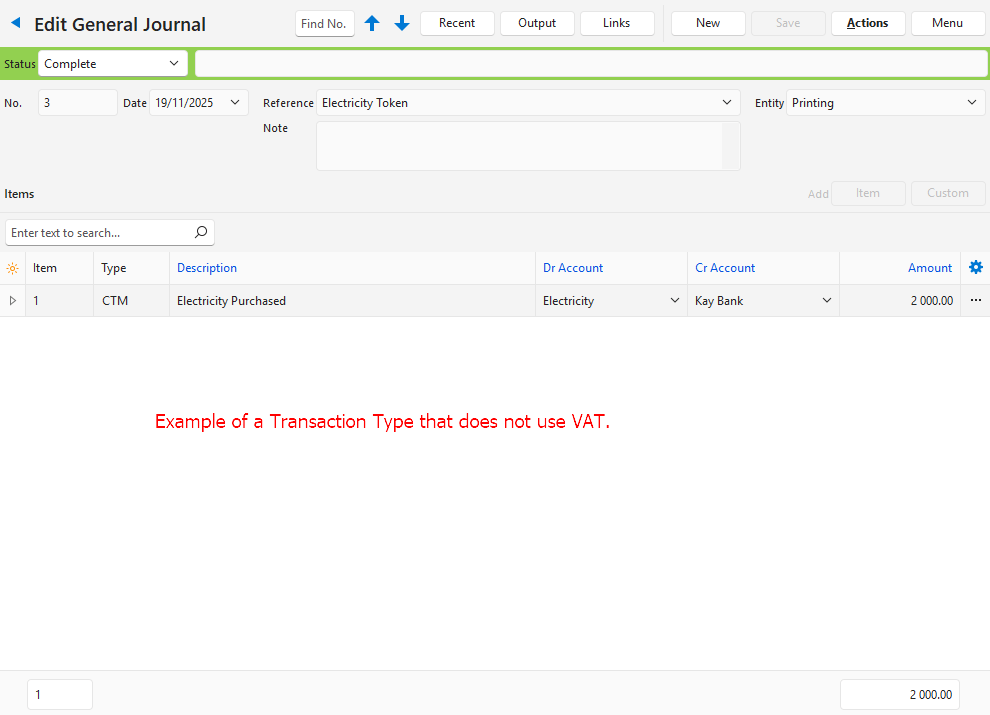- Home
- Knowledge Base
- Transactions
- Transactions Edit View Interface
Transactions Edit View Interface
In QuickEasy BOS, transactions (e.g. Customer Invoices, Quotations, Supplier Invoices) have two interfaces. The first lists the transaction with details such as the Status, Date, Customer, or Supplier, and the transaction amounts. This is known as the List View. List View is further divided into two views: Items which lists every item on the transaction and Transactions which only lists the transaction totals. The second, known as Edit View, is where transactions are captured.
Except for transactions that post to the ledger, transaction types must be added to a menu before transactions can be entered. Transaction types can be added to any menu. User Access is set per transaction type. Transactions that post to the ledger can be created from the ledger interface.
This page explains how to create and edit transactions (Edit View). The included fields are determined by the Transaction Type’s settings.
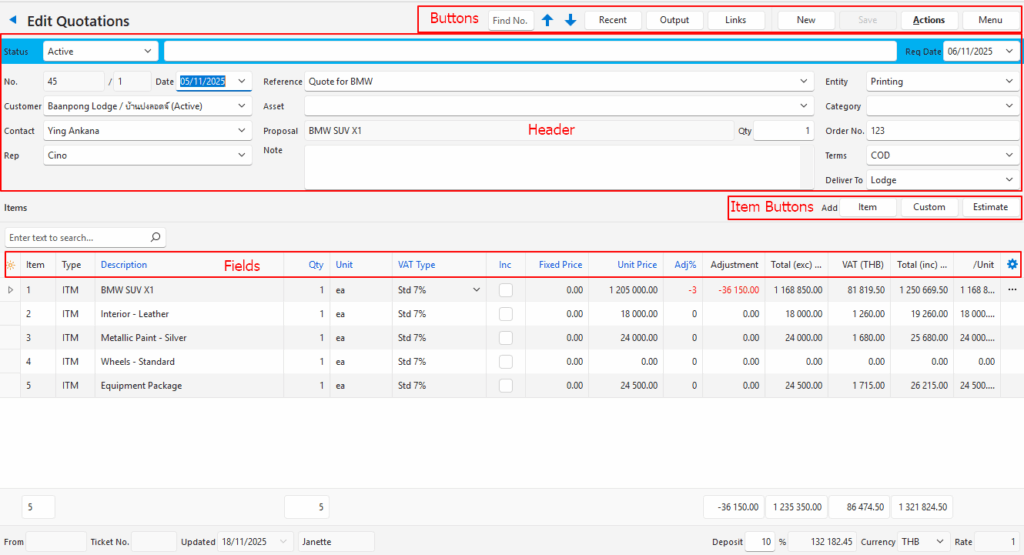
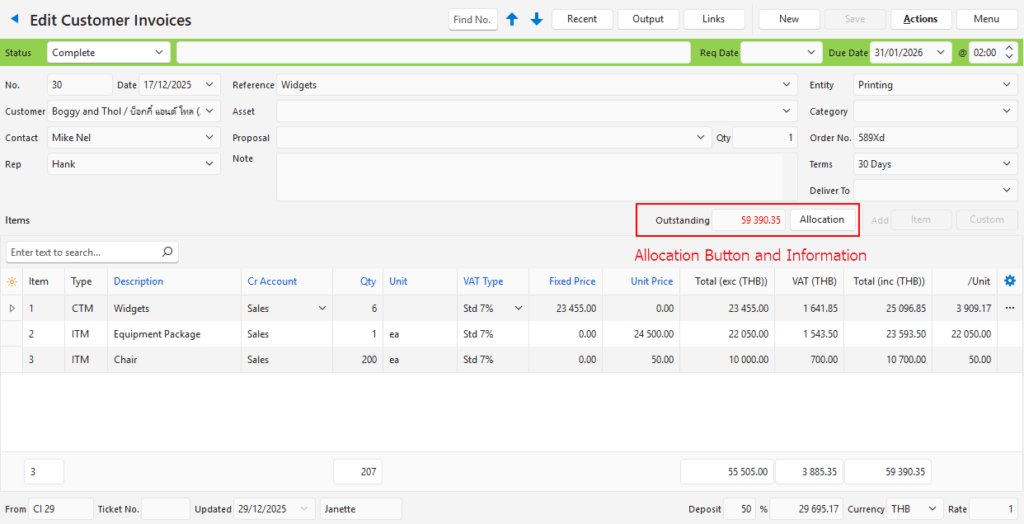
Buttons Explained
| Button | Description |
|---|---|
| Navigational Arrows | Navigates to the next or previous entry. |
| Recent | A dropdown list of recently viewed records for quick access to those records. The button is supressed if there are no recent items. |
| Output | Prints, previews, or exports the selected report if Output Templates are added. |
| Links | A dropdown list with the Abbreviation and Number of documents in the same transaction flow for quick access to those documents. |
| New | Creates a new transaction. |
| Save | Saves any changes. |
| Actions | See Actions Button Explained below. |
| Menu | See Menu Button Explained below. |
Actions Button Explained
- Actions (button) provide for further processing, deleting, or copying of the transactions.
- The available options differ per transaction and depend on the Copy Rules.
- Actions allow static records to be edited (e.g. Customer, Supplier, or Contact). These modules have limited functionality when opened from a transaction.
- Transactions can also be linked to Service Tickets usings Actions (button).
Proposals
- When Proposals are enabled, the Actions button includes these functions:
- View/Edit Proposal: Opens the proposal for fields to be selected.
- Update Transaction from linked Proposal: Updates the transaction from the original proposal.
- Select a different Proposal Template: Allows a new proposal template to be selected.
Non-Conformance Reports
- When a transaction is linked to a non-conformance report (NCR) as the Problem transaction the following functions are added:
- Create NCR (Problem): Creates a new NCR and links the current transaction as the problem transaction. NCR in this example is the name of a Service Type that has the NCR feature enabled.
- Link to NCR (Problem): Links the current transaction as the problem transaction to an existing NCR.
- Terminology used:
- Problem: Refers to the original transaction that was queried.
- Remake: Refers to a work or purchase order that is created to remake or reorder part or all the items.
- Rework: Refers to products that are faulty but can be fixed (i.e. they are reworked).
Batch Updates
Where applicable the following changes can be made to all the selected items:
- Adj %: Changes the adjustment percentage to the one typed in the adjacent block.
- Calendar Start: (Calendar Start is a custom description). Changes the calendar’s start date and time.
- Calendar End: (Calendar End is a custom description). Changes the calendar’s end date and time.
- Cr Account: Updates the ledger account that is credited (e.g. for Customer Invoices).
- Dr Account: Updates the ledger account that is debited (e.g. for Supplier Invoices).
- Fix: Checkbox.
- If checked both the fixed and unit prices can be edited, and they override the markup percentage (MU%) which is calculated based on the entered prices.
- If unchecked, the MU% is applied to the cost price to determine both the fixed and unit prices. The MU% overrides any entered prices and the prices are adjusted to reflect the MU%.
- Changes made to the transaction automatically adjust this checkbox: If a price is entered the checkbox is checked. If a MU% is entered, the checkbox is unchecked.
- Group: Allows a group name to be inserted. Group names are transaction specific.
- MU%: Changes the markup percentage to the one typed in the adjacent block. Automatically unchecks the Fix checkbox.
- Service No.: Provides a dropdown list of service tickets to which the line items can be allocated.
- Status: Changes the item’s status to the one selected from the dropdown list.
- Transaction Calendar: (Transaction Calendar is the custom name of the Calendar Type). Allows the calendar resource to be changed.
- VAT: Changes the VAT Type and whether the price is entered inclusive or exclusive of VAT.
- VAT Category: Changes the VAT category.
Example:
- Batch Update
- Show Notes
- Order by Group
- Link to Service
- Delete Transaction
- Proposal
- View/Edit Proposal
- Update Transaction from linked Proposal
- Select a different Proposal Template
- NCR
- Create Accounts Procedure (Problem) (where Accounts Procedure is the name of a Service Type)
- Create Non-Conformance Reports (NCR) (Problem) (where Non-Conformance Reports is the name of the Service Type created for NCRs)
- Link to NCR (Problem)
- Unlink NCR (Problem)
- Copy Transaction
- Copy to Version
- Copy to Customer Invoice
- Copy to Goods Issued
- Contact
- Add Customer
- Edit Customer
- Edit Contact
Menu Button Explained
The options available under menu options depend on which features are activated.
An example without production:
- Open Calendar
- Open Linked Asset
- View / Edit Notes & Attachments
- View / Edit Followers
- View Accounting
- View Inventory
- Settings
- Edit Accounting (VAT Types, Currencies, Credit Terms, Accounts)
- Edit Proposal Templates
- Layout
An example with production enabled:
- Open Timekeeping
- View / Edit Notes & Attachments
- View / Edit Followers
- View Inventory
- Views – Production
- Jobs: Opens the production jobs view filtered to the specific transaction.
- Materials: Opens the production materials view filtered to the specific transaction.
- Tasks: Opens the production tasks view filtered to the specific transaction.
- Outwork: Opens the production outwork view filtered to the specific transaction.
- Settings
- User Access
- Edit Transaction Type
- Edit Accounting (VAT Types, Currencies, Credit Terms, Accounts)
- Layout
Warning Bar
- Displays warnings about the transaction (e.g. the transaction is not in an accounting status) and lists the NCR number if the transaction is linked to an NCR.
Header Information
| Field | Description |
|---|---|
| Status | Allows users to set the Status for the entry. |
| Status Note | Allows users to type a Note or instruction for that Status. |
| Req Date | A dropdown list for users to select the Date on which the products or services are required. The field’s caption and use depend on the related setting. There may be two date fields if both due and required dates are activated. |
| @ | A time chooser for users to select the Time on which the products or services are required. |
| No. | The number of the document. The version number of the document where applicable. |
| Date | A calendar for users to select a date. |
| Customer / Supplier | A dropdown list of Customers or Suppliers (depending on the transaction) for users to select one. |
| Contact | A dropdown list of Contacts for users to select one. |
| Rep | A dropdown list of Reps for users to select one. |
| Reference | A field for users to type a reference. |
| Asset | The asset selected for the transaction. |
| Proposal | The proposal selected for the transaction and quantity. |
| Note | A field for users to type a note. |
| Entity | A dropdown list of Entities for users to select one. Supressed if there is only one registered entity because the transactions are automatically allocated to that entity. |
| Category | A dropdown list of Categories for users to select one for reporting purposes. |
| Order No. | A field for users to type an Order Number. |
| Terms | A dropdown list of terms for users to select one. |
| Deliver To | A dropdown list of the address descriptions. The addresses can be edited directly on the popup. |
Item Information
Buttons Explained
- A Transaction can contain multiple line Items. It can also contain a mixture of the different options available (e.g. a single quotation can include one or more items, custom entries, and estimates.)
- The items that can be added is determined by this setting: Transaction Items > Enable Adding Items. Although all the buttons are shown, some may return an error message if the item is not allowed.
| Button | Description |
|---|---|
| Item | Opens a list of Items for users to select one or more items to add to the transaction. Includes a category filter from which a main or subcategory can be selected to filter the items. |
| Custom | Allows users to create a Custom Entry. |
| Estimate | Allows users to create an Estimate for the transaction (e.g. Quotation). Only applicable to Transaction Types that include the Estimate option. |
Allocations Explained
- Allocations allow payments and invoices to be linked to determine which specific invoices are outstanding.
- Allocations (button) opens an interface to allocate transactions.
- See Allocations for detailed information.
Fields Explained
- Only fields with blue captions can be edited. The rest are prefilled or calculated.
- The available fields depend on the price used (e.g. cost or sell price) and the transaction type’s setup.
| Field | Description |
|---|---|
| /Unit | The Price per Unit (based on the Fixed Price and the Unit Price) in the local currency. |
| /Unit (cur) | The Price per Unit (based on the Fixed Price and the Unit Price) in the transaction currency. |
| Adj % | The Percentage Adjustment (e.g. discount) applied to the line item. If a discount should be applied, insert a negative adjustment (e.g. -10). |
| Adjustment | The amount of the Adjustment. |
| Calendar End Date – Date | The end date for the calendar. This field caption is user-defined. Calendar entries are prefixed with the word calendar and in this example the custom caption is End Date. |
| Calendar End Date – Time | The end time for the calendar. This field caption is user-defined. Calendar entries are prefixed with the word calendar and in this example the custom caption is End Date. Displayed as @. |
| Calendar Start Date – Date | The start date for the calendar. This field caption is user-defined. Calendar entries are prefixed with the word calendar and in this example the custom caption is Start Date. |
| Calendar Start Date – Time | The start time for the calendar. This field caption is user-defined. Calendar entries are prefixed with the word calendar and in this example the custom caption is Start Date. Displayed as @. |
| Calendar Transaction Calendar | A dropdown list of resources (contacts or assets) for users to select one to show on the calendar. The name of this field depends on the linked calendar. Calendar entries are prefixed with the word calendar and in this example the linked calendar is named Transaction Calendar. |
| Category | A dropdown list of Categories for users to select one for reporting purposes. |
| Cr Account | The account that should be credited. |
| Created | The date on which the entry was created. |
| Description | The description of the item or estimate. |
| Dr Account | The account that should be debited. |
| Field Chooser (*) | Allows users to add or remove columns. |
| Fix | A checkbox that affects how the price is calculated. If checked both the fixed and unit prices can be edited, and they override the markup percentage (MU%) which is calculated based on the entered prices. If unchecked, the MU% is applied to the cost price to determine both the fixed and unit prices. The MU% overrides any entered prices and the prices are adjusted to reflect the MU%. Changes made to the transaction automatically adjust this checkbox in the order that they are made: – If a price is entered the checkbox is checked. – If a MU% is entered, the checkbox is unchecked. |
| Fixed Cost | The line item’s Fixed Cost (a Fixed Cost applies regardless of the Quantity). |
| Fixed Price | The line item’s Fixed Sell Price (a Fixed Price applies regardless of the Quantity). This field is hidden by default for Supplier Prices. |
| Flow | The system-generated number for the Transaction Flow (e.g. if a Quotation is copied to a Sales Order, they are part of the same transaction flow.) |
| From | The number of the source document (e.g. if a Quotation is copied to a Sales Order, the From field shows the Quotation code and number). |
| GM% | The Gross Margin percentage. |
| Group | A field to enter a Group to sort the items. Groups are optional and entered per transaction (e.g. Labour, Materials). Groups can be used to select items that are copied to the next transaction. |
| ID | The system-generated number for the entry. |
| Inc | A checkbox. If checked the entered prices are treated as VAT Inclusive. |
| Item | The sequential number allocated to the Item on the transaction. |
| Item Type | The name of the Estimate Type where applicable. |
| Location | The Location of the stock item. This field only appears if a Resolve option was selected for the Transaction Type. If there is only one inventory location, or the Fixed Location option was chosen for the item, that location is selected by default. Only locations with an Active Status can be selected. |
| Markup | The markup amount. |
| MU% | The markup percentage. |
| Profit | The profit earned on the line item. |
| Qty | The Quantity of the item which defaults to one. Negative quantities are only allowed when the Resolve selected for the Transaction Type is Adjust (e.g. Stock Adjustments). Zero quantities are allowed. |
| Resolve | The Resolve option for the item (e.g. Issue, Receive, Order). If only one resolve option is selected for the Transaction Type, that option is entered by default. Copy rules may also change the resolve (e.g. if sales order is copied to a work order, the resolve is set to Produce). |
| Service No. | An abbreviation indicating the Service Type and the linked ticket number. |
| Status | The item’s Status. |
| Subtotal | The line item’s subtotal before Adjustments in the local currency. |
| Total (exc (cur)) | The VAT Exclusive total in the transaction currency. |
| Total (exc) | The VAT Exclusive total in the local currency. |
| Total (inc (cur)) | The VAT Inclusive total in the transaction currency. |
| Total (inc) | The VAT Inclusive total in the local currency. |
| Total Cost | The line item’s Total Cost in the local currency. |
| Type | An abbreviation that indicates the Type of item that was added (e.g. ITM, EST). |
| Type ID | The system-generated number for the item type (e.g. 1 for ITM, 2 for EST). |
| Unit | The item’s unit name (e.g. ea, kg, hrs). Only editable for custom entries. |
| Unit Cost | The line item’s Unit Cost (a Unit Cost is multiplied by the Quantity). |
| Unit Price | The line item’s Unit Price (a Unit Price is multiplied by the Quantity). |
| Updated | The date on which the entry was updated. |
| Updated By | The User who last updated the entry. |
| VAT | The VAT amount in the local currency. |
| VAT % | The percentage of VAT applied to the line item. |
| VAT (cur) | The VAT amount in the Foreign Currency. |
| VAT Category | The VAT Category selected for the transaction. |
| VAT Type | A dropdown list of VAT Types for users to select one. |
| Widget | A submenu that can also be accessed by right clicking the line entry. The menu options depend on the type of Transaction and the type of line entry. For example: – Open Estimate – View/Edit Artwork – View/Edit Note – Copy Item (Shift+Alt+Down) – Convert to Estimate – Change Item/Unit – Move Up Ctrl+U (items can also be moved by drag and drop) – Move Down Ctrl+D (items can also be moved by drag and drop) – Delete Ctrl+Del – Open Linked Item – View Item Summary |