- Home
- Knowledge Base
- Mobile App
- Mobile App Interface
Mobile App Interface
The Mobile App is a browser-based app that integrates to the desktop version of QuickEasy BOS. It has three main functions:
- Allowing business owners and managers to view their key metrics from anywhere in the world.
- Allowing users to record their timekeeping, travel times, and distances from their mobile phones.
- Allowing reps to manage their customer records from anywhere.
To create dashboards (i.e. to create metrics for the mobile app), users must have admin rights to access the Users setup page. However, dashboards can be copied to or created for other users.
To fully utilise the Customer Relationship Manager (CRM), users must have access rights to view and edit Contacts and Customer accounts.
The sign-in screen prompts users to sign in.
Once signed in, Users remain signed in until they sign out, or an event occurs that automatically signs them out (e.g. clearing browsing history and cookies).
After signing in (if applicable) users see the Main Interface.
Navigation: https://app.quickeasy.software/
Main Interface
The menu button consists of three parallel lines and is placed in the top left corner.
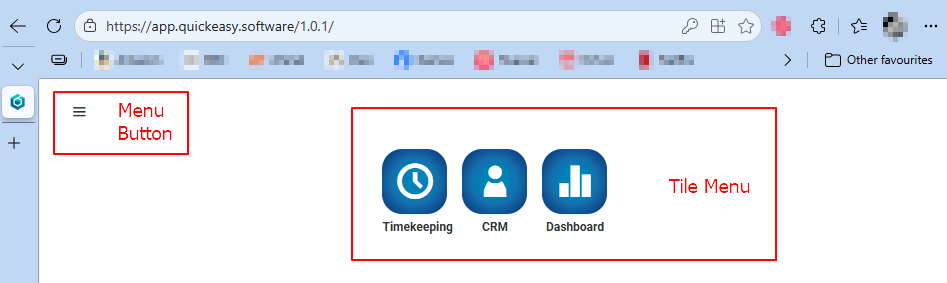
Menu Button Explained
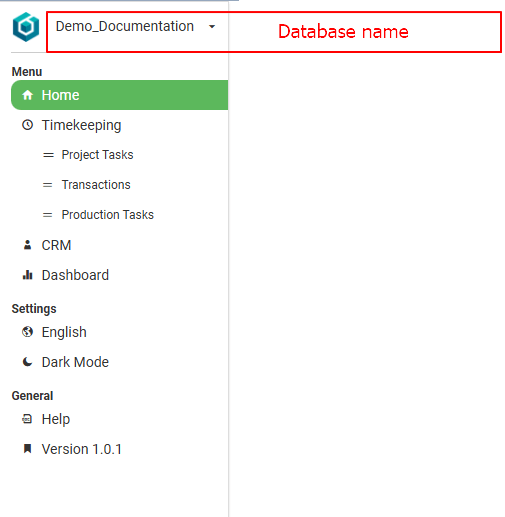
| Item | Description |
|---|---|
| Database Dropdown List | The Icon and name of the database the user is linked to. If users are linked to multiple databases, there is an arrow next to the database name from which a different database can be selected. |
| Menu | |
| Home | Closes the menu popup and displays the tile menu. |
| Timekeeping | |
| = Project Tasks | Allows user to record timekeeping against Project Tasks. |
| = Transactions | Allows users to record timekeeping against Transactions. |
| = Production Tasks | Allows users to record timekeeping against Production Tasks. |
| CRM | Opens the CRM menu. |
| Dashboard | Opens the Dashboard. |
| Settings | |
| English | Allows users to change their language preference. Only languages that are assigned to the user can be selected. Users must be assigned a language other than English for this feature to work. |
| Dark Mode / Light Mode | Toggles between a dark or light interface. |
| General | |
| Help | Opens the online knowledge base. |
| Version xxx | Where xxx is the version number of QuickEasy Mobile App. Displayed for information purposes only. |
| User: Displays the name of the user (not the word user) | |
| View/Edit Image | Allows users to add a profile photo. Photos can be captured from a connected camera or uploaded. |
| Sign out | Signs the user out of the mobile app and requires the user to sign in again to use the app. Users are kept signed in unless they sign out, or an action signs them out (e.g. clearing browser history and cookies). |
Tile Menu
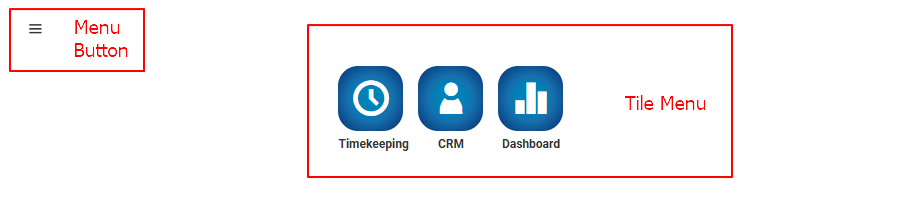
The tile menu has shortcuts to:
- Timekeeping: Allows users to start an Unlinked transaction for Travel or Work or to select a transaction or task from the default setup. (A default timekeeping setup is chosen for each User.)
- CRM: Displays a list of customers with a context menu to drilldown to more information.
- Dashboard: Displays the metrics as setup in the desktop app under Users.
