- Home
- Knowledge Base
- Accounting
- Ledger List Views
Ledger List Views
A Ledger is a recordkeeping system used to track, organise, and summarise financial transactions.
In QuickEasy BOS the ledger interface allows you to view transaction lists and general ledger accounts. (See the Customer and Supplier age analyses for the customer and supplier ledgers.)
The ledger also allows all the transactions that are posted to the ledger to be created from the New button.
Navigation Example: Main Menu > Accounting > Ledger
List View: Transactions
When the Transactions radio button is selected, only the transaction totals are displayed. This option also exposes transactions that do not have line items.
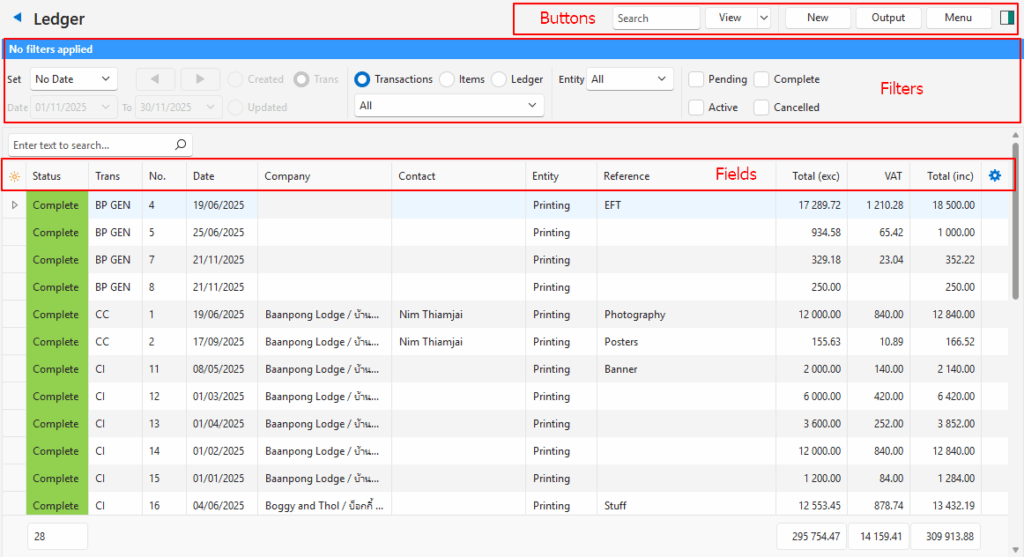
Buttons Explained
| Button | Description |
|---|---|
| View | Generates a list of entries as per the selected data filters. |
| Arrow on View Button | Reset Data Filter: Resets all the selected data filters. |
| New | Allows a new transaction to be created. Provides a dropdown list of all transaction types that post to the ledger, including those that post to the customer and supplier ledgers. The menu is grouped by Customer, Supplier, and other. When a new transaction is created the display is filtered as follows: Date = Today, Radio Button = Created, Transactions (radio button). This ensures that the newly created transaction is displayed when the user returns to List View. |
| Output | Prints, previews, or exports the selected report if Output Templates are added. Provides for list reports to be exported in .xlsx format in List Views. |
| Menu | Settings – User Access: Sets the user access for the ledger. Layout |
Filters Explained
| Filter | Description |
|---|---|
| Set | A dropdown list with date options (e.g. No Date, Today, This Year). |
| ← → | Adjusts the Date in the direction of the arrow. |
| Date | Allows users to set their own Dates (based on the selection under Set). |
| Created (radio button) | Displays records Created during the selected date range. |
| Updated (radio button) | Displays records Updated during the selected date range. |
| Trans (radio button) | Displays records where the Transaction date falls within the selected date range (default selection). |
| Transactions (radio button) | Displays a list of transactions. |
| Items (radio button) | Displays the items that are on transactions. |
| Ledger (radio button) | Displays a Detailed Ledger (e.g. opening balance, debit, credits). |
| Transaction Type / Ledger Account (dropdown list) | Transaction Types: Available when the Transactions or Items radio button is selected. Allows users to select a transaction type. Ledger Account: Available when the Ledger radio button is selected. Users must select a specific account. |
| Entity (dropdown list) | Filters the records based on the selected registered Entity. Unavailable if there is only one registered entity. |
| Local Currency | Checkbox. If checked only displays the local currency. Only applicable to Ledger (radio button) and Bank accounts. |
| Status Groups (checkboxes) | Filters the records based on the checked Statuses. |
Fields Explained
| Field | Description |
|---|---|
| Field Chooser (*) | Allows users to add or remove columns. |
| ID | The system-generated number for the entry. |
| Status | The transaction’s status. |
| Trans | The transaction type’s code. |
| No. | The transaction number. |
| Date | The transaction date. |
| From | The code and number of the source transaction if a transaction was copied to create this transaction. |
| Company | The name of the Customer or Supplier. |
| Contact | The name of the customer or supplier’s Contact person. |
| Entity | The Registered Entity selected for the transaction. |
| Category | The transaction’s category. |
| Reference | The reference on the transaction. |
| Currency | The transaction’s currency. |
| Total (exc) | The VAT Exclusive total for the entry in the transaction’s currency. |
| VAT | The VAT claimed or charged on the entry in the transaction’s currency. |
| Total (inc) | The VAT Inclusive total for the entry in the transaction’s currency. |
| Total (exc cur) | The VAT exclusive total for the entry in the local currency. |
| VAT (cur) | The VAT claimed or charged on the entry in the local currency. |
| Total (inc cur) | The VAT inclusive total for the entry in the local currency. |
| Created | The date on which the transaction was created. |
| Updated | The date on which the transaction was updated. |
| Updated By | The user who last updated the transaction. |
| Widget | A submenu, which can also be accessed by right clicking the entry, with the following function: – Open Transaction: Opens the transaction. |
List View: Items
When the Items radio button is selected, the transaction items are displayed. Transactions that do not have line items are not displayed with this option.
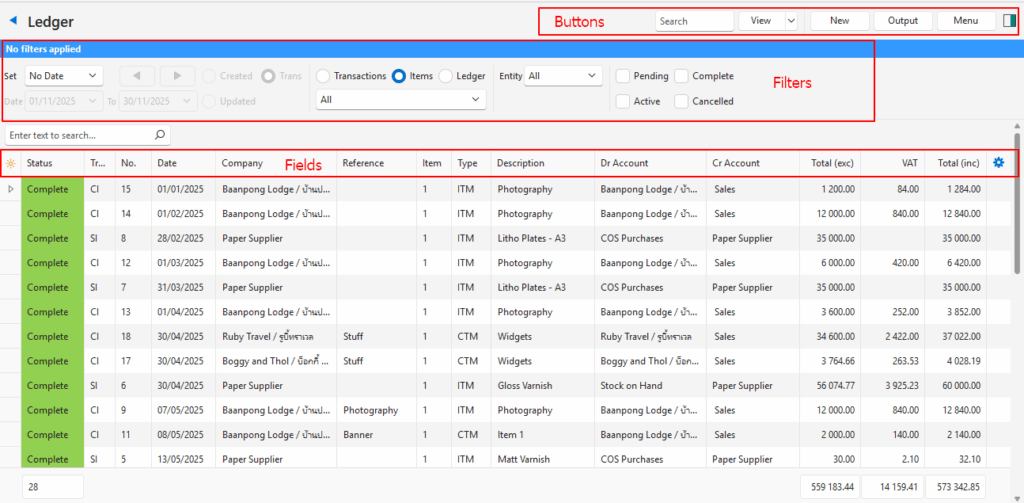
Buttons Explained
| Button | Description |
|---|---|
| View | Generates a list of entries as per the selected data filters. |
| Arrow on View Button | Reset Data Filter: Resets the selected data filters. |
| New | Allows a new transaction to be created. Provides a dropdown list of all transaction types that post to the ledger, including those that post to the customer and supplier ledgers. The menu is grouped by Customer, Supplier and other. When a new transaction is created the display is filtered as follows: Date = Today, Radio Button = Created, Transactions (radio button). This ensures that the newly created transaction is displayed when the user returns to the List View. |
| Output | Prints, previews, or exports the selected report if Output Templates are added. Provides for list reports to be exported in .xlsx format in List Views. |
| Menu | Settings – User Access: Sets the user access for the ledger. Layout |
Filters Explained
| Filter | Description |
|---|---|
| Set | A dropdown list with date options (e.g. No Date, Today, This Year). |
| ← → | Adjusts the Date in the direction of the arrow. |
| Date | Allows users to set their own Dates (based on the selection under Set). |
| Created (radio button) | Displays records Created during the selected date range. |
| Updated (radio button) | Displays records Updated during the selected date range. |
| Trans (radio button) | Displays records where the Transaction date falls within the selected date range. |
| Transactions (radio button) | Displays a list of transactions. |
| Items (radio button) | Displays the items that are on transactions. |
| Ledger (radio button) | Displays a Detailed Ledger (e.g. opening balance, debit, credits). |
| Transaction Type / Ledger Account (dropdown list) | Transaction Types: Available when the Transactions or Items radio button is selected. Allows users to select a transaction type. Ledger Account: Available when the Ledger radio button is selected. Users must select a specific account. |
| Entity (dropdown list) | Filters the records based on the selected registered Entity. Unavailable if there is only one registered entity. |
| Local Currency | Checkbox. If checked only displays the local currency. Only applicable to Ledger (radio button) and Bank accounts. |
| Status Groups (checkboxes) | Filters the records based on the checked Statuses. |
Fields Explained
| Field | Description |
|---|---|
| Field Chooser (*) | Allows users to add or remove columns. |
| Status (Trans) | The transaction’s status. |
| Trans | The transaction type’s code. |
| No. | The transaction number. |
| Ver No. | The transaction’s version number. |
| Date | The transaction date. |
| Company | The name of the Customer or Supplier. |
| Contact | The name of the customer or supplier’s Contact person. |
| Rep | The name of the Rep selected for the transaction. |
| Reference | The reference entered on the transaction. |
| Entity | The Registered Entity selected for the transaction. |
| Trans Category | The transaction’s category. |
| Trans From | The code and number of the source transaction. |
| Dr Type | The type of account that is debited (e.g. Ledger, Customer). |
| Cr Type | The type of account that is credited (e.g. Ledger, Supplier). |
| Date Created | The date on which the transaction was created. |
| Date Updated | The date on which the transaction was updated. |
| Updated By | The user who last updated the transaction. |
| Status (Item) | The status of the item on the transaction. |
| ID | The system-generated number for the entry. |
| Trans ID | The system-generated number for the transaction. |
| Item | The sequence number for the item on the transaction. |
| Group by | The name of the group. |
| Type | The type of item (e.g. EST for Estimate, CTM for Custom). |
| Description | The item’s description. |
| Item Category | The item’s category. |
| Note | The item’s note. (The note that is created by selecting View / Edit Note from the item’s context menu when capturing the transaction.) |
| Location | The item’s location if the item is an inventory item. |
| Resolve | The item’s resolve selection (e.g. purchase, receive, issue). |
| Dr Account | The account that is Debited. |
| Cr Account | The account that is Credited. |
| Qty | The item’s quantity. |
| Total (exc) | The VAT Exclusive Total for the entry in the transaction’s currency. |
| VAT | The VAT claimed or charged on the entry in the transaction’s currency. |
| Total (inc) | The VAT Inclusive Total for the entry in the transaction’s currency. |
| Total (exc cur) | The VAT exclusive total for the entry in the local currency. |
| VAT (cur) | The VAT claimed or charged on the entry in the local currency. |
| Total (inc cur) | The VAT inclusive total for the entry in the local currency. |
| Widget | A submenu, which can also be accessed by right clicking the entry, with the following function: – Open Transaction: Opens the transaction. |
Footer Explained
- The totals in the footer include all the displayed or selected transactions.
- If some transactions are selected, the footer displays the total for the selected transactions.
- The totals are a summation of all the amounts regardless of whether they are debits or credits.
List View: Detailed Ledger
When the Ledger radio button is selected, a conventional ledger is displayed.
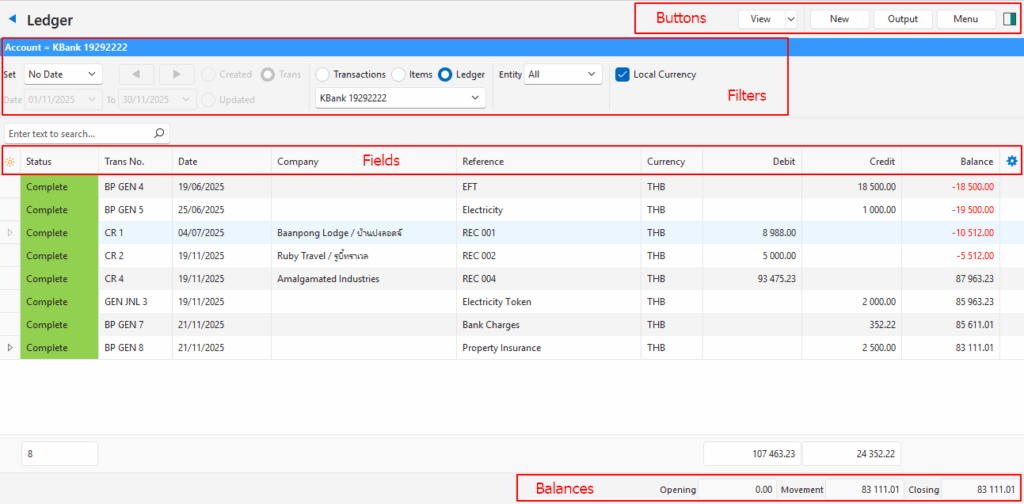
Buttons Explained
| Button | Description |
|---|---|
| View | Generates a list of entries as per the selected data filters. |
| Arrow on View Button | Reset Data Filter: Resets the selected data filters. |
| New | Allows a new transaction to be created. Provides a dropdown list of all transaction types that post to the ledger, including those that post to the customer and supplier ledgers. The menu is grouped by Customer, Supplier and other. When a new transaction is created the display is filtered as follows: Date = Today, Radio Button = Created, Transactions (radio button). This ensures that the newly created transaction is displayed when the user returns to the List View. |
| Output | Prints, previews, or exports the selected report if Output Templates are added. Provides for list reports to be exported in .xlsx format in List Views. |
| Menu | Settings – User Access: Sets the user access for the ledger. Layout |
Filters Explained
| Filter | Description |
|---|---|
| Set | A dropdown list with date options (e.g. No Date, Today, This Year). |
| ← → | Adjusts the Date in the direction of the arrow. |
| Date | Allows users to set their own Dates (based on the selection under Set). |
| Created (radio button) | Displays records Created during the selected date range. |
| Updated (radio button) | Displays records Updated during the selected date range. |
| Trans (radio button) | Displays records where the Transaction date falls within the selected date range. |
| Transactions (radio button) | Displays a List of Transaction Items. |
| Detailed Ledger (radio button) | Displays a Detailed Ledger (e.g. opening balance, debit, credits). |
| Account (dropdown list) | Available when the Ledger radio button is selected. Users must select a Ledger account. |
| Entity (dropdown list) | Filters the records based on the selected registered Entity. Unavailable if there is only one registered entity. |
| Local Currency (checkbox) | If checked, amounts are shown in the local currency. |
Fields Explained
| Field | Description |
|---|---|
| Status | Displays the transaction’s status. |
| Trans No. | The transaction number. |
| Date | The transaction date. |
| Entity | The Registered Entity selected for the transaction. |
| Company | The name of the Customer or Supplier. |
| Reference | The reference typed on the transaction. |
| Dr Account | The name of the account that was debited. |
| Cr Account | The name of the account that was credited. |
| Currency | The currency selected for the transaction. |
| Debit | The Amount that was Debited. |
| Credit | The Amount that was Credited. |
| Balance | The balance on the account. The balance is calculated as follows: – Assets and Expenses: Credit entries are deducted from Debit entries (Dr – Cr). – Liability, Equity, and Revenue: Debit entries are deducted from Credit entries (Cr – Dr). |
| Trans ID | The system-generated number for the transaction. |
| Widget | A submenu, which can also be accessed by right clicking the entry, with the following function: – Open Transaction: Opens the transaction. |
Footer Explained
| Field | Description |
|---|---|
| Column Totals | Column totals are displayed below the debit and credit columns. |
| Opening | The Opening Balance for the selected period. |
| Movement | The debits less credits for the selected period. Movements that do not match the expected balance for an account are displayed in red (e.g. Credit Note entries in Sales). |
| Closing | The Closing Balance for the selected period. Balances that do not match the expected balance for an account are displayed in red. |
