- Home
- Knowledge Base
- Items
- Item Categories
Item Categories
- Categories are created for reporting and sorting purposes.
- Items can be allocated to multiple Categories.
- Categories can be nested. Users may create an unlimited number of Subcategories and nesting levels.
- An Item can only be linked to the final nested position.
- Once an item is linked to a category or subcategory, not further nested levels (additional subcategories) can be created for that category or subcategory.
Navigation: Main Menu > Setup > Items > Menu (button) > Edit Categories
Categories Interface Explained
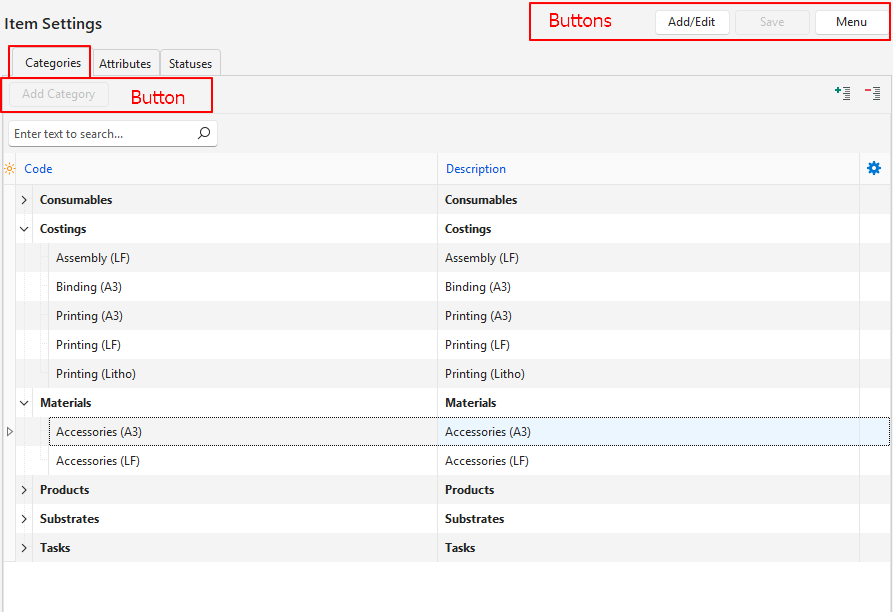
Category Buttons Explained
| Button | Description |
|---|---|
| + – | Collapses or expands the Category tree. |
| Add Category | Inserts a line at the bottom of the table for a Category to be created. Once the Category is created, it can be dragged and placed below another Category to create a Subcategory. |
Fields Explained
| Field | Description |
|---|---|
| Field Chooser (*) | Allows users to add or remove columns. |
| ID | The system-generated number for the category. |
| ParentID | The system-generated number allocated to the Parent Category (top-level category). |
| Code | The category’s short description or Code. |
| Description | The category’s long Description. |
| Created | The date on which the category was created. |
| Updated | The date on which the category was updated. |
| Updated By | The User who last updated the category. |
Tutorials: Categories
These tutorials explain how to create and manage categories and subcategories.
How to Create Item Categories
- Navigate to Items.
- Click Menu (button > Edit Categories.
- Click Add/Edit (button) on the top row.
- Click Add Category (button).
- Fill in the fields in the row that appears at the bottom of the table as follows:
- Code = Type a brief description of the category.
- Description = Type a description of the category.
- Click Save (button).
How to Create Item Subcategories
- Once a Category is allocated to an item, you can no longer create Subcategories for it.
- For example, if an item has the following category: Clothes > Dresses > Blue, you can add Red and Yellow to dresses, but you cannot add any categories to Blue.
- If you wanted to add the subcategories Aqua, Cyan, and Azure to Blue, you could do so by removing the category Blue from all the items it is allocated to, adding the subcategories, and reallocating the new subcategories to the items.
- Navigate to Items.
- Click Menu (button > Edit Categories.
- Option A:
- Click Add/Edit (button) on the top row.
- Click Add Category (button).
- Fill in the fields in the row that appears at the bottom of the table as follows:
- Code = Type a brief description of the category.
- Description = Type a description of the category.
- Click Save (button)
- Drag the new Category to appear under any of the other Categories or Subcategories.
- Option B:
- Right click a Category and select Add Subcategory from the context menu.
- Fill in the fields in the row that appears at the bottom of the table as follows:
- Code = Type a short description of the category.
- Description = Type a description of the category.
- Click Save (button).
How to Edit Item Categories
- Navigate to Items.
- Click Menu (button) > Edit Categories.
- Click Add/Edit (button) on the top row.
- Edit or overtype any of the fields.
- Drag the Categories to reorder them.
- Note: if an item is already added to the Category, you can no longer create Subcategories for it (i.e. drag a subcategory beneath that category).
How to Delete a Category
Categories that contain subcategories cannot be deleted unless all the subcategories are deleted first.
- Navigate to Items.
- Click Menu (button > Edit Categories.
- Click Edit (button) on the top row.
- Right click the Category to delete and select Delete from the context menu.
- Confirm the deletion on the popup.
How to Add Categories to Items
Categories cannot be added to items that have variations using this method. They can, however, be added using Batch Updates.
- Navigate to the Item you want to edit (Main Menu > Setup > Items > Double-click the item).
- Click Edit (button) on the top row of buttons.
- Click Detail (tab).
- In the third section click Categories (button) next to Add.
- Select one or more of the Categories on the dropdown list (use Ctrl + left click to multi-select).
- Note: To add a single category, double-click the category.
- Click Select (button).
How to Remove Categories from Items
This step removes the category from the item. The category is not deleted from the list of categories.
- Navigate to the Item you want to edit (Main Menu > Setup > Items > Double-click the item).
- Click Edit (button) on the top row of buttons.
- Click Detail (tab).
- Right click the Category you want to remove and select Delete from the context menu.
- Confirm the deletion on the popup.
