Groups
Users may create Groups for Contacts, Customers, and Suppliers. It is entirely up to users which and how many groups they want. The same set of groups is used throughout, but users can customise them.
For example, groups can be created to identify the type of Customer or Supplier (e.g. retail or wholesale) or can be specific (e.g. Customer-Hotels, Customer-Lodges, Customer-Bed & Breakfasts, Customer-Backpackers). Multiple groups may be added to a Contact, Customer, or Supplier.
Other modules also have group functionality, but those are limited to the specific module (e.g. Assets and Estimate Types). Those groups are created in the same way.
Navigation: Main Menu > Setup > Customers/Contacts/Suppliers > Menu (button) > Edit Groups
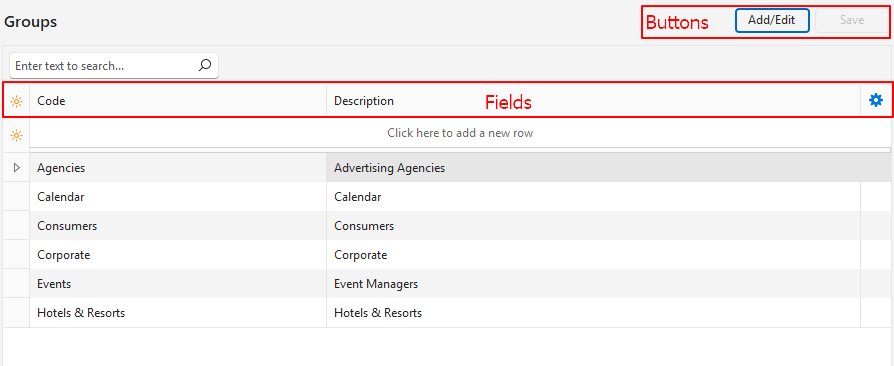
How to Create a Group
- Navigate to Edit Groups.
- Click Add/Edit (button).
- Click anywhere in the top row where it shows: Click here to add a new row.
- Code = Type a descriptive abbreviation for the group (e.g. Ad Agencies).
- Description = Type a description for the group (e.g. Advertising Agencies).
- Click Save (button).
How to Edit a Group
- Navigate to Edit Groups.
- Click Add/Edit (button).
- Edit the records by overtyping the existing data.
- Click Save (button).
How to Delete a Group
- Navigate to Edit Groups.
- Click Add/Edit (button).
- Click the last column to display an X.
- Click the X to delete the record.
- Confirm the deletion on the popup.
How to Assign Groups
The same procedure applies to customers and suppliers. Groups can be allocated from the respective modules or from contacts.
- Double-click a Contact on the list of contacts.
- Click Edit (button) on the top row if it is not greyed out.
- Click the ellipses (…) next to Groups in the header.
- Using the arrow keys in the middle, move all the Groups you want to allocate to the contact from the Available to the Selected section.
- Note: To remove a Group, move the group from the Selected section to the Available section.
- Click Save (button).
- Note: To discard your changes, close the popup with the X in the corner.
