- Home
- Knowledge Base
- Entities
- Entities List View
Entities List View
- In QuickEasy BOS, an organisation must have at least one registered Entity but may have multiple registered entities.
- A registered entity in this contact is an organisation with its own VAT registration number, and possibly income tax and company registration numbers.
- Entity selections and filters are hidden by default if the database only has one registered Entity.
- An organisation may create non-registered entities for each of its Sub-entities, Branches, Divisions, Departments, Inventory Locations, or Cost Centres. For example, if an organisation has a head office and four branch offices, it will create five entities so that it can assess the profitability of each branch office, the head office, and the organisation as a whole.
- The following data can be linked to Entities:
- Static information like Contacts, Customers, Suppliers, and Users.
- Transactions.
- Service Manager entries.
- General Settings and Currencies apply to all the Entities. A database can only have one Local Currency and one set of General Settings.
Navigation: Main Menu > Setup > Entities

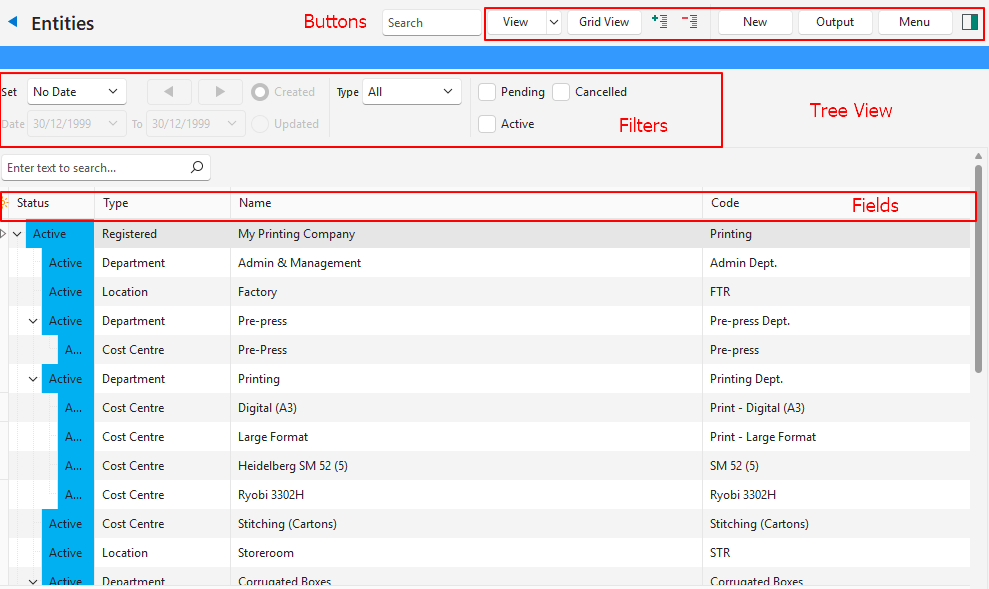
Buttons Explained
| Button | Description |
|---|---|
| View | Generates a list of Entities. |
| Arrow on View button: Reset Data Filter | Resets the selected Filters. |
| Tree View / Grid View | Applies to Entities View. Toggles between viewing Entities as a grid (Grid View) or an indented list (Tree View). |
| + – | Expands or collapses the tree view. |
| New | Entity View: Creates a new Entity of the type selected from the dropdown list. The type cannot be changed afterwards. Staff View: Creates a new Staff member. |
| Output | Exports a list of Entities in .xlsx format. |
| Menu | Views – Entities: Changes the view to display a list of Entities. – Staff: Changes the view to display a list of Staff. Settings – User Access: Sets the User Access for Entities. – Edit Statuses (Entities): Allows users to create or edit Statuses for Entities. – Edit Statuses (Assets): Allows users to create or edit Statuses for Assets. – Edit Positions: Allows users to create or edit staff Positions. Layout |
Filters Explained
| Filter | Description |
|---|---|
| Date | Selects a date option (e.g. No Date, This Week). |
| ← → | Adjust the dates in the direction of the arrow. |
| Date Fields | Allows users to further refine the dates. |
| Created | A radio button. If selected, filters the records to show entities created on the specified date. |
| Updated | A radio button. If selected, filters the records to shows entities updated on the specified date. |
| Type | Allows users to select All or a specific Entity Type. |
| Status | Checkboxes for the main Status Groups that limit the display to the checked statuses. If none of the boxes are checked, all the records are shown. |
Fields Explained: Entities
| Field | Description |
|---|---|
| Field Chooser (*) | Allows users to add or remove columns. |
| ID | The system-generated number for the entry. |
| Parent ID | The system-generated number for the parent. Tree view only. |
| Status | The Status of the entry. |
| Parent | The Parent Entity. Grid view only. |
| Type | The Type of entity. |
| Order ID | A system-generated number for the entity. |
| Name | The Name of the entity. |
| Code | The abbreviation of the Entity’s Name (code). |
| Cost Centres | The entity’s linked Cost Centres. Grid view only. |
| Monthly Cost | The fixed Monthly Cost. Grid view only. |
| Weeks | The number of Work Weeks in a year. Grid view only. |
| Hrs/Week | The number of Hours Worked in a week. Grid view only. |
| Rate | The Hourly Rate. Grid view only. |
| Created | The date on which the entity was created. |
| Updated | The date on which the entity was updated. |
| Updated By | The User who updated the entity. |
| Widget | A submenu, which can also be accessed by right clicking the entry, with the following functions: – View/Edit Note & Attachments: Allows users to create, view and edit Notes and Attachments. – Edit: Allows users to edit the record. – Delete: Allows users to delete the record under certain circumstances. – Move Up: Moves the record one line up. – Move Down: Moves the record one line down. Grid view only. |
Fields Explained: Staff View
Navigation: Main Menu > Setup > Entities > Menu (button) > Staff

| Field | Description |
|---|---|
| Field Chooser (*) | Allows users to add or remove columns. |
| ID | A system-generated number for the entry. |
| Entity ID | The entity’s system-generated number. |
| Entity | The entity’s Code. |
| Name | The Name and Surname of the staff member. |
| Known As | The name by which the person is known. |
| Created | The date on which the entry was created. |
| Updated | The date on which the entry was updated. |
| Updated By | The User who updated the entry. |
| Title | The staff member’s title (e.g. Mr, Dr, Ms). |
| Forenames | The first name of the staff member. |
| Surname | The surname of the staff member. |
| Tel | The staff member’s telephone number. |
| Mobile | The staff member’s mobile number. |
| The staff member’s email address. | |
| Note | The contents of any attached note. |
| Monthly Cost | The staff member’s monthly cost. |
| Widget | A submenu, which can also be accessed by right clicking the entry, with the following functions: – Edit: Allows users to edit the contact (staff member’s) record. – Delete: Allows users to delete the record. |
