- Home
- Knowledge Base
- Custom Reports
- Edit Reports List and Edit Views
Edit Reports List and Edit Views
The Custom Reports module allows users to create, edit, and manage custom reports. This module provides a user-friendly interface to define report headers, fields, filters, and drilldown options, enabling tailored data analysis and reporting.
Creating customised reports for customers is one of the services QuickEasy offers.
Custom reports include two interfaces:
- Edit Reports: Reports are created or edited using SQL. Edit Reports can be found in the Setup menu.
- Custom Reports: Displays the created reports. Custom reports can be added to any Menu Group as a whole or as individual reports. When added as a group, users select reports to display from a dropdown list. This list only contains reports they are authorised to view.
List View
Buttons Explained

| Button | Description |
|---|---|
| View | Displays a list of reports. |
| New | Creates a new report. |
| Menu | Layout |
Fields Explained
| Field | Description |
|---|---|
| ID | The system-generated number for the entry. |
| Description | The name of the report. |
| Code | The abbreviated name of the report. |
| Note | Any note for the report. |
| Created | The date on which the entry was created. |
| Updated | The date on which the entry was updated. |
| Updated By | The User who last updated the entry. |
| Widget | A submenu, which can also be accessed by right clicking the entry, with the following functions: – Edit Report: Allows changes to be made to the report. – User Access: Sets the user access for the report. – Delete Report Ctrl + Del: Deletes the report. |
Edit Views
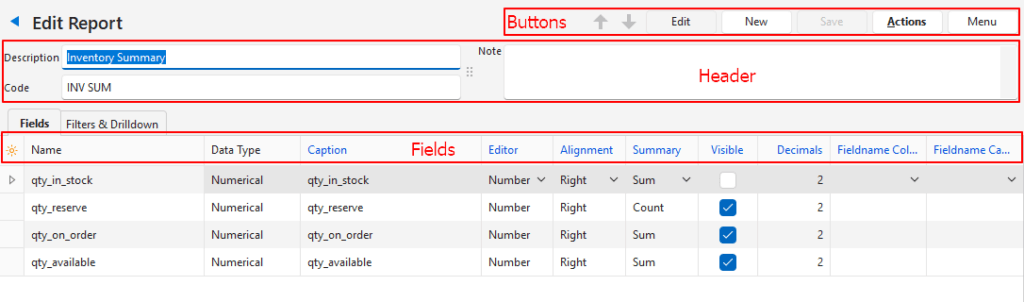
Buttons Explained
| Button | Description |
|---|---|
| ↑ ↓ | Navigates to the next or previous entry. |
| Edit | Allows Users to edit the entry. |
| New | Creates a new report. |
| Save | Saves any changes. |
| Actions | Edit SQL: Opens an SQL interface for editing. Delete Report: Deletes the report that is open on screen. |
| Menu | Settings > User Access Layout |
Header Explained
| Field | Description |
|---|---|
| Description | A field to type a description (name) for the report. |
| Code | A field to type a brief description for the report. |
| Note | A field to type any note. |
Fields (tab) Explained
- Fields marked in blue (in QuickEasy BOS) are editable.
- The fields are automatically generated based on the report’s SQL query.
| Field | Description |
|---|---|
| Field Chooser (*) | Allows users to add or remove columns. |
| ID | The system-generated number for the entry. |
| Name | The Field Name from the SQL query. |
| Data Type | The Type of Data (e.g. Text, Numerical, Date). |
| Caption | Prefilled with the field Name for the database. May be edited to insert a user-friendly label for the field. |
| Editor | Prefilled with the Type of Data contained in the field. The options are: – Text – Formatted Text – Number – Memo – Date – Time |
| Alignment | A dropdown list to choose the text alignment: Left, Right, Centre. |
| Summary | Prefilled with the calculation. The calculations options are: -None – Sum – Count – Average – Min – Max |
| Visible | Checkbox. If checked the field is visible in the report. Should be checked for fields that contain the data that is displayed in the report. Should be unchecked for fields that contain the functions being used in other fields (e.g. custom captions or colour changes). May be unchecked for fields that contain the database or entry ID. |
| Decimals | A field to set the number of decimal places for numerical fields. |
| Fieldname Colour | A dropdown list of all the field names for users to choose which fields should have a colour filter applied. |
| Fieldname Caption | A dropdown list of all the field names, to select as captions for the fields. |
| Created | The date on which the entry was created. |
| Updated | The date on which the entry was updated. |
| Updated By | The User who last updated the entry. |
Filters Section Explained
- Fields marked in blue are editable.
- The fields are automatically generated based on the report’s SQL query.
- The filters allow users to refine the data shown under Fields.
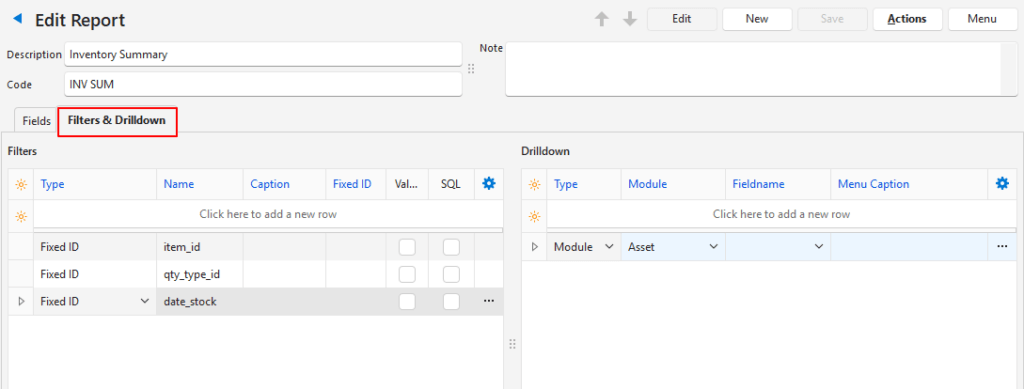
| Field | Description |
|---|---|
| Field Chooser (*) | Allows users to add or remove columns. |
| ID | The system-generated number for the entry. |
| Type | A field to select the Filter Type. When the fields are generated, they default to Fixed ID. The options are: – Date: Filters on a specific date. – Period (Date Start and Date End): Filters the records based on a period. – Text List: Allows users to create a lookup list to filter the data on. – Key Value Pairs (Comma separated): Allows users to replace a certain lookup field (as entered) with a different value (as entered). – SQL (Returns: filter_key; filter_value): Allows users to replace a certain lookup field with a different value (as determined by an SQL query). – Fixed ID: Allows users to type a fixed ID. Information for the selected Type (e.g. Text List, SQL) can be entered in the respective columns or by accessing the context menu (right-click). |
| Name | A field to enter the Parameter Name used in the SQL query. |
| Caption | A field to type a name for the filter. |
| Created | The date on which the entry was created. |
| Updated | The date on which the entry was updated. |
| Updated By | The User who last updated the entry. |
| Fixed ID | A field to type the value where Type is Fixed ID (e.g. the ID of the Transaction Type). |
| Value List | Checkbox. Automatically checked once a Key-Value List is defined. The key list is defined via the context menu. |
| SQL | Checkbox. Automatically checked once the SQL query is written. The SQL is written via the context menu. |
| Widget | A submenu, which can also be accessed by right clicking the entry, with the following functions, depending on the fields added: – View/Edit Lists: Allows users to create lookup lists where the Type is Text List or Key Value Pair. – Text List: Type a list, one entry per line. – Key Value Pair: Type a comma separated list one pair per line (e.g. if you enter “1,Name” the system assigns the integer 1 to fields that contain the word “Name”). – View/Edit SQL: Allows users to write custom SQL where the Type is SQL. –Opens the same SQL interface as seen under Fields. –The SQL must generate two columns (i.e. a Key Value Pair). – Delete Filter: Removes the filter. |
Drilldown Section Explained
- The drilldown function is optional.
- It allows users to define certain actions that will be available via the context menu (e.g. open customer account).
- Users may include as many drilldown options as they wish.
- The available drilldown modules are: Contact, Item, Service Manager, and Transaction.
| Field | Description |
|---|---|
| Field Chooser (*) | Allows users to add or remove columns. |
| ID | The system-generated number for the entry. |
| Type | A dropdown list to select: – Module: Allows users to select a module to navigate to (as a context menu option on the report). – Attachment: Allows users to select a URL to navigate to (as a context menu option on the report). |
| Module | A dropdown list of available modules. Only applicable if the selected Type is Module. |
| Fieldname | A dropdown list of all the field names, for users to select one for the drilldown function. The selected field name should be the primary key (ID) for that module. |
| Menu Caption | A field to type a label that is shown in the report’s context menu. |
| Created | The date on which the entry was created. |
| Updated | The date on which the entry was updated. |
| Updated By | The User who last updated the entry. |
| Widget | A submenu, which can also be accessed by right clicking the entry, with the following function: – Delete Drilldown |
