- Home
- Knowledge Base
- Custom Reports
- Custom Reports
Custom Reports
The Custom Reports module allows users to create, edit, and manage custom reports. This module provides a user-friendly interface to define report headers, fields, filters, and drilldown options, enabling tailored data analysis and reporting.
In addition, creating customised reports for customers is one of the services QuickEasy offers.
Custom reports include two interfaces:
- Edit Reports: Reports are created or edited using SQL. Edit Reports can be found in the Setup menu.
- Custom Reports: Displays the created reports. Custom reports can be added to any Menu Group as a whole or as individual reports. When added as a group, users select reports to display from a dropdown list. This list only contains reports they are authorised to view.
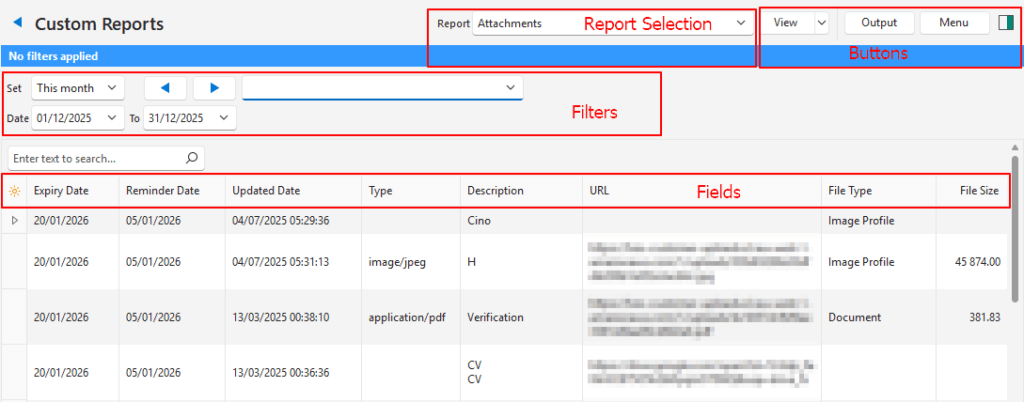
Buttons Explained
| Button | Description |
|---|---|
| View | Generates a list of entries as per the selected data filters. |
| Arrow on View Button | Reset Data Filter |
| Output | Prints, previews, or exports the selected report if Output Templates are added. Provides for list reports to be exported in .xlsx format in List Views. |
| Menu | – Edit Reports: Navigates to the Edit Reports interface. If a report is selected, the same report is opened when navigating to Edit Reports. – Column Auto Width: Adjusts the column widths to fit the contents if checked. Creates scroll bars if unchecked. This setting is automatically saved. – Row Auto Height: Adjusts the row heights to fit the contents if checked. Truncates the data if unchecked. This setting is automatically saved. – Layout |
Filters Explained
| Filter | Description |
|---|---|
| Report (top row) | A dropdown list of all the custom reports for users to select one. If a User does not have access, the report does not appear on the dropdown list for that user. |
| Report-specific filters | If the selected report contains filters, they are stacked on the left, below the top row and above the report. |
Fields Explained
- The first column is the standard Field Chooser (*) column that allows users to add or remove columns.
- The other columns depend on the chosen report.
- Until a report is chosen, only the Field Chooser (*) column is shown (without fields).
- Row heights are automatically adjusted to fit the data.
How to Display a Custom Report
- Navigate to Custom Reports.
- Note: The navigation depends on where the module is added in your menu system.
- Select the report you want to view from the dropdown list next to Report.
- Note: If an individual report is added to a Menu Group, there is no dropdown list. The report is automatically selected.
- Click View (button).
Troubleshooting: Custom Reports
- Please select a report” Error:
- Ensure a report is selected from the dropdown list before clicking View (button).
- Empty Grid:
- Check filter settings (e.g., date range or dynamic filters) to ensure they match available data. Reset the filters if needed.
- “No SQL Statement Provided” Error:
- The selected report lacks a valid SQL query. Edit the report to provide a query.
- Amount or Time Worked Showing Zero:
- If a Custom Report was created and the entries were rounded to the nearest integer, amounts or time worked may show as zero.
- Verify if this is happening by exporting the report in .xlsx format (Output (button)) and opening it in Excel. Increase the number of decimal places for the column showing zero values.
- If increasing the number of decimal places solves the problem, edit the report and increase the number of decimal places.
- Custom Report not on Dropdown List:
- If a Custom Report is not showing on the dropdown list, User Access might not have been set for that report.
- If user access has been set, you might not have access to view a particular report – please check with your administrator.
