- Home
- Knowledge Base
- General Functions and Features
- Credit Terms
Credit Terms
Navigation: Main Menu > Setup > Accounting > Credit Terms (tab)
Users may create as many Credit Terms as they need.
The same list of Credit Terms is used for Customers and Suppliers.
A payment date can be set automatically on invoices by applying the credit terms.
Credit Terms (tab)
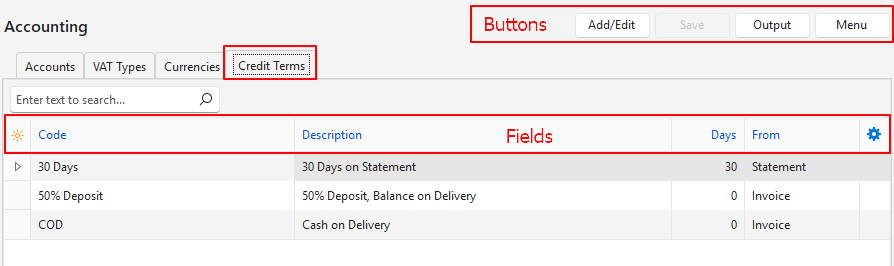
Buttons Explained
| Button | Description |
|---|---|
| Add/Edit | Allows users to edit the data. |
| Save | Saves any changes. |
| Output | Export (.xlsx): Allows users to export the Credit Terms in .xlsx format. |
| Menu | Layout |
Fields Explained
| Field | Description |
|---|---|
| Field Chooser (*) | Allows users to add or remove columns. |
| ID | The system-generated number for the entry. |
| Code | The brief description of the credit term. |
| Description | The longer description for the credit term. |
| Days | The number of days from invoice or statement that payment is due. |
| From | A dropdown list to select: – Invoice: The terms are based on the invoice date. – Statement: The terms are based on the statement date. |
| Widget | A submenu with an option to Delete the credit term. |
Tutorials
These tutorials explain how to create, edit, and delete Credit Terms.
How to Create or Edit Credit Terms
- Navigate to Credit Terms.
- Click Add/Edit (button).
- Click the top row to add a new term and complete the details as follows:
- Description = Type a description for the term.
- Code = Type a short description for the term.
- Days = Type the number of days between issuing a statement or invoice and when payment is due.
- From = Select Invoice if the number of days relates to the invoice date, else select Statement.
- Edit a Term = Click any field and overtype the entry to edit it.
- Click Save (button).
How to Delete a Credit Term
- Navigate to Credit Terms.
- Click Add/Edit (button).
- Right click an entry and select Delete from the context menu.
- Confirm that you want to delete the term on the popup.
