- Home
- Knowledge Base
- Transactions
- Transactions List View Interface
Transactions List View Interface
In QuickEasy BOS, transactions (e.g. Customer Invoices, Quotations, Supplier Invoices) have two interfaces. The first lists the transaction with details such as the Status, Date, Customer, or Supplier, and the transaction amounts. This is known as the List View. List View is further divided into two views: Items which lists every item on the transaction and Transactions which only lists the transaction totals. The second, known as Edit View, is where transactions are captured.
A transaction type must be added to a menu before transactions can be entered. Transaction types can be added to any menu. User access is set per transaction type.
The available columns and filters depend on the setup of the Transaction Type.
List View: Transactions
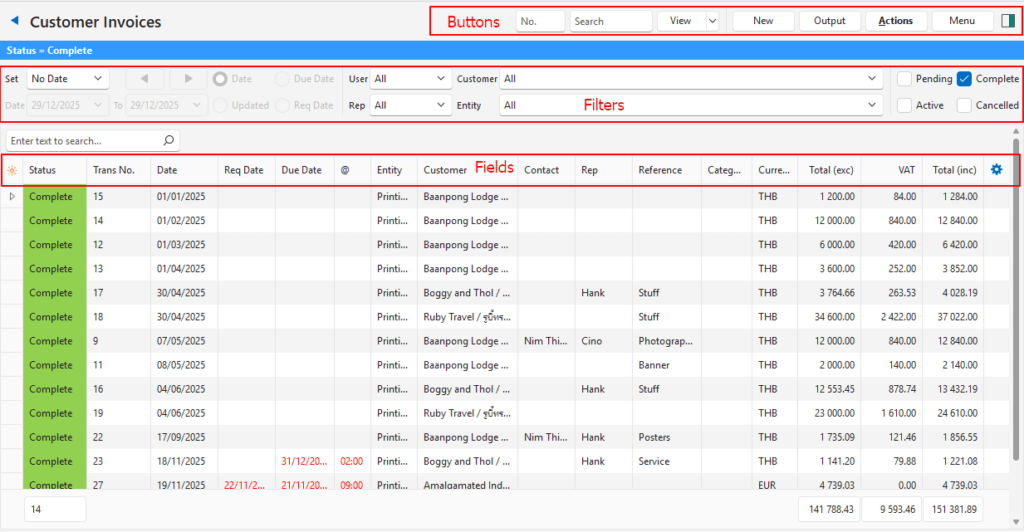
Buttons Explained
| Button | Description |
|---|---|
| View | Generates a list of entries as per the selected data filters. |
| Arrow on View Button | Includes additional view filters, and an option to reset the filters. Today This Month Pending Active Pending & Active _________________ Reset Data Filter |
| Recent | A dropdown list of recently viewed records for quick access to those records. The button is supressed if there are no recent items. |
| New | Creates a new transaction. |
| Output | Prints, previews, or exports the selected report if Output Templates are added. Provides for list reports to be exported in .xlsx format in List Views. |
| Actions | The Actions button includes features to update multiple records, and to copy transactions. Batch Update: The following features (if they exist on the transaction) can be updated for all the selected records: – Category: The categories are changed to the one selected on the dropdown list. – Due Date: Changes the due dates to the one selected on the calendar. The caption Due Date can be changed. If changed this setting reflects the new name. – Entity: The entities are changed to the one selected on the dropdown list. – Required Date: Changes the required dates to the one selected on the calendar. The caption Required Date can be changed. If changed this setting reflects the new name. – Status: The statuses are changed to the one selected on the dropdown list. |
| Menu | Open Calendar Views – Transactions – Transactions – Items Views – Production (if production is enabled) – Jobs – Materials – Tasks – Outwork Settings – User Access – Edit Transaction Type – Edit Accounting (VAT Types, Currencies, Credit Terms, Accounts) – Edit Proposal Templates Layout |
Filters Explained
- The active filters are displayed in a blue bar at the top of the screen.
- Not all the filters are available for every transaction. For example, Supplier Invoices have a Supplier filter but no Customer filter. Only transactions involving Customers have the Rep filter.
| Filter | Description |
|---|---|
| Set | Allows users to select a date from the dropdown list (e.g. No Date, Today, This year). |
| Navigational Arrows | Navigates to the next or previous entry. |
| Date… To… | Allows users to select a date from the dropdown list (e.g. No Date, Today, This year). |
| Date (radio button) | If selected displays transactions Created on the selected date. |
| Updated (radio button) | If selected displays transactions Updated on the selected date. |
| Due Date (radio button) | If selected displays transactions that are due on the selected date. The “Due Date” caption is user provided and may differ from this one. See Transaction Type Settings. |
| Req Date (radio button) | If selected displays transactions that are required on the selected date. The “Req Date” caption is user provided and may differ from this one. See Transaction Type Settings. |
| User | A dropdown list of Users to select All or a specific User. |
| Rep | A dropdown list of Reps to select All or a specific Rep. |
| Customer | A dropdown list of Customers to select All or a specific Customer. |
| Supplier | A dropdown list of Suppliers to select All or a specific Supplier. |
| Entity | A dropdown list of Entities to select All or a specific Entity. |
| Status options | Checkboxes. Only entries with the checked statuses are displayed. If no boxes are checked, all the entries are displayed. |
Fields Explained
| Name of Field | Column Header (if different) | Description |
|---|---|---|
| * | Referred to as the Field Chooser (*). This field cannot be hidden. Allows users to add or remove columns. | |
| Asset | The name of the linked asset. | |
| Assign To | The user to whom the transaction is assigned. | |
| Category | The Category selected for the transaction for reporting purposes. | |
| Contact | The name of the Contact person selected in the transaction. | |
| Created | The date on which the entry was created. | |
| Currency | The transaction’s currency. | |
| Customer | The name of the customer selected on the transaction. | |
| Date Expires | Req Date | The date on which the order is required. The “Req Date” caption is user provided and may differ from this one. See Transaction Type Settings. |
| Date Trans | Date | The Date of the transaction. |
| Deliver To | The customer’s Delivery Address. | |
| Deposit | The Deposit Amount to be paid (suppliers) or received (customers). | |
| Deposit % | The Percentage Deposit to be paid (suppliers) or received (customers). | |
| Due Date – Date | Due Date | The date on which the order is due. The “Due Date” caption is user provided and may differ from this one. See Transaction Type Settings. |
| Due Date – Time | @ | The Time by which the order is due. The “Due Date” caption is user provided and may differ from this one. See Transaction Type Settings. |
| Entity | The Entity that the transaction is linked to. This field is suppressed if there is only one registered Entity. | |
| Fixed Cost | The transaction’s Fixed Cost. | |
| Flow | The system-generated number for the Transaction Flow (e.g. if a Quotation is copied to a Sales Order, they are part of the same transaction flow). | |
| From | The number of the source document (e.g. if a quotation is copied to a sales order, the From field displays the quotation number). | |
| GM% | The Gross Margin Percentage earned on the transaction. | |
| ID | The system-generated number for the entry. | |
| Order No. | The customer’s Order Number. Supressed if it is not a customer transaction. | |
| Outstanding | Applicable to customer and supplier transactions that are allocated against each other to determine which specific invoices are still outstanding. Displays the amount that is not allocated in the local currency. | |
| Outstanding (cur) | Applicable to customer and supplier transactions that are allocated against each other to determine which specific invoices are still outstanding. Displays the amount that is not allocated in the transaction’s currency. | |
| Profit | The profit earned on the transaction. Applicable if the transaction uses Sell Prices. | |
| Proposal | Displays the proposal’s Code. | |
| Proposal Qty | Displays the proposal’s quantity. | |
| Reference | The transaction’s Reference. | |
| Rep | The name of the Rep selected in the transaction. Only applies to transactions with Customers. | |
| RoE | The Rate of Exchange. | |
| Status | The current Status of the transaction. | |
| Status Note | The Note typed on the Status Bar. | |
| Supplier | The name of the supplier selected on the transaction. | |
| Terms | The customer or supplier’s Terms. | |
| Ticket No. | The Service Type’s ticket number. | |
| Total (exc (cur)) | Total (exc) | The transaction Total Excluding VAT in the Foreign Currency. |
| Total (exc) | The transaction Total Excluding VAT in the local currency. | |
| Total (inc (cur)) | Total (inc) | The transaction Total Including VAT in the Foreign Currency. |
| Total (inc) | The transaction Total Including VAT in the local currency. | |
| Total Cost | The transaction’s Total Cost in the local currency. | |
| Trans No. | The system-generated number allocated to the transaction or the number typed in by the user. | |
| Trans Setup | The system-generated number allocated to the Transaction Type. | |
| Updated | The date on which the entry was updated. | |
| Updated By | The User who last updated the entry. | |
| VAT | The VAT Amount on the transaction in the local currency. | |
| VAT (cur) | The VAT Amount in the foreign currency. | |
| Ver No. | The transaction’s Version Number if version numbers are enabled. | |
| Widget | A context menu that can also be accessed by right clicking the transaction. The contents of this menu depend on the User’s access rights and the transaction’s setup. Typically, it contains commands to Edit, Delete, or Copy the transaction For example: – View/Edit Allocation (arrows on the allocation popup allows users to scroll through all the allocations) – View/Edit Notes & Attachments – Edit Transaction – Delete Transaction Copy Transaction – Copy to … |
List View: Items
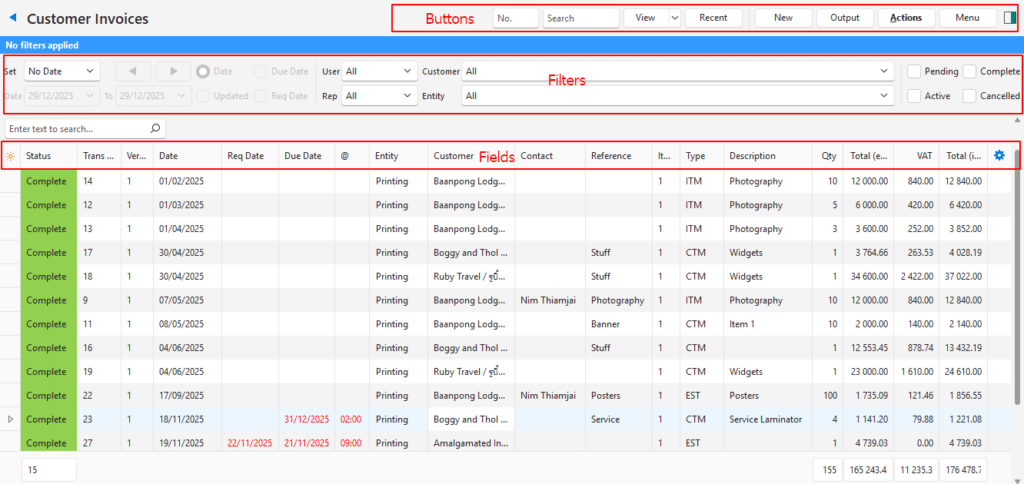
Buttons Explained
| Button | Description |
|---|---|
| View | Generates a list of entries as per the selected data filters. |
| Arrow on View Button | Includes additional view filters, and an option to reset the filters. Today This Month Pending Active Pending & Active _________________ Reset Data Filter |
| Recent | A dropdown list of recently viewed records for quick access to those records. The button is supressed if there are no recent items. |
| New | Creates a new transaction. |
| Output | Prints, previews, or exports the selected report if Output Templates are added. Provides for list reports to be exported in .xlsx format in List Views. |
| Actions | Batch Update: Updates all the selected records when the information is supplied, Update (button) clicked, and the update is confirmed. The batch-update options, depending on the transaction settings, are: – Adj% – Fix – Group – MU% – VAT – VAT Category |
| Menu | Open Calendar Views – Transactions – Transactions – Items Views – Production (if production is enabled) – Jobs – Materials – Tasks – Outwork Settings – User Access – Edit Transaction Type – Edit Accounting (VAT Types, Currencies, Credit Terms, Accounts) – Edit Proposal Templates Layout |
Filters Explained
- The active filters are displayed in a blue bar at the top of the screen.
- Not all the filters are available for every transaction. For example, Supplier Invoices have a Supplier filter but no Customer filter. Only transactions involving Customers have a Rep filter.
| Filter | Description |
|---|---|
| Set | Allows users to select a date from the dropdown list (e.g. No Date, Today, This year). |
| Navigational Arrows | Navigates to the next or previous entry. |
| Date… To… | Allows users to select a date from the dropdown list (e.g. No Date, Today, This year). |
| Date (radio button) | If selected displays transactions Created on the selected date. |
| Updated (radio button) | If selected displays transactions Updated on the selected date. |
| Due Date (radio button) | If selected displays transactions that are due on the selected date. The “Due Date” caption is user provided and may differ from this one. See Transaction Type Settings. |
| Req Date (radio button) | If selected displays transactions that are required on the selected date. The “Req Date” caption is user provided and may differ from this one. See Transaction Type Settings. |
| User | A dropdown list of Users to select All or a specific User. |
| Rep | A dropdown list of Reps to select All or a specific Rep. |
| Customer | A dropdown list of Customers to select All or a specific Customer. |
| Supplier | A dropdown list of Suppliers to select All or a specific Supplier. |
| Entity | A dropdown list of Entities to select All or a specific Entity. |
| Status options | Checkboxes. Only entries with the checked statuses are displayed. If no boxes are checked, all the entries are displayed. |
Fields Explained
| Name of Field | Column Header (if different) | Description |
|---|---|---|
| * | Referred to as the Field Chooser (*). Allows users to add or remove columns. This field cannot be hidden. | |
| Adj% | The percentage adjustment. | |
| Asset | The asset linked to the transaction. | |
| Calendar End – Date | The user-defined caption for the calendar end date. | |
| Calendar End – Time | The user-defined caption for the calendar end time. | |
| Calendar Start -Date | The user-defined caption for the calendar start date. | |
| Calendar Start – Time | The user-defined caption for the calendar start time. | |
| Calendar Name | The name of the calendar linked to the transaction. This field name is replaced by the actual name of the calendar and alphabetised accordingly on the Field Chooser (*). | |
| Customer | The name of the Customer selected in the header or the transaction. | |
| Contact | The Contact Person selected for the transaction. | |
| Cr Account | The account that was credited. | |
| Date | The Transaction date. | |
| Description | The item’s description. | |
| Dr Account | The account that was debited. | |
| Due Date – Date | Due Date | The date selected as the due date. The “Due Date” caption is user provided and may differ from this one. See Transaction Type Settings. |
| Due Time – Time | @ | The time selected as the due time. The “Due Time” caption is user provided and may differ from this one. See Transaction Type Settings. |
| Entity | The Entity selected for the transaction. | |
| Fix | Fixes the price. | |
| From | Trans From | The number of the source document for the transaction (e.g. if a quotation is copied to a sales order, the From field shows the quotation’s number). |
| GM% | The gross margin earned on the line item. | |
| Group | The item’s group. Groups are created per transaction. They help to sort items. | |
| ID | The system-generated number for the entry. | |
| Inc | Whether the price is entered VAT inclusive (checked) or exclusive. | |
| Item | The sequential number allocated to the Item on the transaction. | |
| Item Category | The item’s Category. | |
| Item Flow | The system-generated number for the transaction flow (e.g. if a quotation is copied to a sales order, they are part of the same transaction flow). | |
| Item From | The number of the source document for the item on the transaction (e.g. if items from a quotation are copied to a sales order, the From field shows the quotation’s number). | |
| Item Status | Status | The item’s Status. |
| Location | The inventory item’s Location Code. | |
| MU% | The markup percentage. | |
| Note | The Item’s Note. | |
| Profit | The profit earned on the line item. | |
| Qty | The Quantity of the item in the transaction. | |
| Reference | The transaction’s Reference. | |
| Req Date | The date selected as the Req Date. The “Req Date” caption is user provided and may differ from this one. See Transaction Type Settings. | |
| Resolve | The inventory item’s resolve (e.g. issue, receive, order). | |
| Supplier | The name of the Supplier selected in the transaction header. | |
| Total (exc (cur)) | The transaction Total Excluding VAT in the transaction’s currency. | |
| Total (exc) | The transaction Total Excluding VAT in the Local Currency. | |
| Total (inc (cur)) | The transaction Total Including VAT in the transaction’s currency. | |
| Total (inc) | The transaction Total Including VAT in the Local Currency. | |
| Trans Category | Category | The transaction’s category. |
| Trans Date | Not currently active. | |
| Trans From | The number of the source document for the transaction (e.g. if a quotation is copied to a sales order, the From field shows the quotation’s number). | |
| Trans ID | The system-generated number allocated to the transaction entry. | |
| Trans No. | The system-generated or user-defined number for the transaction (e.g. Invoice number). This column is currently duplicated, will be fixed in a future update. | |
| Trans Status | Status | The transaction’s Status. |
| Trans Total | Not currently active. | |
| Type | An abbreviation that indicates the Type of entry that was added. | |
| VAT | The VAT Amount on the transaction in local currency. | |
| VAT (cur) | The VAT Amount in the transaction’s currency. | |
| VAT Category | The VAT Category selected for the item (e.g. Input + or Output +). | |
| VAT Type | The VAT Type selected for the transaction. | |
| Ver No. | The Transaction’s Version Number. Displays 1 if version numbers are not used. | |
| Widget | A context menu that can also be accessed by right clicking an item. This field cannot be hidden. The contents of this menu depend on the User’s access rights and the transaction’s setup. For example: – View Item Summary: Displays a summary of the item’s activity on the right. – Edit Transaction: Opens the transaction’s editing interface. |
