- Home
- Knowledge Base
- Transaction Types
- Transaction Types Output Tab
Transaction Types Output Tab
- Output refers to the output of data (reports and templates) from QuickEasy BOS.
- Forms are created and saved as templates, which are then linked to each transaction (e.g. Customer Invoices) or module (e.g. Customer Age Analysis).
- Forms are generated when Output (button) is clicked and an output option is selected.
- Forms, or templates can be customised.
- Every time a template is selected from Output, the latest data is fetched and recalculated which may cause a slight delay. It could also result in the Output not matching what a user sees on their screen (if someone else edited the transaction).
- Lists such as Transaction Lists, Items, Customers or Suppliers can also be exported in Excel format from Output (button).
Template Interface Explained
Navigation: Main Menu > Transaction Types > Double-click a Transaction Type > Output Templates (tab)
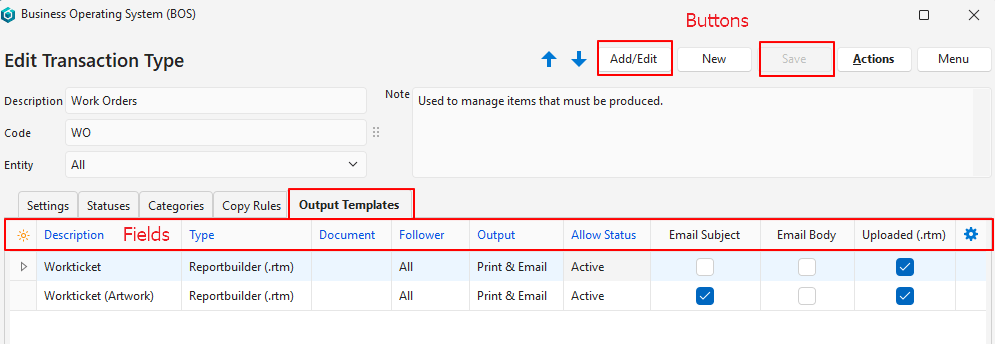
Buttons Explained
| Button | Description |
|---|---|
| ↑ ↓ | Not applicable to this tab. (Navigates between Transaction Types.) |
| Edit | Allows the Output Templates (tab) to be edited. |
| New | Not applicable to this tab. Creates a new Transaction Type. |
| Save | Saves any changes. |
| Actions | Not applicable to this tab. |
| Menu | Not applicable to this tab. |
Fields Explained
Blue captions in QuickEasy BOS indicate the fields are editable.
| Field | Description |
|---|---|
| Field Chooser | Allows users to add or remove columns. |
| ID | A system-generated number for the Template entry. |
| Description | A user-provided Description (name) of the template. |
| Type | An option to select one of these: – Reportbuilder: Refers to templates created in Form Designer. – Document: Refers to templates created with BOS Document Designer. |
| Document | Provides a dropdown list of documents created in the Document Designer for users to select one. Only applicable if Document was selected as the Type. |
| Follower | A dropdown list for users to select who to email the template to: – All: Both internal and external followers. – Internal: Only in-house followers (e.g. Staff). – External: Only external followers (e.g. Customers or Suppliers). |
| Output | Print only E-mail only Print & E-mail The print options also enable an onscreen preview. The document can be printed from the preview, including to .pdf. |
| Allow Status | Applies to transactions. Determines in which transaction status output is allowed. |
| Email Subject | A checkbox. Automatically checked when an Email Subject is created through the context menu (right-click). |
| Email Body | A checkbox. Automatically checked when an Email Body is created through the context menu (right-click). |
| Uploaded (.rtm) | A checkbox. Automatically checked when a .rtm template is linked using the context menu (right-click). |
| Created | The date on which the entry was created. |
| Updated | The date on which the entry was updated. |
| Updated By | The User who updated the entry. |
| Widget | A submenu with the following functions: – Load Reportbuilder (.rtm) file: Links the file created in Form Designer. Only displayed if the Type = Reportbuilder. – Edit Document: Opens the document designer file for editing if one was selected in the Document column. Only displayed if the Type = Document. – Edit Email Body: Allows users to create a pre-written email body. – Edit Email Subject: Allows users to create a pre-written email subject. – Delete Ctrl+Del: Deletes the entry. |
