- Home
- Knowledge Base
- Transaction Types
- Transaction Types List View
Transaction Types List View
In QuickEasy BOS recordkeeping is done using Transaction Types. Organisations may create as many Transaction Types as they need (e.g. Invoices, Cashbooks, Journals).
Before transactions can be captured, these steps must be completed:
- Create a Transaction Type for every transaction needed (e.g. Customer Invoices, Credit Notes, General Journal, Bank Payments) and complete the additional tabs:
- Choose the Settings.
- Create Statuses.
- Create Categories (optional).
- Create rules for copying the transactions and set user access for those rules (referred to as Copy Rules).
- Create or import forms (e.g. Invoices) that are applicable to the transactions (known as Output Templates).
- Set the User Access for the Transaction Type.
- Add the Transaction Type to the Menu.
Transaction Types List View lists all the created transaction types and key information.
Navigation: Main Menu > Setup > Transaction Types
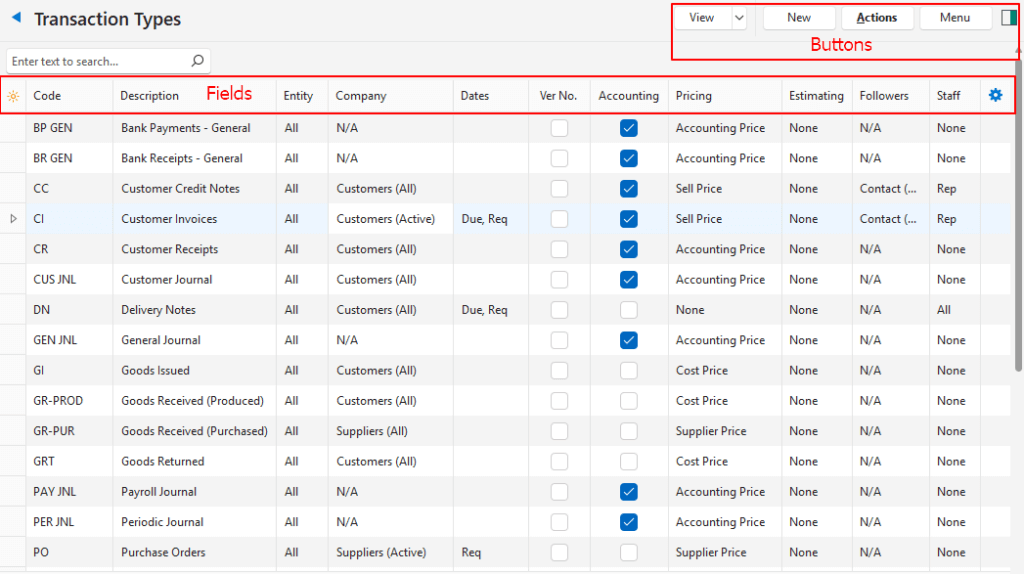
Buttons Explained
| Button | Description |
|---|---|
| View | Generates a list of Transaction Types. |
| Arrow on View (button) > Reset Data Filter | Resets the search criteria. |
| New | Creates a new Transaction Type. |
| Actions | Update all Transaction Number (Trans No) Sequences: Sets transaction number sequences for all the selected records. |
| Menu | Show Notes Settings – Edit Accounting (VAT Types, Currencies, Credit Terms, Accounts) Layout |
Fields Explained
| Field | Description |
|---|---|
| Field Chooser (*) | Allows users to add or remove columns. |
| ID | The system-generated number for the transaction type. |
| Code | The brief description for the transaction type. |
| Description | The transaction type’s description. |
| Entity | A list of Entities the transaction type may be used for. |
| Company | Whether the transaction type is applicable to Customers, Suppliers or neither. |
| Dates | If Due Dates and Required Dates are enabled. |
| Ver No. | A checkbox. If checked indicates multiple Versions with the same number are allowed (e.g. Quotations with minor variations). This setting cannot be changed once the transaction type contains an entry. |
| Accounting | A checkbox. If checked indicates the transaction is updated to the Ledger. |
| Proposals | A checkbox. Checked if proposals are used. |
| Pricing | The pricing option selected for the transaction type. The options are: – None – Cost Price – Sell Price – Supplier Price – Accounting Price |
| Estimating | The estimating option selected for the transaction type. The options are None, Quotations, Production. |
| Followers | A list of all the Follower Types chosen for the transaction type, or N/A. |
| Staff | A dropdown list to enable Staff. The options are None, All, Rep, and Assign to. |
| Created | The date on which the entry was created. |
| Updated | The date on which the entry was updated. |
| Updated By | The User who updated the entry. |
| Widget | A submenu, which can also be accessed by right clicking the entry, with the following functions: – Copy: Allows users to copy the transaction type to create a new transaction type. – Edit: Allows users to edit the transaction type. – Delete Ctrl+Del: Allows users to delete the transaction type as long as it has no entries. – User Access: Sets the User Access for the transaction type. |
