- Home
- Knowledge Base
- Mobile App
- Mobile App Timekeeping Interface
Mobile App Timekeeping Interface
The Mobile App is a browser-based app that integrates to the desktop version of QuickEasy BOS.
It has three main functions:
- Allowing business owners and managers to view their key metrics from anywhere in the world.
- Allowing users to record their timekeeping, travel times, and distances from their mobile phones.
- Allowing reps to manage their customer records from anywhere.
To create dashboards (i.e. to create metrics for the mobile app), users must have admin rights to access the Users setup page. However, dashboards can be copied to or created for other users.
To fully utilise the Customer Relationship Manager (CRM), users must have access rights to view and edit Contacts and Customer accounts.
Navigation: https://app.quickeasy.software/
Unlinked Timekeeping
Users can start an unlinked Timekeeping record by clicking either the Work or Travel buttons on the Timekeeping interface.
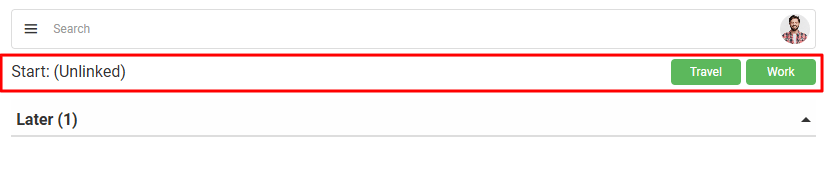
Project Tasks
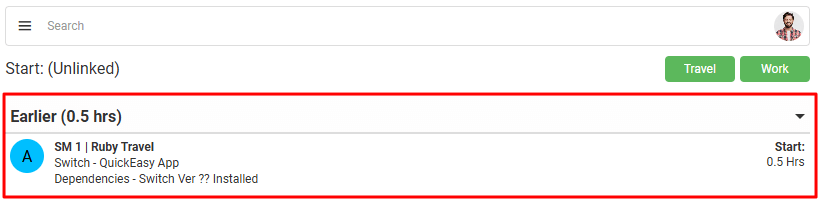
| Section | Description |
|---|---|
| Requirements | Users can only see the tasks if they are the Resource for that task. Staff must first be added on the Service Type’s Project Resources tab. Thereafter staff can be selected in the Resource column for a specific task on the service ticket’s Project tab. Tasks must be Active before they can be selected for timekeeping. |
| Grouping | Tasks are grouped according to their start dates into these categories: Earlier, Today, Tomorrow, and Later. Tasks without start dates are placed in the Earlier group. |
| Information | For each task the following information is displayed on the left: – Icon colour-coded to the ticket’s status. – The ticket number. – The name of the customer. – The main category of the ticket. – The subcategory of the ticket. – The task. For each task the following information is displayed on the right: – Expected Start Date. – Expected Duration. |
| Context Menu | A left click / tap context menu displays the following options: – Start Travel: Starts a travel timekeeping record for the task. – Start Work: Starts a general timekeeping record for the task. – View Detail: Displays additional information such as any notes attached to the task. – Complete: Sets the status of the task to complete. – Navigate: Opens a map app for users to navigate to the client. This feature requires the user to have a map installed on their device. It opens that map and auto completes the user’s current location as the start and the client’s GPS coordinates as the end location. – Add Image: Allows users to upload an image. – Add Note: Allows users to insert a note. |
Transactions
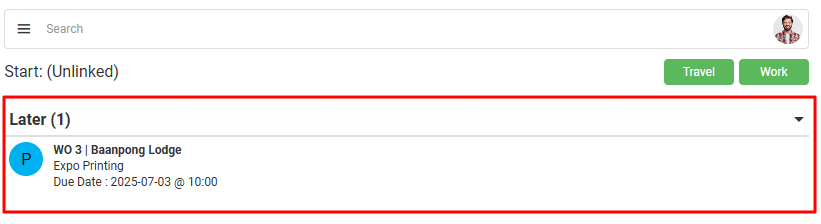
| Section | Description |
|---|---|
| Requirements | The following two Transaction Type settings allow transactions to be displayed on the mobile app: – General > Enable Staff: Must be set to All or Assign To. – General > Timekeeping: The checkbox is checked (it is enabled). Users can only see transactions that are assigned to them. The transactions must be Active. |
| Grouping | Transactions are grouped according to their due dates into these categories: Earlier, Today, Tomorrow, and Later. Transactions without due dates are placed in the Earlier group. |
| Information | For each transaction the following information is displayed: – Colour-coded icon indicating the status of the transaction. – The transaction’s code and number (e.g. SO 11). – The name of the customer. – The transaction’s reference field. – The due date and time filled in on the transaction. |
| Context Menu | A left click / tap context menu displays the following options: – Start Travel: Starts a travel timekeeping record for the transaction. – Start Work: Starts a general timekeeping record for the transaction. – View Detail: Displays additional information such as any notes attached to the task. – Complete: Sets the status of the transaction to complete. – Navigate: Opens a map app for users to navigate to the client. Users must have a map app installed on their devices. It opens the app and auto completes the user’s current location as the start and the client’s GPS coordinates as the end location. – Add Image: Allows users to upload an image. – Add Note: Allows users to insert a note. |
Production Tasks
Production is enabled under the Transaction Type’s setting: Estimating > Enable Estimating.
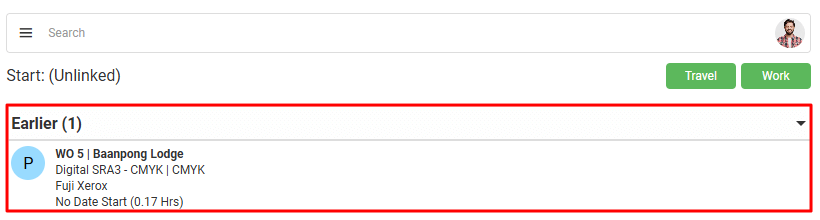
| Section | Description |
|---|---|
| Requirements | The user must be the operator who is selected under the applicable transaction (e.g. Work Order) > Production > Tasks > Operator (column). Users appear on the Operator dropdown list if they are added as staff on the Cost Centre’s Staff tab. The Transaction must be Active. The Task must be Active. |
| Grouping | Tasks are grouped according to their start dates into these categories: Earlier, Today, Tomorrow, and Later. Tasks without start dates are placed in the Earlier group. |
| Information | For each task, the following information is displayed: – Icon colour-coded to the transaction’s status. – The transaction’s code and number. – The name of the customer. – A description of the task. (Typically, this is the description of an item that was added to the Routing section of an Estimate.) – The name of the cost centre. – The expected Start Date. – The expected Duration. |
| Context Menu | A left click / tap context menu displays the following options: – Start Travel: Starts a travel timekeeping record for the task. – Start Work: Starts a general timekeeping record for the task. – View Detail: Displays additional information such as any notes attached to the task. – Complete: Sets the status of the task to complete. – Navigate: Opens a map app for users to navigate to the client. Users must have a map app installed on their devices. It opens the app and auto completes the user’s current location as the start and the client’s GPS coordinates as the end location. – Add Image: Allows users to upload an image. – Add Note: Allows users to insert a note. |
Edit Timekeeping
This view is active when a timekeeping record is started for either work or travel and directly after a timekeeping record for work and travel is stopped.
Unlinked Work or Travel
Record is Started
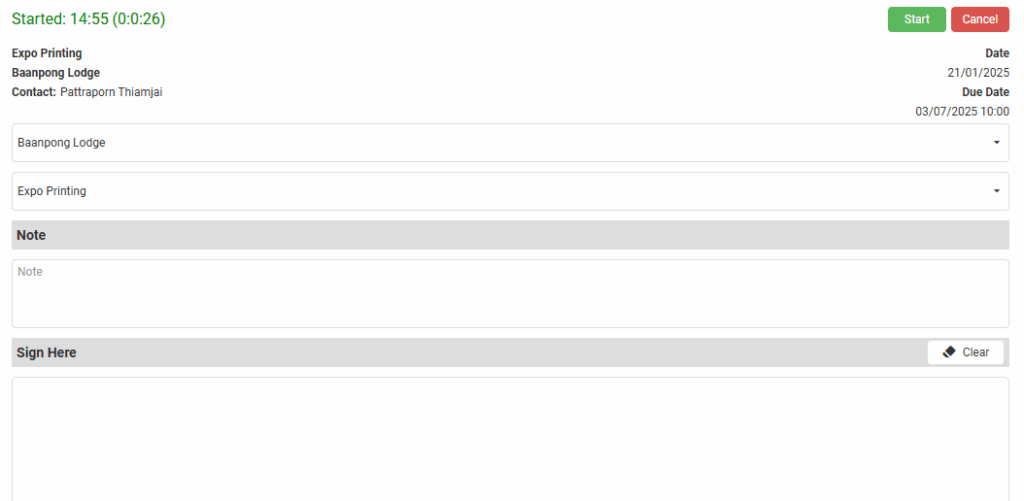
Record is Active
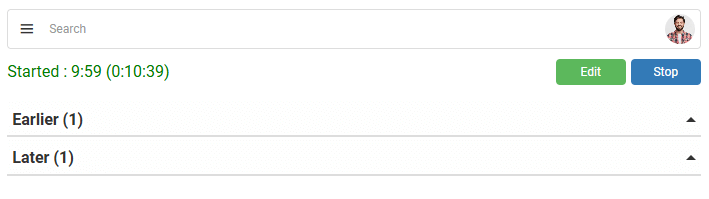
Stop Button Pressed
The first time the Stop button is left clicked or tapped the screen below is displayed. The second time the button is clicked, the timekeeping is stopped, and the timekeeping record is removed from the mobile app. Once removed from the mobile app, it can only be viewed from the desktop app.
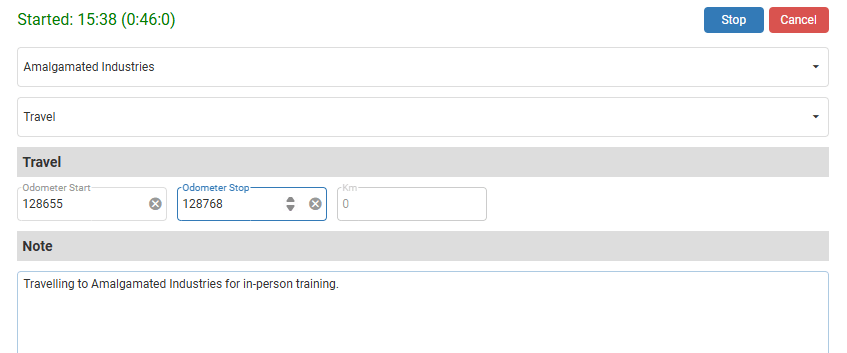
Fields Explained
| Field | Description |
|---|---|
| Start (button) top right | Timekeeping is started when the form is opened. Once the Start (button) is clicked the form and the mobile app can be closed. Timekeeping continues. |
| Edit (button) top right | Displayed when a Timekeeping record is active. Allows the record to be edited (e.g. information added to the note) without stopping the timekeeping. |
| Cancel (button) top right | Start Timekeeping: The timekeeping record is cancelled, and no time is recorded. Stop Timekeeping: Does not stop the timekeeping. Instead, it cancels the stop-timekeeping command. |
| Stop (button) top right | Displayed when a Timekeeping record is active. Switches the timekeeping to Edit mode. Requires Stop (button) to be pressed again to stop. Stops the timekeeping only when the stop button is pressed for the second time. |
| Customer | A dropdown list of Customers for users to select one. |
| Reference | A dropdown list if a lookup list was created, else a field to type a reference. Transaction Types have a setting for lookup lists (General > Reference Lookup). |
| Travel – Odometer Start – Odometer Stop – Km | Fields to enter the start and stop odometer readings. Either the stop odometer or the distance travelled can be entered (the other fields are auto filled). Only applicable if a Travel timekeeping record was started. These fields are not displayed if a work timekeeping record was started. |
| Note | The note should include details of the work that was done, or details of the trip. If a note is not entered for an unlinked timekeeping record, there will be no indication of what work was done. |
| Start Signature (Sign Here) | A field for a Start Signature is displayed. A customer or supervisor can sign the device using their finger or a stylus. The signature is captured as an image and saved with the timekeeping record. Only applicable to Work timekeeping records, not travel. |
| Stop Signature (Sign Here) | A field for a Stop Signature is displayed. A customer or supervisor can sign the device using their finger or a stylus. The signature is captured as an image and saved with the timekeeping record. Only applicable to Work timekeeping records, not travel. |
Tasks
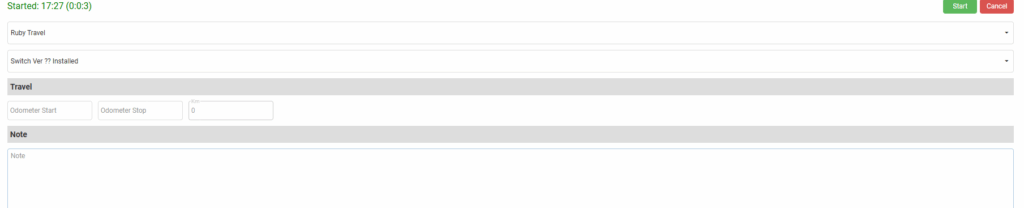
| Field | Description |
|---|---|
| Start (button) top right | Timekeeping is started when the form is opened. Once the Start (button) is clicked the form and the mobile app can be closed. |
| Edit (button) top right | Displayed when a Timekeeping record is active. Allows the record to be edited without stopping timekeeping. |
| Cancel (button) top right | Start Timekeeping: The timekeeping record is cancelled, and no time is recorded. Stop Timekeeping: Does not stop the timekeeping (cancels the stop-timekeeping command). |
| Stop (button) top right | Displayed when a Timekeeping record is active. Switches the timekeeping to Edit mode. Requires Stop (button) to be pressed again to stop. Stops the timekeeping only when the stop button is pressed for the second time. |
| Customer Name | The name of the customer (pre-filled). |
| Description of the task | The description of the task (pre-filled). |
| Travel – Odometer Start – Odometer Stop – Km | Fields to enter the start and stop odometer readings. Either the stop odometer or the distance travelled can be entered (the other fields are auto filled). Only applicable if a Travel timekeeping record was started. These fields are not displayed if a work timekeeping record was started. |
| Note | An optional note to provide additional information (e.g. delays due to road works / customer kept me waiting for 10 minutes). |
| Start Signature (Sign Here) | A field for a Start Signature is displayed. A customer or supervisor can sign the device using their finger or a stylus. The signature is captured as an image and saved with the timekeeping record. Only applicable to Work timekeeping records, not travel. |
| Stop Signature (Sign Here) | A field for a Stop Signature is displayed. A customer or supervisor can sign the device using their finger or a stylus. The signature is captured as an image and saved with the timekeeping record. Only applicable to Work timekeeping records, not travel. |
Transactions
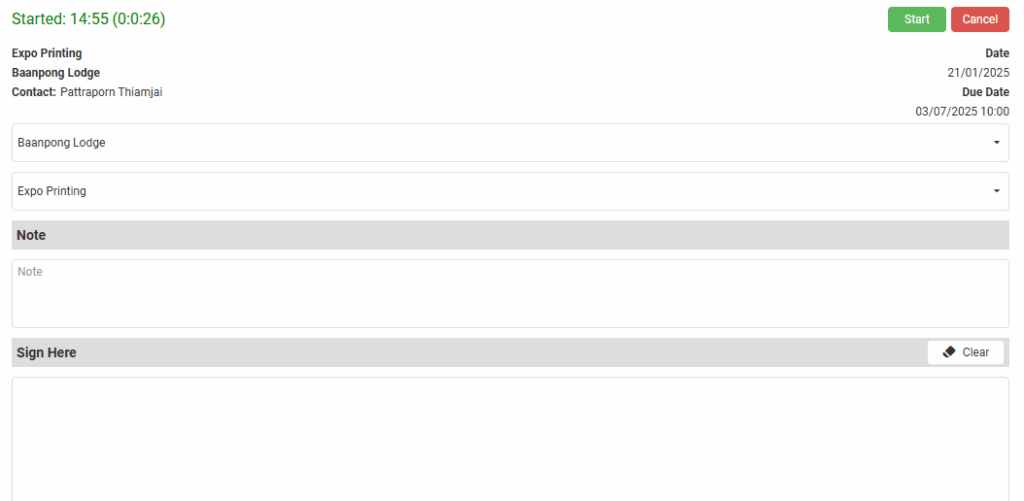
| Field | Description |
|---|---|
| Start (button) top right | Timekeeping is started when the form is opened. Once the Start (button) is clicked the form and the mobile app can be closed. |
| Edit (button) top right | Displayed when a Timekeeping record is active. Allows the record to be edited without stopping the timekeeping. |
| Cancel (button) top right | Start Timekeeping: The timekeeping record is cancelled, and no time is recorded. Stop Timekeeping: Does not stop the timekeeping (cancels the stop-timekeeping command). |
| Stop (button) top right | Displayed when a Timekeeping record is active. Switches the timekeeping to Edit mode. Requires Stop (button) to be pressed again to stop. Stops the timekeeping only when the stop button is pressed for the second time. |
| Customer | The name of the customer (pre-filled). |
| Reference | The reference typed on the transaction. |
| Note | An optional note to provide additional information (e.g. delays due to road works / customer kept me waiting for 10 minutes). |
| Start Signature (Sign Here) | A field for a Start Signature is displayed. A customer or supervisor can sign the device using their finger or a stylus. The signature is captured as an image and saved with the timekeeping record. Only applicable to Work timekeeping records, not travel. |
| Stop Signature (Sign Here) | A field for a Stop Signature is displayed. A customer or supervisor can sign the device using their finger or a stylus. The signature is captured as an image and saved with the timekeeping record. Only applicable to Work timekeeping records, not travel. |
Production
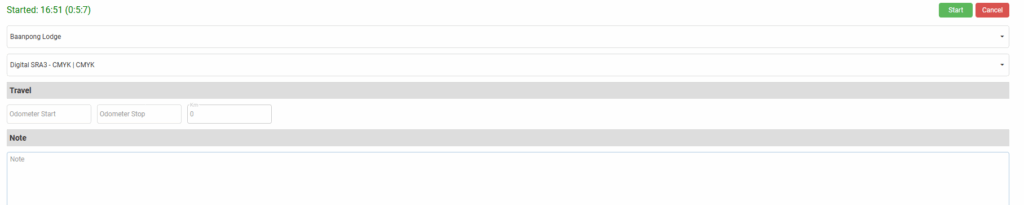
| Field | Description |
|---|---|
| Start (button) top right | Timekeeping is started when the form is opened. Once the Start (button) is clicked the form and the mobile app can be closed. |
| Edit (button) top right | Displayed when a Timekeeping record is active. Allows the record to be edited without stopping timekeeping. |
| Cancel (button) top right | Start Timekeeping: The timekeeping record is cancelled, and no time is recorded. Stop Timekeeping: Does not stop the timekeeping. |
| Stop (button) top right | Active when Stop Timekeeping was selected. Switches the timekeeping to Edit mode. Requires Stop (button) to be pressed again to stop. Stops the timekeeping only when the stop button is pressed for the second time. |
| Customer Name | The name of the customer (pre-filled). |
| Description of the task | The description of the task (pre-filled). |
| Travel – Odometer Start – Odometer Stop – Km | Fields to enter the start and stop odometer readings. Either the stop odometer or the distance travelled can be entered (the other field is auto filled). Only applicable if a Travel timekeeping record was started. These fields are not displayed if a Work timekeeping record was started. |
| Note | An optional note to provide additional information (e.g. delays due to road works / customer kept me waiting for 10 minutes). |
| Start Signature (Sign Here) | A field for a Start Signature is displayed. A customer or supervisor can sign the device using their finger or a stylus. The signature is captured as an image and saved with the timekeeping record. Only applicable to Work timekeeping records, not travel. |
| Stop Signature (Sign Here) | A field for a Stop Signature is displayed. A customer or supervisor can sign the device using their finger or a stylus. The signature is captured as an image and saved with the timekeeping record. Only applicable to Work timekeeping records, not travel. |
