- Home
- Knowledge Base
- General Functions and Features
- Batch Updates
Batch Updates
Multiple records can be changed simultaneously using a function named Batch Updates.
Batch Updates on reports (list views) are under: Actions (button) > Batch Update and opens a dropdown list on the right when clicked.
Batch Updates on service tickets appear above the project details.
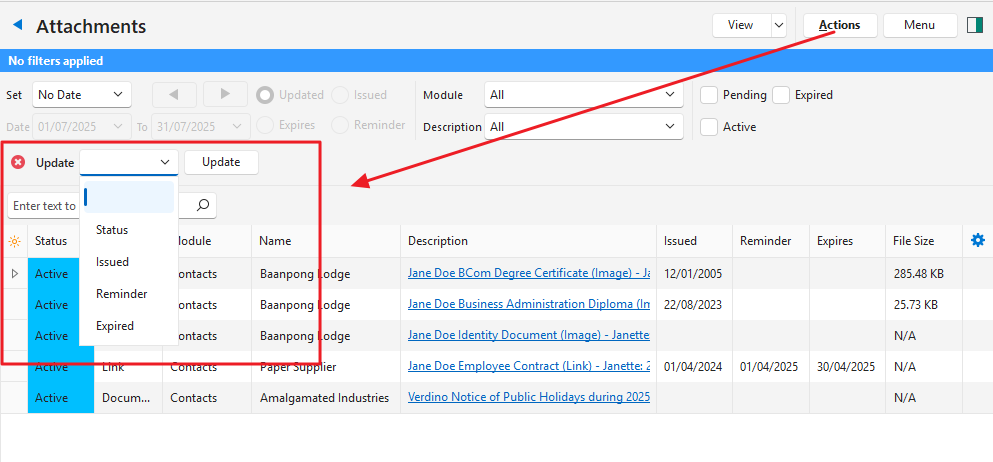
Batch Update Interface
| Field | Description |
|---|---|
| X in red circle | Closes the Batch Update popup. |
| Dropdown list next to Update | List all the available Batch Update functions. |
| Field next to dropdown list | One or more input fields based on the function selected. |
| Update (button) | Updates the selected records. Can be replaced by Add or Remove buttons (e.g. to add or remove categories). Users are prompted to confirm the update. |
How to Use Batch Updates
This is an example of using the Batch Update feature to change the Status of inventory items.
- Navigate to Items (Main Menu > Setup > Items).
- Click Actions (button) > Batch Update.
- Select the applicable Items.
- Use Ctrl + left click to select multiple random items or Shift + left click to select multiple continuous items.
- From the Batch Update dropdown list, select Status.
- From the newly opened Status dropdown list select a new Status (e.g. Pending).
- Click Update (button).
- Confirm that you want to change the item statuses.
