- Home
- Knowledge Base
- Assets
- Asset List Views
Asset List Views
The Assets module can be used in a variety of ways. Businesses that service assets (e.g. motor vehicles, or computer equipment) can enter their customer’s assets and link these assets to the customer accounts and service tickets. Businesses that use assets to produce income (e.g. printers) can link these assets for production features to determine the profitability of the asset.
Assets can be added to any menu group.
There are multiple views. The Actions button is only available on the Default view.
The Vehicle and Equipment views include additional fields for the asset’s attributes.
Default View: Buttons Explained
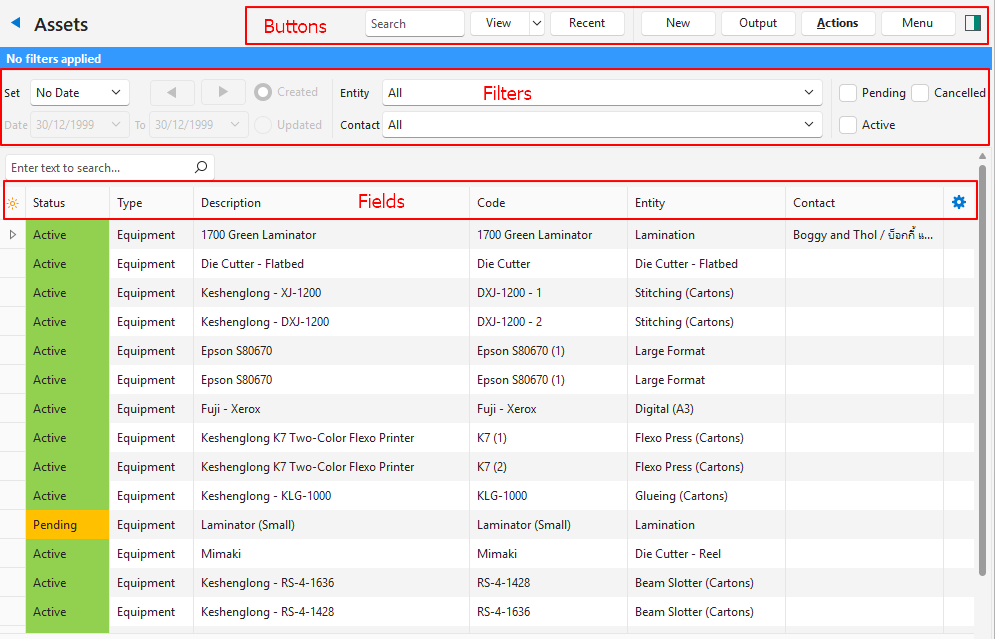
| Button | Description |
| View | Generates a list of entries as per the selected data filters. |
| Arrow on View Button | > Reset Data Filter: Resets all the data filters. |
| Recent | A dropdown list of recently viewed records for quick access to those records. The button is supressed if there are no recent items. |
| New | Creates a new asset of the type selected. The available types are: – Equipment – Vehicles |
| Output | Prints, previews, or exports the selected report if Output Templates are added. Provides for list reports to be exported in .xlsx format in List Views. |
| Actions | Batch Update: Applies the changes to all the selected records when Update (button) is clicked and the changes are confirmed. – Contact: Changes the contact to the one selected from the dropdown list. – Entity: Changes the entity to the one selected from the dropdown list. – Groups: Adds or removes the group selected from the dropdown list. – Status: Changes the status to the one selected from the dropdown list. |
| Menu | Show Notes: Toggles displaying or hiding notes. Views: – Default – Vehicles – Equipment Settings – User Access: Sets the user access for assets. – Edit Attributes: Allows custom attributes to be created and applied to assets. – Edit Statuses: Creates statuses for assets. – Edit Groups: Allows groups to be created for assets. Layout |
Default View: Filters Explained
| Filter | Description |
| Set | A dropdown list with date options (e.g. No Date, Today, This Year). |
| Arrows | Adjusts the Date in the direction of the arrow. |
| Date | Allows users to set their own Dates (based on the selection under Set). |
| Created | If selected displays transactions Created on the selected date. |
| Updated | If selected displays transactions Updated on the selected date. |
| Entity | A dropdown list of Entities to select All or a specific Entity. |
| Contact | A dropdown list of Contacts to select All or a specific Contact. |
| Status Checkboxes | Checkboxes. Only entries with the checked statuses are displayed. If no boxes are checked, all the entries are displayed. |
Default View: Fields Explained
| Field | Description |
| Field Chooser (*) | Allows users to add or remove columns. |
| ID | The system-generated number for the entry. |
| Status | The current Status of the entry. |
| Type | The type of asset (e.g. Equipment or Vehicles). |
| Description | The asset’s description. If auto generated the description is created as follows: – Equipment: The machine’s make and model. – Vehicles: The vehicles, make, model, year of manufacture, and registration number. |
| Code | The asset’s code which is used in all lookup lists. If auto generated the code is created as follows: – Equipment: The machine’s make, model, and serial number. – Vehicles: The vehicles, make, model, and registration number. |
| Override | A checkbox. If checked the description and code can be edited. |
| Entity | The entity to which the asset is allocated. An asset can only be allocated to one entity. However, an entity can have multiple assets. |
| Contact | The contact to which the asset is allocated. An asset can only be allocated to one contact. However, a contact can have multiple assets. |
| Groups | The groups that the assets belong to. |
| Created | The date on which the entry was created. |
| Updated | The date on which the entry was updated. |
| Updated By | The date on which the entry was updated. |
| Widget | A submenu, which can also be accessed by right clicking the entry, with the following functions: – View/Edit Notes & Attachments: Creates, edits, or displays notes and attachments. – Edit: Opens the asset’s record for editing. – Copy: Copies the asset to create a new asset. – Delete: Displays a warning and lists where the asset is currently used. If confirmed, deletes the asset. Deleted assets are sent to the Recycle Bin. |
Vehicles: Buttons Explained
| Button | Description |
|---|---|
| View | Generates a list of entries as per the selected data filters. |
| Arrow on View Button | > Reset Data Filter: Resets all the data filters. |
| Recent | A dropdown list of recently viewed records for quick access to those records. The button is supressed if there are no recent items. |
| New | Creates a new asset of the type selected. The available types are: – Equipment – Vehicles |
| Output | Prints, previews, or exports the selected report if Output Templates are added. Provides for list reports to be exported in .xlsx format in List Views. |
| Menu | Show Notes: Toggles displaying or hiding notes. Views: – Default – Vehicles – Equipment Settings – User Access: Sets the user access for assets. – Edit Attributes: Allows custom attributes to be created and applied to assets. – Edit Statuses: Creates statuses for assets. – Edit Groups: Allows groups to be created for assets. Layout |
Vehicles: Filters Explained
| Filter | Description |
|---|---|
| Set | A dropdown list with date options (e.g. No Date, Today, This Year). |
| Arrows | Adjusts the Date in the direction of the arrow. |
| Date | Allows users to set their own Dates (based on the selection under Set). |
| Created (radio button) | If selected shows transactions Created on the selected date. |
| Updated (radio button) | If selected shows transactions Updated on the selected date. |
| Entity | A dropdown list of Entities to select All or a specific Entity. |
| Contact | A dropdown list of Contacts to select All or a specific Contact. |
| Status Checkboxes | Checkboxes. Only entries with the checked statuses are displayed. If no boxes are checked, all the entries are displayed. |
Vehicles: Fields Explained
| Field | Description |
|---|---|
| Field Chooser (*) | Allows users to add or remove columns. |
| ID | The system-generated number for the entry. |
| Status | The current Status of the entry. |
| Description | The vehicle’s description. If auto-generated the description is the vehicle’s make and model. |
| Code | The vehicle’s code. If auto generated, the code is the vehicle’s make, model, and registration number. |
| Entity | The entity to which the vehicle is allocated. |
| Contact | The contact to which the vehicle is allocated. |
| Groups | The group the vehicle belongs to. |
| VIN | The vehicle’s identity number. |
| Engine No. | The vehicle’s engine number. |
| Registration No. | The vehicle’s registration umber. |
| Make | The vehicle’s make. |
| Model | The vehicle’s model. |
| Year | The year of manufacture. |
| Body Type | The vehicle’s body type. |
| Colour | The vehicle’s colour. |
| Widget | A submenu, which can also be accessed by right clicking the entry, with the following functions: – View/Edit Notes & Attachments – Edit |
Equipment: Buttons Explained
| Button | Description |
|---|---|
| View | Generates a list of entries as per the selected data filters. |
| Arrow on View Button | > Reset Data Filter: Resets all the data filters. |
| Recent | A dropdown list of recently viewed records for quick access to those records. The button is supressed if there are no recent items. |
| New | Creates a new asset of the type selected. The available types are: Equipment Vehicles |
| Output | Prints, previews, or exports the selected report if Output Templates are added. Provides for list reports to be exported in .xlsx format in List Views. |
| Menu | Show Notes: Toggles displaying or hiding notes. Views: – Default – Vehicles – Equipment Settings – User Access: Sets the user access for assets. – Edit Attributes: Allows custom attributes to be created and applied to assets. – Edit Statuses: Creates statuses for assets. – Edit Groups: Allows groups to be created for assets. Layout |
Equipment: Filters Explained
| Filter | Description |
|---|---|
| Set | A dropdown list with date options (e.g. No Date, Today, This Year). |
| Arrows | Adjusts the Date in the direction of the arrow. |
| Date | Allows users to set their own Dates (based on the selection under Set). |
| Created | If selected shows transactions Created on the selected date. |
| Updated | If selected shows transactions Updated on the selected date. |
| Entity | A dropdown list of Entities to select All or a specific Entity. |
| Contact | A dropdown list of Contacts to select All or a specific Contact. |
| Status Checkboxes | Checkboxes. Only entries with the checked statuses are displayed. If no boxes are checked, all the entries are displayed. |
Equipment: Fields Explained
| Field | Description |
|---|---|
| Field Chooser (*) | Allows users to add or remove columns. |
| ID | The system-generated number for the entry. |
| Status | The current Status of the entry. |
| Description | The asset’s description. If auto generated the description is the machine’s make and model. |
| Code | The asset’s code. If auto generated the description is the machine’s make, model, and serial number. |
| Entity | The entity to which the asset is allocated. |
| Contact | The contact to which the asset is allocated. |
| Groups | The group that the asset belongs to. |
| Serial No. | The asset’s serial number. |
| Make | The asset’s make. |
| Model | The asset’s model. |
| Year | The asset’s year of manufacture. |
| Colour | The asset’s colour. |
| Widget | A submenu, which can also be accessed by right clicking the entry, with the following functions: – View/Edit Notes & Attachments – Edit |
