- Home
- Knowledge Base
- Transactions
- Transaction Warnings and Troubleshooting
Transaction Warnings and Troubleshooting
Warnings
An orange warning bar is displayed at the top of the transactions for the following issues:
| Issue | Applicable to: | Warning Shows | How to Fix |
|---|---|---|---|
| The Dr Account or Cr Account is blank. | Accounting transactions | Trial Error on Items 1,2 | Select an account from the dropdown lists for both the Dr and Cr Accounts. If the accounts are not displayed, use the Field Chooser (*) to display the Dr Account and Cr Account columns. If there are no dropdown lists, edit the Transaction Type setup and include the relevant setting. |
| The accounting checkbox was not checked for the status. The transaction does not show up in any accounting reports (e.g. Ledger, Financial Reports, Age Analyses). | Accounting transactions | Transaction is not in an Accounting Status. | Ignore the warning if the transaction is still Pending. Check the Status (tab) of the Transaction Type to see when and if the transaction will be in an accounting status. |
| The entered transaction number was duplicated. | Transactions where you enter the number (e.g. Supplier Invoices) | Duplicate Transaction No. | Check that the transaction has not already been entered. If it has, cancel the current transaction. Check that the transaction number was entered correctly. |
| A warning appears after you select a customer or supplier account that the account is no longer active. | Any transaction that uses Customer or Supplier accounts. | The selected Customer/Supplier is not in an Active Status | The Status of the Customer or Supplier was changed, and they are no longer active (e.g. the customer was suspended for non-payment). Check the Customer or Supplier accounts to see what the statuses are and if you should still complete the transaction. |
Troubleshooting
Issues you may encounter and how to solve them.
Accounts not Showing on Dropdown Lists
- The lookup field is shown on the account dropdown list when entering transactions.
- If there are gaps, or a particular account is not showing, you may have forgotten to create a lookup for that account.
Blank Entries on Menus or Dropdown Lists
- Blank entries appear when lookup lists or captions were not created for the entry. For example:
- If an Account was created but the lookup field is blank, there will be a blank field on the dropdown list of accounts.
- If a Copy Rule was created and an Actions option was selected under Execute, but no caption was entered in the Caption (Action) column, there will be a blank entry when you click Actions (button) for that specific Transaction Type.
- Blank transactions appear when someone clicks New (button) but abandons the transaction. Transactions are automatically saved, even if no fields are completed. In this case, either use the blank transaction when you next need one (double click the transaction from List View to edit it) or delete the transaction (if you have the required permission).
- Blank entries appear on the top of some dropdown lists. Select the blank entry to clear the field.
Cannot Change the Item’s Unit
- Transactions use different prices. The prices are selected when you create the Transaction Type.
- For example, if a transaction type uses a cost price, then only items with cost prices are available for selection. If you try to change the unit of an item, and the other units do not have cost prices, they will not appear on the dropdown list.
- Solution: Check the price being used by the transaction type (e.g. Main Menu > Setup > Transaction Types). Enter a corresponding price for the unit you want to use on the item’s Prices tab.
Changes to Transaction Type not Showing on Transaction
- Certain changes require a restart (e.g. checking and unchecking Inventory and Account columns in Statuses).
- Certain setup changes will only apply to future transactions and not be retrospectively applied to existing transactions (e.g. VAT changes).
Clicked View (Button) but Nothing Happened
- There might be no data for the selected filter. The blue bar at the top shows the main filters selected. For Example:
- There might be no records for the Date you selected.
- There might be no records for the Category or Entity you selected.
- There might be no records with the selected Statuses.
- There is text in the Search Block, and no records match that text.
Dropdown List Too Narrow
- Hover your cursor over the four dots in the bottom corner of the dropdown list: your cursor will change into arrows.
- Click the dots and move your mouse to the right.
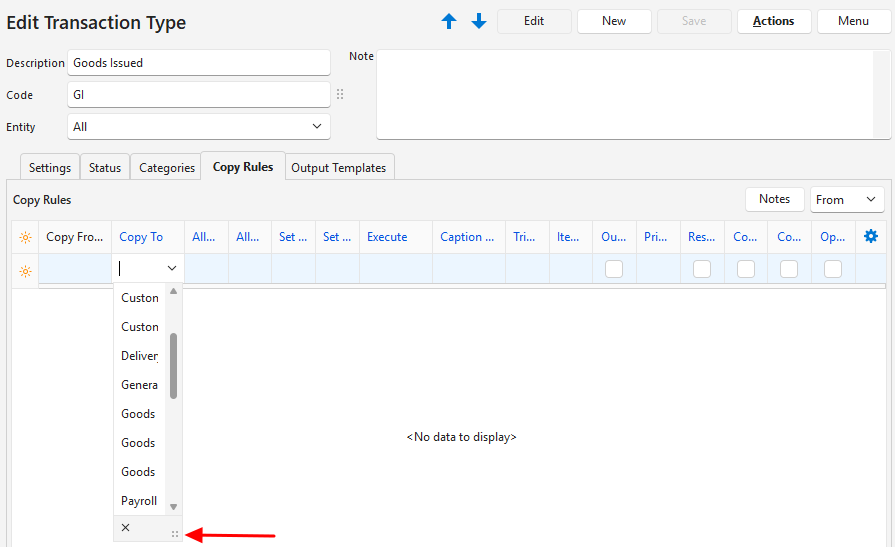
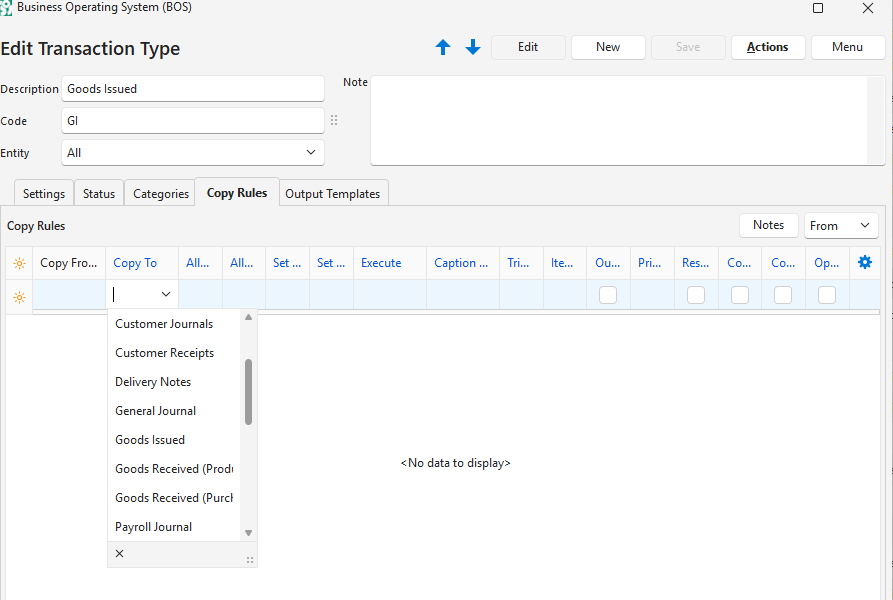
Feature is Greyed Out
- Features are greyed out when they are unavailable.
- Features may be unavailable because they apply to some of the entries on the list, but not all of them.
- Fields that are editable might be greyed out until Edit (button) is clicked.
Missing Features and Functionality
- When an item is opened from a Transaction or Estimate it is opened with limited functionality.
- Navigate to Main Menu > Setup > Items and re-open the item there to gain full functionality.
No Location on Transaction Items
- For the location to appear the following conditions must be met:
- At least one location must have been created under Entities and this location’s Status must be Active.
- The selected Item must have a selection in its header next to Inventory which can be All Locations or Fixed Locations.
- A location must be added on the item’s Inventory tab if Fixed Locations is selected.
Specific Column is Missing in Transactions
- Certain columns are only available if the related setting was activated.
- If a setting is blank or shows N/A, the related column might not appear on screen or be included in the Field Chooser (*) (e.g. Resolve column).
- If you change the setting, please restart QuickEasy BOS to update the transactions.
Specific Item is Not on Dropdown List of Items
- Items are filtered for completeness before appearing on dropdown lists. Check the Item’s Setup to see if any fields are incomplete.
- The item must have a price type that matches the price type selected for the Transaction Type. For example, only items with Sell Prices can be added to Sales Orders.
Specific Item is Not on Dropdown List of Items to Copy
- Check the Copy Rules:
- The items must be in the specified Status to appear on the list (e.g. if only active items can be copied, and the item is still pending, it will not appear on the list).
- The items must adhere to the rule in the Items column (Resolve options) (e.g. if only items with the Produce resolve can be copied to a work order, and the item’s resolve is Purchase, it will not appear on the list).
- The item may have already been copied, click Links (button) on the transaction you are copying from and check the other transactions on the list.
Specific Option is Not on Actions or Menu Buttons
- Check the settings and tabs for the Transaction Type. If the option chosen (or default option) is blank or shows N/A, the option is not shown on the transaction.
- Examples:
- When creating a Copy Rule, users determine whether it should appear on Actions (button) and under which caption.
- If Followers are set to N/A, the menu option View/Edit Followers is supressed.
Transactions are not Updating Inventory
When editing a transaction click Menu (button) > View Inventory. If the report is blank, the transaction is not updating inventory.
- The Transaction Type must have at least one Resolve option selected.
- If no Resolve option is selected, the column does not appear on the transaction.
- The Resolve option determines how inventory is updated.
- The Transaction Type must have at least one Status for which the Inventory column is checked.
- If the transaction is not in that status, inventory is not updated.
- Both the Resolve and Location columns must be filled in on the transaction.
- Note: If everything is setup correctly, the location and resolve columns are highlighted in red to indicate missing information.
- Note: If information is missing, but the columns are not highlighted, there is a setup problem with either the Transaction Type or the Item.
- Verify that the item on the transaction meets these conditions:
- The Status of the Location selected for the item must be Active.
Transactions not Updating the Ledger
- When editing a transaction click Menu (button) > View Accounting. If the report is blank, the transaction will not be posted to the ledger.
- If the menu option is not there, check the Transaction Type’s settings (e.g. prices, accounts).
- When setting Statuses, there is a checkbox in the Accounting column. If Accounting is unchecked, the transaction will not appear on any accounting reports (e.g. Customer Age Analysis, Ledger, Financial Reports).
- If the Accounting checkbox is checked for some of the Statuses but not all of them, the transaction will not appear until it reaches the required status (e.g. transactions that have a status of Pending mostly will not appear on reports until their statuses are changed to Active or Complete).
- If the Transaction Type setup does not have debit or credit accounts or types allocated, the transaction will not appear on any accounting reports.
Unable to Create a Transaction for the First Time
- Navigate to Transaction Types (Main Menu > Setup > Transaction Types).
- Double-click the applicable Transaction Type and check the following fields.
- Settings (tab):
- Accounting > Price: Is a price selected? If no price is selected, there will be no field to type an amount.
- Status (tab): Have statuses been created?
- Click Actions (button) > Update Transaction Number (Trans No) Sequences: This procedure sets the numbers for the transaction and must be run before transactions can be entered.
- Click Menu (button) > User Access: Check that user access has been allocated. (Administrator rights are required for User Access.)
- Settings (tab):
Unable to Delete a Transaction
- You need User Access: Delete Rights to delete a transaction.
- If you cannot delete a transaction, change the transaction’s status to Cancelled.
Unable to Edit a Transaction
- If there is an Edit button on screen, and it is not greyed out, click it to enable editing.
- You need User Access: Edit Rights to edit a transaction.
- The Status of the transaction must allow editing.
- If the Status does not allow editing, change the status to a prior status (e.g. Pending).
- If you cannot change the status to a lower status, change the transaction’s Status to Cancelled and enter a new transaction.
Unable to Enter an Amount on a Transaction
- Navigate to Transaction Types (Main Menu > Setup > Transaction Types).
- Double-click the applicable Transaction Type.
- Navigate to Settings (tab) and add the following setting: Accounting > Price.
- Select a price in the Value column.
- Note: If None is selected there will be no amount field on the transaction.
Unable to View a Transaction
- You need View Access Rights to view a transaction.
- Viewing Customer Transactions may be restricted to the Rep that is filled in on the transaction.
- Viewing Transactions may be restricted to the User who the transaction is Assigned to, or who was selected as the Resource.
Unable to View Contact Information
- You need View Access Rights to view contact information.
- Access rights are set for Entities, Customers, and Suppliers separately.
