- Home
- Knowledge Base
- Timekeeping
- Timekeeping Settings
Timekeeping Settings
A timekeeping system is a tool or method used to record, track, and manage the time that employees work. It ensures accurate calculation of work hours, overtime, and attendance. The data collected is used for payroll, compliance with labour laws, performance tracking, and related functions.
In QuickEasy BOS, the Timekeeping module can be used to track both Work and Travel.
Timekeeping can be recorded from the desktop or Mobile App.
When timekeeping records are started or stopped, the following rules apply:
- Projects: Timekeeping records are linked to the Resource on the project, not the logged in user.
- Production: Timekeeping records are linked to the Operator, not the logged in user.
Navigation Example: Main Menu > Operations > Timekeeping
General Settings
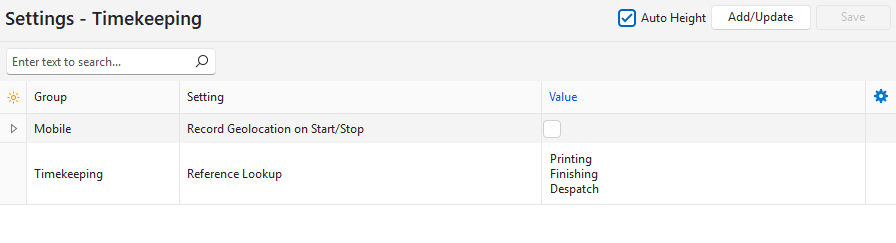
The following settings can be added:
- Mobile > Record Geolocation on Start/Stop: Checkbox. If checked, the user’s location is recorded when the timekeeping is started and stopped. The user must give permission to use this feature on their device. By default, this setting is unchecked because it is resource heavy.
- Timekeeping > Reference Lookup: A lookup list can be created for users to select a reference instead of typing one.
User Settings

The setting below can be added for each User from the Users’ module. It is a default setting; therefore, users can change it when they record timekeeping. It only applies to timekeeping records on the Mobile App. The options are:
- Mobile > Default – Timekeeping Mode: The options are:
- Transactions: Allows users to select a transaction that meets these conditions:
- Timekeeping is enabled for the transaction.
- The transaction is assigned to the applicable user.
- The Transaction‘s current Status is in the Active Status group.
- Project Tasks: Allows users to select a task that meets these conditions:
- The applicable User must be the selected Resource for the task.
- The Project’s current status is in the Active Status Group.
- The Task’s current status is in the Active Status Group.
- Production Tasks: Allows users to select a task that meets these conditions:
- The transaction type has Production enabled for the setting Estimating Enabled.
- The applicable User is the assigned Operator for the task.
- The Task’s current status is in the Active Status Group.
- Transactions: Allows users to select a transaction that meets these conditions:
Tutorials
These tutorials explain how to edit Timekeeping Settings.
Navigation Example: Main Menu > Operations > Timekeeping > Menu (button) > Edit Settings
How to Add General Settings to Timekeeping
- Navigate to Timekeeping.
- Click Menu (button) > Edit General Settings.
- Click Add/Update (button).
- Click one or both of these settings if you want to change their default values as displayed:
- Mobile > Record Geolocation on Start/Stop
- Timekeeping > Reference Lookup
- Click Add/Update (button).
- Confirm that you want to update the settings.
- Select an option in the Value column:
- Timekeeping > Reference Lookup: Click the Value column to create a lookup list (see How to Create a Reference Lookup List below).
- Mobile > Record Geolocation on Start/Stop: Check the box in the Value column if you want to record the User’s Location when they start and stop a Timekeeping record.
- Click Add/Update (button).
- Click Save (button) if it is not greyed out.
How to Add User Settings to Timekeeping
- Navigate to Timekeeping.
- Click Menu (button) > Edit User Settings.
- Click Add/Update (button).
- Select any settings on the list you want to add:
- Mobile > Default Timekeeping Mode: Click the Value column and select one of these options from the dropdown list:
- Transactions: Allows users to select a transaction that meets these conditions:
- Timekeeping is enabled for the transaction.
- The transaction is assigned to the applicable user.
- The Transaction’s current Status is in the Active Status group.
- Services: Links the timekeeping record to the Service Ticket selected from the dropdown list.
- Only Active Service Tickets are available on the dropdown list.
- Timekeeping can be started and stopped from within the ticket.
- Project Tasks: Allows users to select a task that meets these conditions:
- The applicable User must be the selected Resource for the task.
- The Project’s current status is in the Active Status Group.
- The Task’s current status is in the Active Status Group.
- Production Tasks: Allows users to select a task that meets these conditions:
- The transaction type has Production enabled for the setting Estimating Enabled.
- The applicable User is the assigned Operator for the task.
- The Task’s current status is in the Active Status Group.
- Transactions: Allows users to select a transaction that meets these conditions:
- Mobile > Default Timekeeping Mode: Click the Value column and select one of these options from the dropdown list:
- Click Add/Update (button).
- Confirm that you want to update the settings.
- Close the popup.
How to Create a Reference Lookup List
When a new timekeeping record is created, instead of typing a Reference, users can select an option from a lookup list.
- Navigate to Timekeeping.
- Click Menu (button) > Edit General Settings.
- Click the Value column next to Timekeeping > Reference Lookup.
- Type the words or phrases you want in the lookup list (e.g. Production, Technical, Admin), one entry per line.
- Click the checkbox next to Auto Height to display the full list.
- Click Save (button) if it is not greyed out.
