- Home
- Knowledge Base
- Service Manager
- Service Tickets List View Interface
Service Tickets List View Interface
A service manager is a tool used to manage and streamline an organisation’s service management processes. It helps organisations automate and track service requests, incidents, queries, changes, and problems. It includes features for ticketing, management, and reporting. It aims to improve efficiency, reduce downtime, and ensure a higher level of service quality by enabling organisations to manage, prioritise, and resolve issues effectively.
The Service Manager in QuickEasy BOS can also be used to track and follow up on leads and to manage Projects.
Before creating Service Tickets, Service Types must be created, added to a menu and user access must be set.
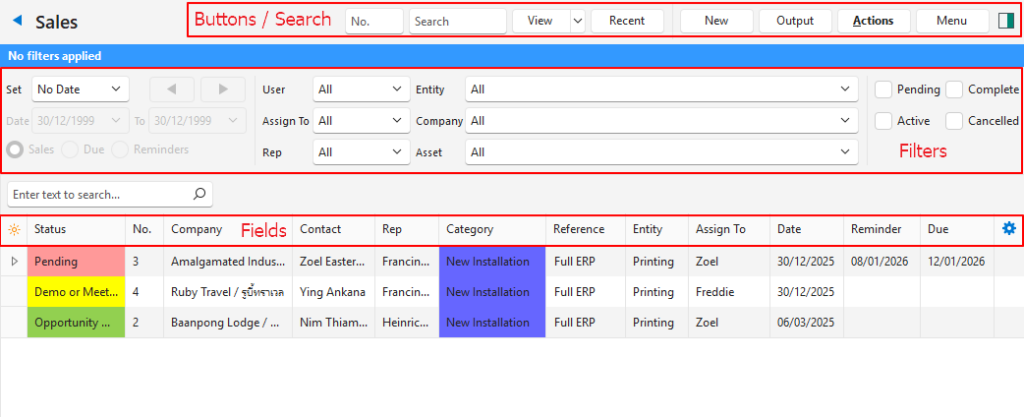
Buttons Explained
| Button | Description |
|---|---|
| View | Generates a list of entries as per the selected data filters. |
| Arrow on View Button | Includes additional view filters, and an option to reset the filters: Today This Month Pending Active Pending & Active _________________ Reset Data Filter |
| Recent | Provides links to recently viewed service tickets of the same type. |
| New | Creates a new ticket. |
| Output | Prints, previews, or exports the selected report if Output Templates are added. Exports the current display in .xlsx format. |
| Actions | Allows for changes to be made to multiple records that can be selected using Ctrl Left Click. The options are: Batch Update: Changes are made after the Update (button) is clicked. Users are asked to confirm the changes. The options are: – Assign To: Assigns the ticket to the User selected from the dropdown list. – Category: Changes the category to the one selected from the dropdown list. – Due Date: Changes the due date and time to the one selected on the calendar and time chooser. – Entity: Changes the entity to the one selected from the dropdown list. – Status: Changes the status to the one selected from the dropdown list. |
| Menu | Settings – User Access: Sets User Access for the specific Service Type. – Edit Service Type: Allows the Service Type’s setup to be edited (e.g. Tags, Statuses, Resources). – Edit Project Templates: Allows the project templates to be edited. Layout |
Filters Explained
- Active filters are displayed in a blue bar at the top of the screen.
- The Service Type’s setting determines which filters are displayed (e.g. if tickets are not assigned to Reps, there is no filter for Reps).
| Filter | Description |
|---|---|
| Set | Allows users to select a date from the dropdown list (e.g. No Date, Today, This year). |
| Navigational Arrows | Navigates to the next or previous entry. |
| Date … to … | Allows users to select a date from the dropdown list (e.g. No Date, Today, This year). |
| Date (radio button) | Shows tickets Created on the selected date. |
| Reminders (radio button) | Shows tickets with Reminders for the selected date. |
| Due Date (radio button) | Shows tickets with Due Dates for the selected date. |
| User | A dropdown list of Users to select All or a specific User. |
| Rep | A dropdown list of Reps to select All or a specific Rep. |
| Entity | A dropdown list of Entities to select All or a specific Entity. |
| Assign To | A dropdown list of Users to select All or a specific User. |
| Company | A dropdown list of Customers and Suppliers for users to select All or a specific Customer/Supplier. |
| Asset | A dropdown list of Assets to select All or a specific Asset. Only appears if assets are enabled for the Service Type. |
| Status options | Checkboxes. Only entries with the checked statuses are displayed. If no boxes are checked, all the entries are displayed. |
Fields Explained
The available fields and their order depend on the Service Type.
| Field | Description |
|---|---|
| Field Chooser (*) | Allows users to add or remove columns. |
| ID | The system-generated number for the entry. |
| Status | The Status of the ticket. |
| No. | The system-generated number allocated to the ticket. |
| From | The source of the ticket. |
| Flow | The system-generated number allocated to the related tickets. |
| Company | The Customer or Supplier involved in the ticket. |
| Contact | A description of the type of Contact (e.g. Customer). |
| Rep | The Rep allocated to the customer. |
| Category | The ticket’s Category. |
| Reference | The ticket’s Reference. |
| Asset | The name of the Asset. |
| Reading | The name of the Asset. |
| Entity | The ticket’s Entity. |
| Assign To | The User to whom the service ticket is assigned. |
| Status Note | The note entered on the Status Bar. |
| Date Created | The date on which the ticket was created. |
| Time Created (@) | The time on which the ticket was created. |
| Date Updated | The date on which the ticket was updated. |
| Updated By | The User who last updated the ticket. |
| Date Reminder | The date on which a user wants to be reminded of the ticket. |
| Time Reminder (@) | The time by when the user wants to be reminded of the ticket. |
| Date Due | The date on which any action is due. |
| Time Due (@) | The time by which any action is due. |
| Lead Source | The source of the ticket (referral). |
| Referred By | The User who referred the ticket. |
| Once-off | The Projected Price the potential customer will pay Once-off. |
| Annual | The Projected Price the potential customer will pay Annually. |
| Probability % | The Percentage Probability of a successful outcome. |
| Open (d) | The number of days that the ticket has been open. |
| Last (d) | The number of days since the ticket was last worked on (activities added). |
| Widget | A submenu, which can also be accessed by right clicking the entry, with the following functions: – Open Linked Asset: Only appears if Assets are enabled. Opens the linked asset’s record. – Edit: Opens the ticket for editing. – Delete: Deletes the service ticket by sending it to the Recycle Bin. |
