- Home
- Knowledge Base
- Service Manager
- Project Templates List and Edit Views
Project Templates List and Edit Views
A service manager is a tool used to manage and streamline an organisation’s service management processes. It helps organisations automate and track service requests, incidents, queries, changes, and problems. It includes features for ticketing, management, and reporting. It aims to improve efficiency, reduce downtime, and ensure a higher level of service quality by enabling organisations to manage, prioritise, and resolve issues effectively.
The Service Manager in BOS can also be used to track and follow up on leads and to manage Projects.
Navigation: Main Menu > Setup > Service Types
A Project Template creates a shell for a project to ensure that all the necessary steps are followed.
The templates also allow organisations to assign tasks to specific employees.
Project Templates can be created by right clicking a Service Type in List View and selecting Edit Project Templates from the context menu. Or from the Menu (button) option in Edit View.
List View: Project Templates
Buttons Explained
| Button | Description |
|---|---|
| Arrows | Navigates between Project Templates. |
| View | Displays a list of Project Templates. |
| New | Creates a new template. |
| Menu | Layout |
Fields Explained
| Field | Description |
|---|---|
| Field Chooser (*) | Allows users to add or remove columns. |
| ID | The system-generated number for the entry. |
| Status | The status of the project template as selected on the Status Bar section of Edit View. |
| Description | The description of the project template as entered on the Status Bar section of Edit View. |
| Created | The date on which the entry was created. |
| Updated | The date on which the entry was updated. |
| Updated By | The User who last updated the entry. |
| Days | The total number of days the project should take. |
| Hrs | The total number of hours the project should take. |
| Widget | A submenu, which can also be accessed by right clicking the entry, with the following functions: – Edit – Copy – Delete Ctrl+Del |
Edit Project Template
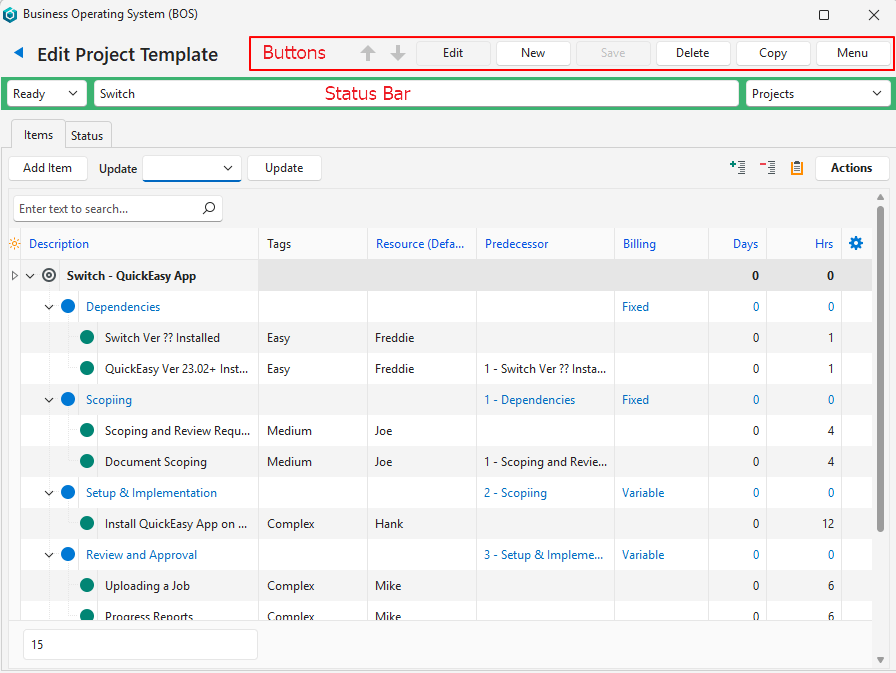
Buttons Explained
| Button | Description |
|---|---|
| Arrows | Navigates between Project Templates. |
| Edit | Allows the fields to be edited. |
| New | Creates a new template. |
| Save | Saves any changes and recalculates any totals |
| Delete | Deletes the template if it has not yet been used. |
| Copy | Copies the template to create a new template. |
| Menu | Layout |
Status Bar
| Field | Description |
|---|---|
| Status | A dropdown list of statuses to select one for the project template. |
| Description | A field to type a description for the project template. |
| Service Types (filter) | A dropdown list of all the Service Types for users to select one. |
Items (tab)
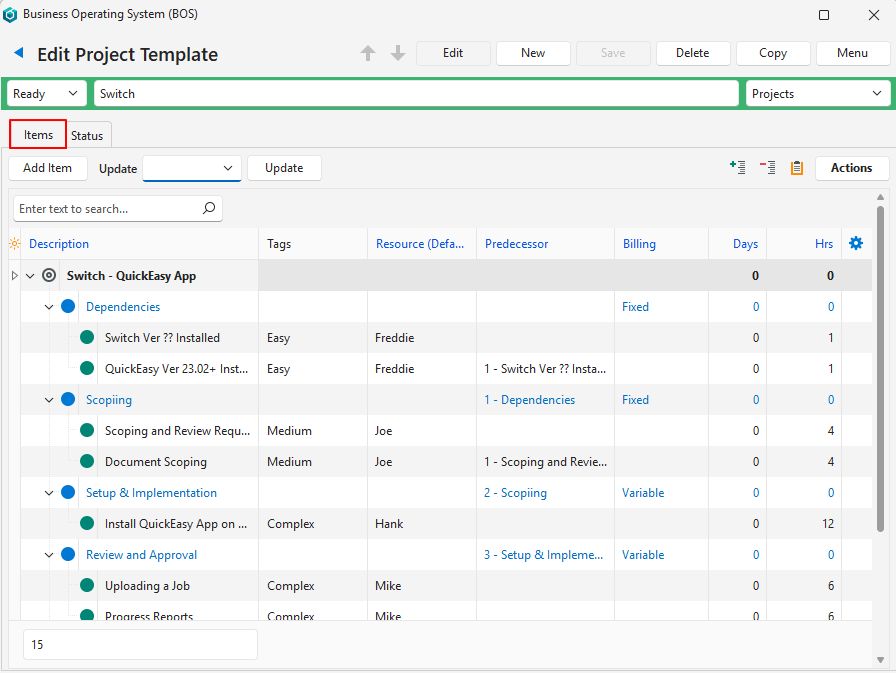
| Buttons | Description |
|---|---|
| Add Item (button) | Opens a new line for users to fill in the details. Greyed out when not in edit mode (click Edit (button) on the top row). |
| Update | A dropdown list to update all the selected records when the adjacent Update button is clicked. The update options are: – Tags – Resource – Days – Hrs |
| + – | Expands or collapses the view. |
| Clipboard icon | Toggles showing or hiding notes that are added to line items using the context menu. |
| Actions (button) | Options to: – Add Predecessors: Adds the previous entry as a predecessor (requirement) for the selected entry. – Remove Predecessors: Removes the predecessor from the selected entry. – Delete: Deletes the item if confirmed. |
| Field | Description |
|---|---|
| Field Chooser (*) | Allows users to add or remove columns. |
| ID | The system-generated number allocated to the project. |
| Parent ID | The system-generated number allocated to the parent entry (an entry with sub-items). |
| Order ID | A number that indicates the sequence of the entries in each level. |
| Level | A number that indicates to which level the entry belongs to. |
| Description | The description of the task or project. |
| Tags | The tags allocated to the entry. Tags can only be added or removed using the Update function or context menu. |
| Resource (Default) | The default resource that will perform the task. A different resource can be selected on the ticket. |
| Predecessor | The task that must be completed first. Predecessors can be added or removed using Actions (button). They can also be added by selecting an option from the dropdown list of valid predecessors. |
| Note | Displays a truncated version of any note that is added to the line using the context menu. |
| Billing | The billing option as selected from this list: – None – Fixed – Variable – Out of Scope |
| Days | The number of workdays the task is expected to take. |
| Hrs | The number of hours the task is expected to take. |
| Widget | A submenu with the following options (depending on which level item was clicked): – Add Sub-Item (Ctrl+Enter) – Insert Item Above (Ctrl+Up) – Insert Item Below (Ctrl+Down) – Duplicate (Shift+Alt+Down) – Move Up (Alt+Up) – Move Down (Alt+Down) – Add/Remove Tags – View/Edit Note – Delete Ctrl+Del |
Status (tab)
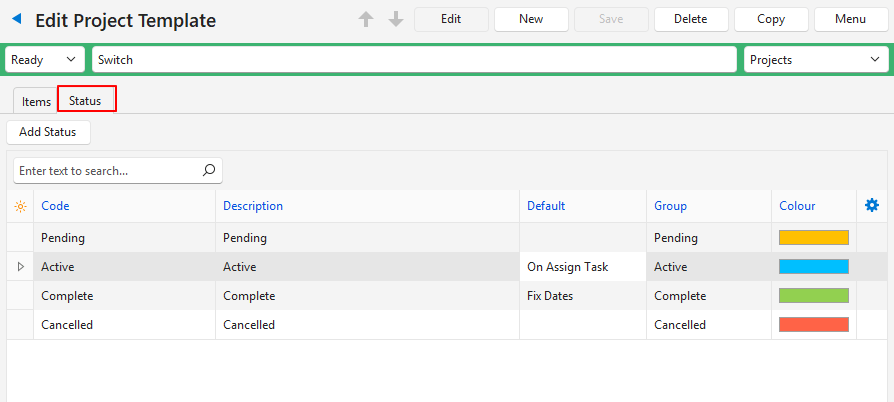
| Field | Description |
|---|---|
| Add Status (button) | Allows users to add statuses. Greyed out when not in edit mode (click Edit (button) on the top row). |
| Field Chooser (*) | Allows users to add or remove columns. |
| ID | The system-generated number for the entry. |
| Order ID | A number indicating the order of the statuses. |
| Code | The short description for the status. |
| Description | The full description for the status. |
| Default | If the status is the default for one of these options as selected from a dropdown list: – Fix Dates: Default status when dates are fixed (no longer changed by automatic scheduling). – On Assign Task: Default status when a task is assigned. |
| Group | The applicable status group. |
| Colour | The colour for the status. The colour can be changed by clicking the colour field and selecting a different colour. |
| Widget | A submenu, which can also be accessed by right clicking the entry, with the following functions: – Move Up: Moves the status one line higher. – Move Down: Moves the status one line lower. – Delete: Deletes the status if it has not yet been used. |
