- Home
- Knowledge Base
- Layout
- List Views
List Views
List Views refer to a list of entries. For example, a list of transactions, a list of contacts, a list of items, or a list of tickets.
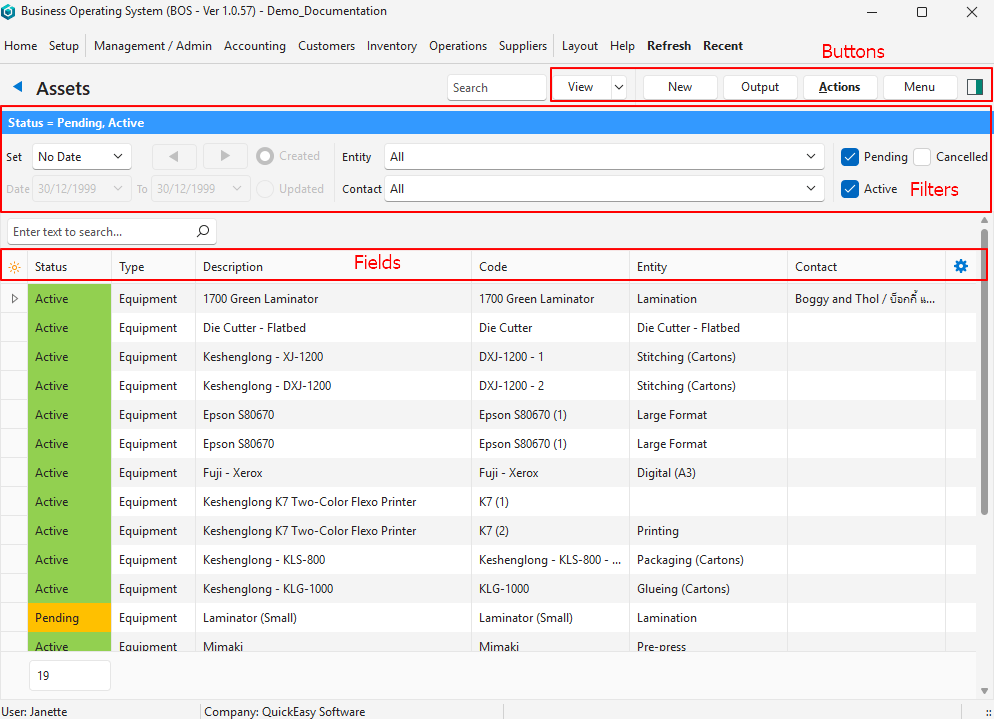
| Sections | Description |
|---|---|
| Caption | Name of the report (List View) at the top with an arrow to navigate back to the Tile Menu. |
| Buttons | Menu buttons with options and actions for the report. |
| Filter Bar | A blue filter bar displays the active filters after View (button) is clicked. |
| Data Filters | Data Filters vary per report. They allow users to include or exclude data (e.g. statuses, dates). |
| Columns | – Transaction or entry details (e.g. Item, Quantity, Price). – The first column is usually a Field Chooser (*) from which columns can be added or removed. – Columns can be resized by dragging the line next to the caption. – Columns include a Soft Filter Icon (small funnel icon) which can be used to filter the contents in the column. – The final column is a widget that creates additional functions for the entry. This column does not appear on the field chooser and cannot be hidden. The functions contained in this column can also be accessed by right clicking an entry to open a context menu. |
| Rows | – Most rows include a Context Menu (right click) with shortcuts to various functions. – The context menu is also available from the last column (left click). – If there are more rows than fit on the screen, a scrollbar is created. – Commands under the Actions (button) often work with multi-selected rows. (Use Ctrl + Left Click to multi-select). |
List View Buttons
| Button | Description |
|---|---|
| View | Generates the report based on the selected Data Filters. |
| Arrow on View | Resets the Data Filters. |
| New | Creates a new record or transaction. |
| Output | Generates Output to the screen, email, or printer. Custom reports and templates must be created and linked to the Transaction Type. |
| Actions | Available Actions which depend on the view (e.g. to copy transactions or change multiple records at once). |
| Menu | Links to all the settings that apply to that view. Additional view-specific options. Layout Options: – Copy From: Option to copy a layout from a different user. This menu option is only available in transaction list views. – Save: Saves the current layout and filters for the specific user. – Save (All Users): Saves the current layout and filters for all the users. – Restore Default (All Users): Restores the default layout for all the users but requires BOS to be restarted for it to take effect. |
List Views: Transaction Lists

- Main Menu which is customised and allocated to each user.
- Back button which returns you to the Tile menu.
- Name of the Report (List View) you are viewing.
- Main Buttons and Filters for the module.
- Filter bar which displays all the active filters, excluding column-specific filters (i.e. filters that are created by right-clicking a column header).
- Module-specific Filters.
- Text Search to find a record with specific text. Only displayed if there are entries.
- Field Chooser column from which columns can be added or removed.
- Captions for the columns. Column headings can be right clicked to display a context menu. Some reports have blue captions to indicate the fields may be edited. In this case there will also be an Edit button on the top row of buttons that toggles editing mode.
- Entries on the list. Right click any line item to display a Context Menu. The entries on the context menu differ per report. You can also click the ellipses in the last column to access the context menu. (First click displays the ellipses, second click opens the context menu.)
