- Home
- Knowledge Base
- Layout
- Grid View Tutorials
Grid View Tutorials
The commands available from the context menus are in US English (because it is a plugin). Other plugins (e.g. Form Designer) also use US English whereas QuickEasy BOS uses UK English.
These tutorials explain how to use the context-menu grid features.
Column Grouping Tutorials
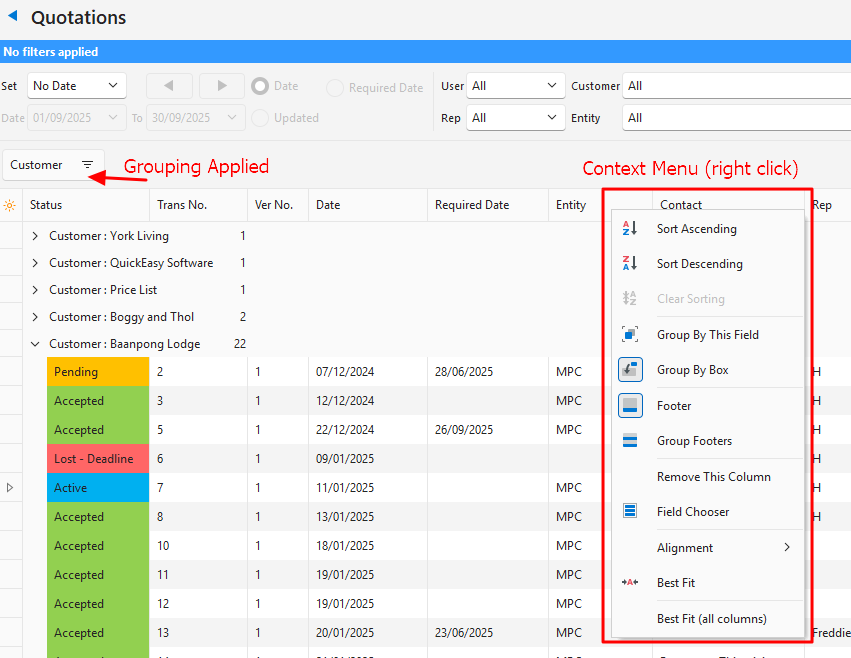
How to Group by Field
- Display a list of entries (e.g. transactions).
- Right click a column header and select Group By This Field.
- The rows in those columns become headings on the left, and the rest of the information is collapsed beneath the headings. Click the arrows (>) to expand the information.
- The header is displayed in the block above the table of entries.
How to Remove Field Grouping
- After applying field grouping: Right click the heading in the block above the table and select Remove from grouping.
How to Group by Box
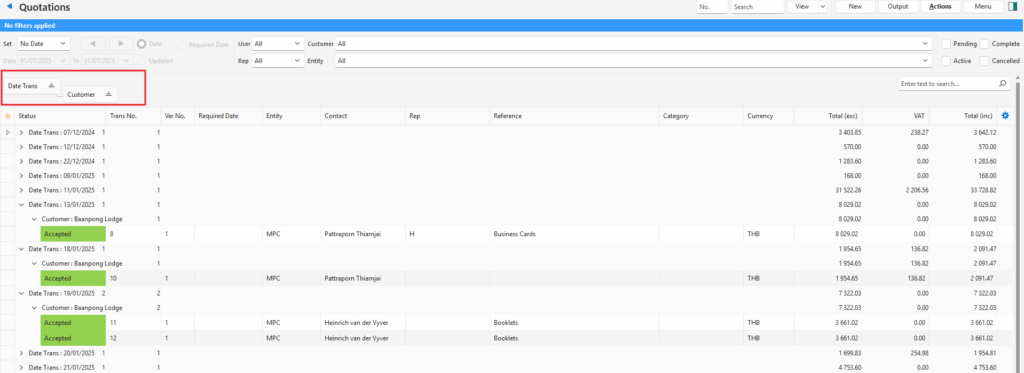
- Display a list of entries (e.g. transactions).
- Right click a column header and select Group By Box.
- Drag a column that you want to group by over the feint grey text: Drag a column header here to group by that column.
- Drag any other column header onto the dragged header to add another layer of grouping.
- Note: Columns can be reordered by dragging them to a new position.
How to Remove a Single Header from Group by Box
- After applying a group-by-box filter: Right click the header you want to remove and select Remove from grouping.
How to Remove Group by Box
- After applying a group-by-box filter:
- Right click every header in the grouping field and select Remove from grouping from the context menu.
- Once all the headers are removed, right click any header and click Group By Box to remove the light-grey text.
- Note: Before you click Group by Box there will be a blue box drawn around the text. After you click it, the blue box is removed.
Troubleshooting: Group by Box Removed: Grouping still Applied
If you first remove Group by Box without removing the headers from grouping, the grouping remains even though the headers are removed.
- Right click any field and select Group By This Field from the context menu.
- Note: This action makes the headers reappear.
- Right click every header that is displayed and select Remove from grouping from the context menu.
- Right click any header and click Group By Box to remove the light-grey text.
