- Home
- Knowledge Base
- Estimating
- Estimates Interface
Estimates Interface
- To use estimates in transactions, users must add the Transaction Type setting: Estimating > Enable Estimating and select Quotations or Production as the option from the dropdown list in the Value column. The Production option is usually selected for Work Orders and activates Production Planning functions.
- Estimates are created as line items in transactions and are added by clicking the Estimate button which is placed directly above the line items to the right.
- Multiple estimates can be included on a single transaction.
- The Estimate button provides a dropdown list of Estimate Types for users to select one.
- The estimate is divided into tabs. Items are added to the Input tab from the categories specified on the Estimate Type.
- Items can be used for estimating if:
- Estimating Attributes have been added to the applicable items and the attribute fields have been completed.
- The items are allocated to the specific Categories as specified by the Estimate Type.
- Assembly Items can be converted to limited estimates manually or automatically. When converted a single tab displays the materials and routing and allows the quantity and costs to be edited.
- Automatically:
- Activate this feature by adding the setting Estimating > Convert Assembly (ASM) Items to Estimates to the applicable Transaction Type and checking the checkbox.
- If activated, all assembly items that are added to the transaction are immediately converted.
- Right click the assembly item on the transaction and select Open Estimate from the context menu to display and edit the estimate.
- Manually:
- If the automatic feature is disabled, Assembly items can be converted to estimates by right clicking the line item on the transaction and selecting Convert to Estimate from the context menu.
- Once converted, the estimate can be opened from the right-click context menu.
- Automatically:
This page explains the interface when adding an Estimate to a Quotation.
Fields marked in blue in QuickEasy BOS are editable.
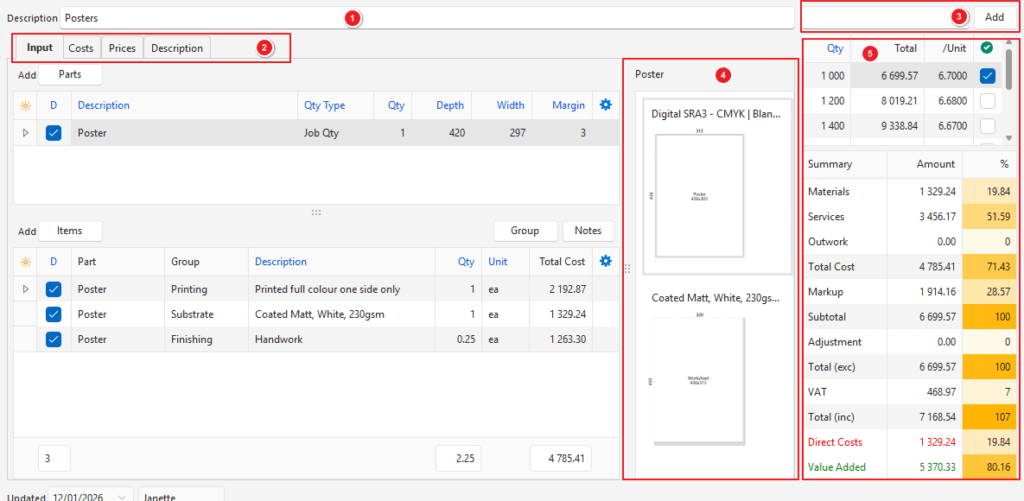
- Description which displays on the quotation, and as a header on the quote letter.
- Tabs that can be completed.
- The Quantity of items ordered with an option to add additional quantities. The additional quantities are referred to as inactive quantities and are displayed along with prices on the quote letter to show the customer prices for different quantities.
- Imposition which can be edited.
- Summary section for information purposes only. The Direct Costs (materials and outwork) are shown in red. The Value-Added amount that can be applied to recover labour costs and overheads is shown in green.
Buttons Explained
To access this screen, create or edit a transaction (e.g. Quotation) that has estimating enabled. Click Estimate (button) and select an Estimate Type from the dropdown list.
| Button | Description |
|---|---|
| ↑ ↓ | Used to navigate between Estimates linked to the same transaction (e.g. Quotation). |
| New | Adds an Estimate as selected from the dropdown list of Estimate Types. |
| Save | Saves any changes. |
| Actions | View/Edit Artwork: – Allows artwork to be uploaded or captured. – Displays previously uploaded or captured artwork. – Users can view artwork without having permission to view attachments. – The Data Pipeline for artwork is trans_Item_artwork. Update from Setups: – Opens a grid to update the current estimate with changes from the Estimate Type, Items, or Cost Centres that were made after the estimate was created. – Users can select which changes to update before clicking Update (button). – The features checked are listed and any changes are updated. – Row headings on the grid: All, Materials, Services, and Outwork. – Column headings on the grid: Descriptions, Attributes, and Prices. Copy Estimate: Copies the Estimate to a new item on the transaction. Delete Estimate: Deletes this specific Estimate. |
| Menu | Layout |
Header Explained
| Header | Description |
|---|---|
| Description | A field to type a description. This description is displayed as the line item of the transaction. It is also displayed as a header on the quote letter. |
| Quantity | Allows users to add additional quantities which are referred to as inactive quantities. These quantities show customers the pricing options for different quantities. (The block before Add (button)). See Summary Section (tab). |
Input (tab) Explained
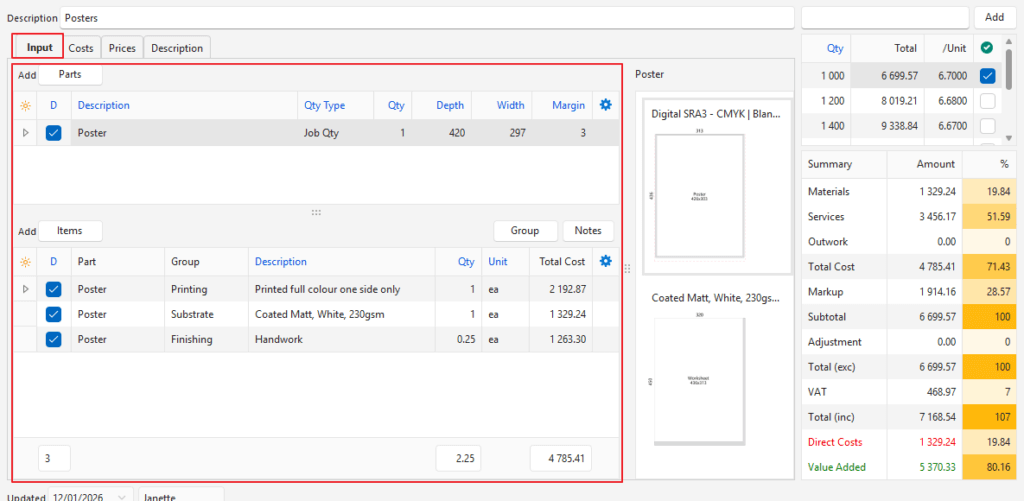
Buttons Explained
| Button | Description |
|---|---|
| Parts | Opens a list of Parts (items) that can be selected and added to the Estimate. Once a Part is selected a popup display allows users to change the Description, Quantity, and Dimensions. |
| Items | Opens a list of Items that can be selected and added to the Estimate. The list depends on the Estimate Type. |
| Group | Groups the Items. The options are: – None: Items are not grouped. – Part: Items are grouped per Part. – Group: Items are grouped per Estimate Group. |
| Notes | Toggles showing or hiding Notes. |
Parts Popup Explained
The Parts popup is displayed if Parts (button) is clicked. Users can select the parts to add.
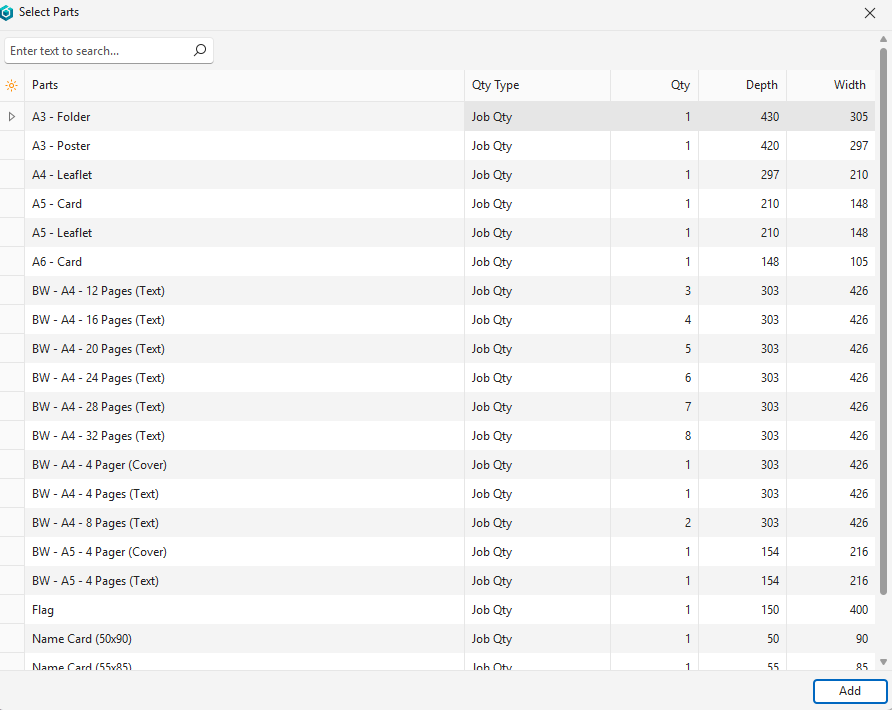
Once a part is selected and Add (button) clicked, this form is opened for editing:
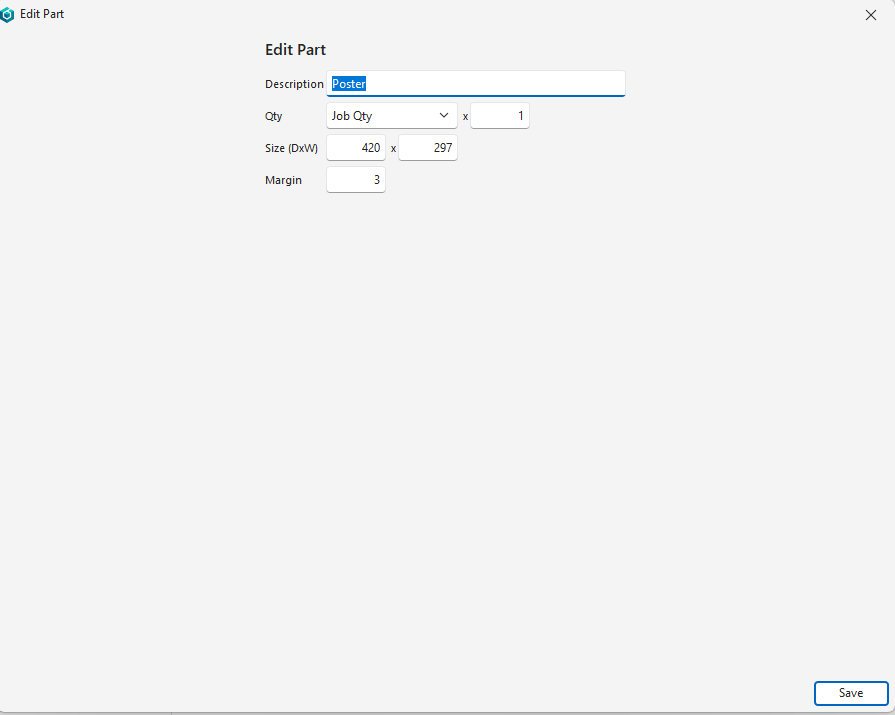
| Button & Fields | Description |
|---|---|
| Add (button) | Adds the selected Parts to the estimate. |
| Parts | The part’s description which can be edited. |
| Qty Type | The part’s Quantity Type. |
| Qty | The Quantity of the part that is needed to produce one unit of the product that the estimate is for. |
| Depth | The Depth of the part. |
| Width | The Width of the part. |
Parts Section: Fields Explained
| Field | Description |
|---|---|
| Field Chooser (*) | Allows users to add or remove columns. |
| ID | A system-generated number allocated to the line item. |
| Esttype ID | The system-generated number of the linked Estimate Type. |
| From | The ID of the entry on the Estimate Type. |
| Order ID | A sequential number allocated to each line item. |
| D | A checkbox. If checked the item’s Description is included on the Quotation. |
| Description | The item’s prefilled Description. |
| Qty Type | The item’s prefilled Quantity Type. |
| Qty | The item’s prefilled Quantity (i.e. how many of that part is needed to create one unit of the estimated item). |
| Depth | The item’s prefilled Depth. |
| Width | The item’s prefilled Width. |
| Margin | The item’s prefilled Margin. |
| Created | The date on which the entry was created. |
| Updated | The date on which the entry was updated. |
| Updated By | The User who last updated the entry. |
| Widget | A submenu, which can also be accessed by right clicking the entry, with the following functions: – View/Edit Imposition: Opens the illustration for users to adjust the margins and layout. – Copy Part: Allows users to copy the part to create a new part. The linked material and routing items are also copied. – Move Up: Moves the entry one line higher. – Move Down: Moves the entry one line lower. – Delete: Deletes the entry. |
Items Section: Fields Explained
| Field | Description |
|---|---|
| Field Chooser (*) | Allows users to add or remove columns. |
| ID | The system-generated number for the entry. |
| Esttype ID | The system-generated number allocated to the linked Estimate Type. |
| Item ID | The system-generated number for the item. |
| Est Group ID | The system-generated number allocated to the item that indicates its group. |
| Order ID | A sequential number allocated to each line item. |
| D | A checkbox. If checked the Description is included on the Quotation (Quote Letter). |
| Part | The name of the Part. |
| Group | The name of the Group. |
| Description | Prefilled with the Item’s Description. |
| Qty | The item’s prefilled Quantity (i.e. how many of that part do you need to create one unit of the estimated item). |
| Created | The date on which the entry was created. |
| Updated | The date on which the entry was updated. |
| Updated by | The User who last updated the entry. |
| Unit | The item’s Unit. |
| Total Cost | The Total Cost of the item. |
| Widget | A submenu, which can also be accessed by right clicking the entry, with the following functions: View/Edit Note: Opens a note editor for users to view, edit or create a note. View/Edit Attributes: Opens a popup with the item’s attributes which can be edited. – Only available to costings and substrates. – These edits only affect the estimate and do not change the item’s attributes elsewhere. Move Up: Moves the entry one line higher within its group of items (items in the same group can also be dragged and dropped). Move Down: Moves the entry one line lower within its group of items (items in the same group can also be dragged and dropped). Delete: Deletes the entry. Open Linked Item: Opens the linked item’s setup page on a popup. It includes limited functionality (e.g. scrolling, add new, delete, and drilldown features are disabled). View Item Summary: Opens a panel with a summary of the item’s transactions on the right. |
Add Items Popup Explained
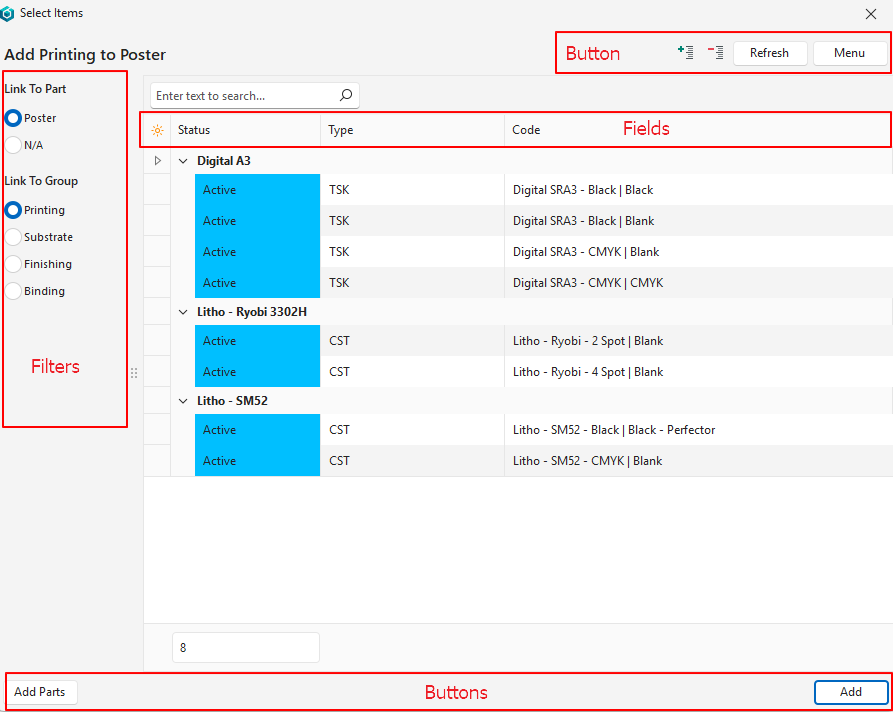
Buttons Explained
| Button | Description |
|---|---|
| Refresh | Updates the list. |
| Menu | Layout |
| Add (bottom right corner) | Adds the selected items to the Estimate. |
| Add Parts (bottom left corner) | Opens a list of Items for additional Parts to be added to the Estimate. |
Filters Explained
| Filter | Description |
|---|---|
| Link To Part | Radio buttons which include the names of the various parts selected under the Parts section, or N/A to include an unlinked item. An option must be selected. |
| Link to Group | Radio buttons that allow users to link the Parts to a Group. The available Groups are those created for the Estimate Type. |
Fields Explained
The items that can be added depend on the selected group (i.e. the radio button selected under Link to Group).
| Field | Description |
|---|---|
| Field Chooser (*) | Allows users to add or remove columns. |
| Status (Item) | The Status of the Item. |
| Type | The item’s Type. |
| Code | The item’s Code. |
| Categories | The item’s Categories. |
Imposition / Illustration
- A visual representation of the Estimated item.
- The illustration can be resized by dragging the line between it and the sections on the left.
- The illustration can be edited by right clicking the applicable item in the Parts section and selecting View / Edit Imposition from the context menu or by double-clicking the illustration.
View/Edit Imposition Interface Explained
Double-click the images to open the imposition interface.
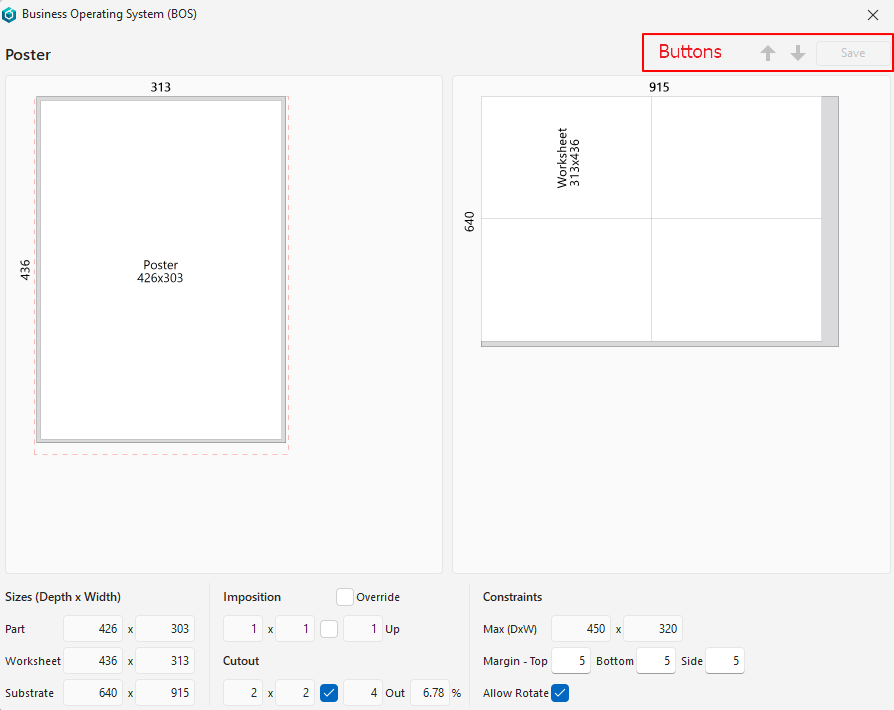
Buttons Explained
| Button | Description |
|---|---|
| ↑ ↓ | Navigates between impositions. Greyed out if there are no other impositions. |
| Save | Saves any changes made to the fields below the imposition. |
Fields Explained
| Field | Description |
|---|---|
| Sizes (Depth x Width) | |
| Part | The Depth and Width of the part. |
| Worksheet | The Depth and Width of the worksheet. |
| Substrate | The Depth and Width of the substrate. |
| Imposition | |
| Override Checkbox | Allows users to override certain settings. Unavailable if settings cannot be changed. |
| Fields that display the number of items that can fit on a Worksheet (e.g. 1 x 1 x 1 Up). Checkbox to indicate this option is Active (if checked). | |
| Cutout | |
| Fields that display the number of items that can be cut out with a Percentage Wasted (e.g. 2 x 2 x 4 Out 6.78%). Checkbox to indicate this option is Active (if checked). | |
| Constraints | |
| Max (DxW) depth x width | The Maximum Depth x Maximum Width of the Worksheet. This field is hidden if the substrate is a reel. |
| Margin – Top, Bottom, Side | The margins needed for non-printable areas. |
| Allow rotate | A checkbox. If checked the worksheet can be rotated. |
Costs (tab) Explained
The Costs (tab) is prefilled from the Input section. However, fields with blue captions can be edited.
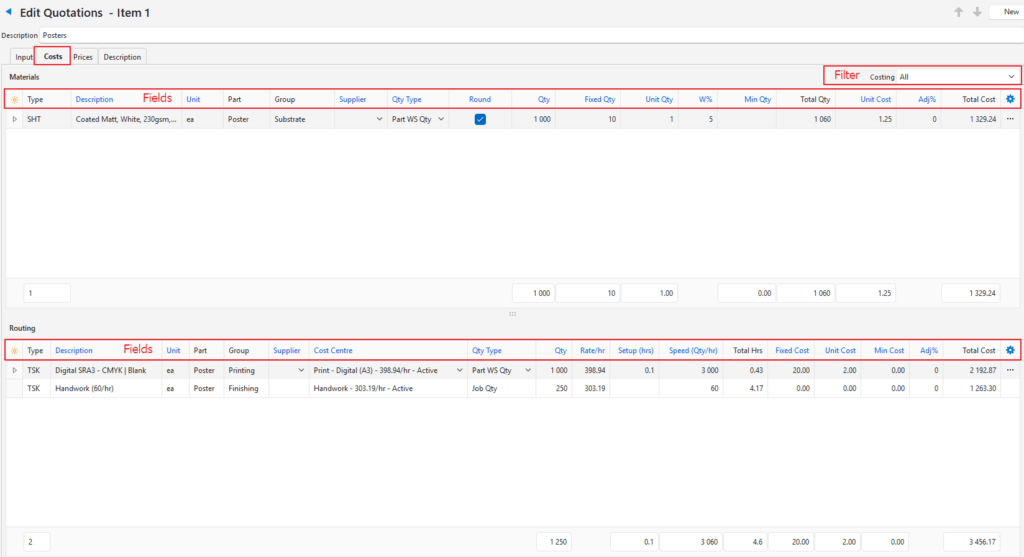
Materials Section
Filters Explained
| Filter | Description |
|---|---|
| Costing | A dropdown list of Costings for users to select a specific Costing or All. |
Fields Explained
| Field | Description |
|---|---|
| Field Chooser (*) | Allows users to add or remove columns. |
| ID | The system-generated number for the entry. |
| Item From | The system-generated number for the source transaction. |
| Order ID | A sequential number allocated to each line item. |
| Type | The item’s Type. |
| Description | The item’s prefilled Description. |
| Unit | The item’s prefilled Unit. |
| Part | The name of the Part. |
| Costing | The costing’s description. |
| Group | The costing’s group. |
| Supplier | The item’s prefilled Supplier from the Prices (tab). For example, if the Cost Price is calculated from the Highest Supplier Price, the name of that Supplier is displayed. A different Supplier may be selected from the dropdown list of Suppliers. |
| Qty Type | The Quantity Type selected for the item. / A dropdown list of Quantity Types for users to select one. |
| Round | A checkbox. If checked the Quantity is rounded up. The sequence of events for Rounding: – Complete all the calculations (including Wastage). – Use the calculated Quantity if this quantity matches or exceeds the Minimum Quantity. – Use the Minimum Quantity if the calculated Quantity is less than the Actual Quantity. – Round up whichever Quantity is being used. |
| Qty | The calculated Item’s Quantity included in the estimate (see explanation next to Round). |
| Fixed Qty | The prefilled Fixed Quantity included in the estimate. |
| Unit Qty | The prefilled Unit Quantity included in the estimate. |
| W% | The prefilled Wastage percentage. |
| Min Qty | The prefilled Minimum Quantity that can be ordered. |
| Total Qty | The calculated Total Quantity (the quantity is rounded). |
| Unit Cost | The prefilled Unit Cost of the item. |
| Subtotal | The calculated subtotal before adjustments. |
| Adj % | The percentage by which the item is marked up (positive number) or discounted (negative number). If an amount is entered, click Save (button) to recalculate the totals. |
| Total Fixed Cost | The calculated Total Fixed Cost. |
| Total Unit | The calculated Total Unit Cost. |
| Adjustment | The value of the Adjustment. |
| Total Cost | The Total Cost of the service. |
| Created | The date on which the entry was created. |
| Updated | The date on which the entry was updated. |
| Updated by | The User who last updated the entry. |
| Widget | A submenu, which can also be accessed by right clicking the entry, with the following functions: – Open Linked Item: Allows users to open the linked item’s setup page. The item is opened on a popup with limited functionality. – View Item Summary: Opens a panel on the right with a summary of the item’s transactions. |
Routing Section
The items in the routing section must be in the right order. The items are prefilled from the Input tab. To change the order of the items on the routing section, change the order of the items on the Input tab.
Fields Explained
| Field | Description |
|---|---|
| Field Chooser (*) | Allows users to add or remove columns. |
| ID | The system-generated number for the entry. |
| Item From | The system-generated number for the source transaction. |
| Order ID | A sequential number allocated to each line item. |
| Type | The item’s Type. |
| Description | The item’s prefilled Description. |
| Unit | The item’s prefilled Unit. |
| Part | The name of the Part. |
| Group | The costing’s Group. |
| Costing | The prefilled costing’s Description. |
| Supplier | The item’s prefilled Supplier. |
| Cost Centre | The item’s Cost Centre. |
| Workstation | The prefilled Workstation. |
| Qty Type (prefilled) | The Quantity Type determines how the Quantity field is used in calculating the Unit Cost. |
| Qty | The prefilled Quantity that is needed. |
| Rate/hr | The prefilled Rate per Hour. |
| Setup (Hrs) | The prefilled Setup Hours. |
| Speed (Qty/hr) | The prefilled output that can be achieved in an hour. If entered, updates the Speed (Hrs) and Speed (Min) fields. |
| Speed (Hrs) | The number of hours it takes to produce one unit. If entered, updates the Speed (Qty/hr) and Speed (Min) fields. |
| Speed (Min) | The number of minutes it takes to produce one unit. If entered, updates the Speed (Hrs) and Speed (Qty/hr) fields. |
| Total Hrs | A calculated field displaying the Total Hours needed for the Routing item. |
| Fixed Cost | The prefilled Fixed Cost. |
| Unit Cost | The prefilled Unit Cost. |
| Min Cost | The prefilled Minimum Cost of the Routing. |
| Subtotal | The calculated subtotal before adjustments. |
| Adj % | The percentage by which the item is marked up (positive number) or discounted (negative number). |
| Adjustment | The amount of the adjustment. |
| Total Fixed | The calculated Total Fixed Cost. |
| Total Unit | The calculated Total Unit Cost. |
| Total Cost | The Total Cost per Unit (Fixed + Unit Costs). |
| Created | The date on which the entry was created. |
| Updated | The date on which the entry was last updated. |
| Updated by | The User who last updated the entry. |
| Widget | A submenu, which can also be accessed by right clicking the entry, with the following functions: – Open Linked Item: Opens the linked item’s setup page on a popup. It includes limited functionality (e.g. scrolling, add new, delete, and drilldown features are disabled). – View Item Summary: Opens a panel on the right with a summary of the item’s transactions. |
Prices (tab) Explained
Information on pricing:
- Fixed Cost and Fixed Sell Prices are applied once, regardless of the quantity.
- Unit Cost and Unit Sell Prices are multiplied by the quantity.
- The Material and Routing Costs are summed to the Fixed Cost and Unit Cost fields in the Prices table (Prices tab).
- The markup percentage (MU%) is applied to the Fixed Cost and the Unit Cost to calculate the Fixed Sell and Unit Sell prices, respectively.
- If the checkbox in the Fix column is checked, users can override the Fixed Sell and Unit Sell prices and the MU% is calculated accordingly.
- If the checkbox in the Fix column is unchecked, users can change the MU% and the sell price is calculated accordingly.
- An additional discount, Adj%, can be applied to the Sell prices if discounts are shown to customers (e.g. if they have an override commission).
- The VAT Type and the Inc (VAT Included) setting on the Active Qty can be changed and the changes cascade to the other quantities. The VAT columns are hidden by default; they can be exposed using the Field Chooser (*).
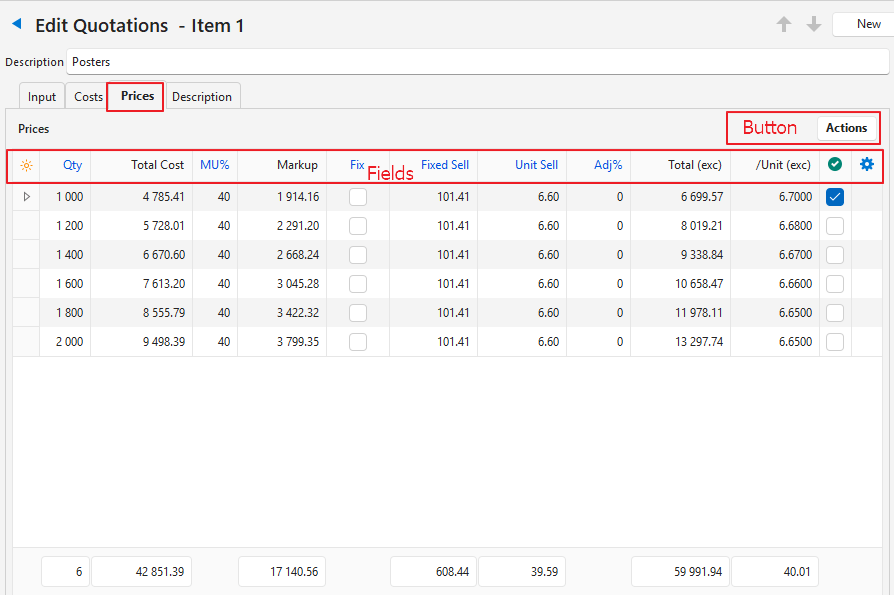
Button Explained
| Button | Description |
|---|---|
| Actions | Add Quantities: Allows users to add a range of Quantities automatically (e.g. 1000 to 2000 step 100 adds 1000, 1100, 1200, 1300 up to 2000). |
| Batch Update: – MU %: Changes the Markup Percentage on all the selected entries to the percentage typed in the block once Update (button) is clicked. – Fix: Checks or unchecks the Fix checkbox once Update (button) is clicked. | |
| Delete: Deletes all the selected entries. |
Fields Explained
| Field | Description |
|---|---|
| Field Chooser (*) | Allows users to add or remove columns. |
| ID | The system-generated number for the entry. |
| Qty | Prefilled with the Quantity included in the estimate. |
| Fixed Cost | Prefilled with the Fixed Cost of the estimate. A Fixed Cost or Sell Price is applied once, regardless of the quantity. |
| Fixed Cost (Adj) | Prefilled with the Fixed Cost including any Adjustment. |
| Unit Cost | Prefilled with the Unit Cost. A Unit Cost or Sell Price is multiplied by the quantity. |
| Unit Cost (Adj) | Prefilled with the Unit Cost including any Adjustment. |
| Total Cost | The Total Cost of the estimate. |
| MU% | The Markup Percentage. If the checkbox in the Fix column is unchecked, the MU% can be overtyped. If the checkbox in the Fix column is checked, the MU% is calculated and cannot be edited. |
| Markup | The Markup Amount. |
| Fix | If checked, the Markup Percentage is automatically calculated based on the Fixed and Unit Sell Prices and the Fixed and Unit Sell Prices can be edited. |
| Fixed Sell | The Fixed Selling Price. Only editable if the checkbox in the Fix column is checked. |
| Unit Sell | The Unit Selling Price. Only editable if the checkbox in the Fix column is checked. |
| Subtotal | The Subtotal before any adjustments. |
| Adj % | The Adjustment Percentage which can be positive (markup) or negative (discount). |
| Adjustment | The adjustment amount. |
| VAT Type | The applicable VAT Type. |
| VAT % | The applicable VAT Percentage as per the selected VAT Type. |
| Total (exc) | The Total VAT Exclusive Price. |
| VAT | The amount of VAT Included. |
| Total (inc) | The Total VAT Inclusive Price. |
| /Unit (exc) | The Unit Price Excluding VAT. |
| GM% | The Gross Margin Percentage. |
| Gross Margin | The Gross Margin Amount. |
| Active | A checkbox. If checked that specific line item is Active and its quantities and prices are shown in the Summary section. |
| Created | The date on which the entry was created. |
| Updated | The date on which the entry was last updated. |
| Updated by | The User who last updated the entry. |
| Widget | A submenu, which can also be accessed by right clicking the entry, with the following functions: – Set Active Qty: Allows users to edit the Active Quantity. – Delete: Deletes the line item (price and quantity). |
Description (tab) Explained
- The description text is ordered in the same order as the Groups.
- The description shown on a Quotation (Quote letter) is generated as follows:
- Caption
- Note
- Part Name: Item descriptions linked to the Part.
- Group Names (not linked to Parts): Item descriptions linked to the Group.
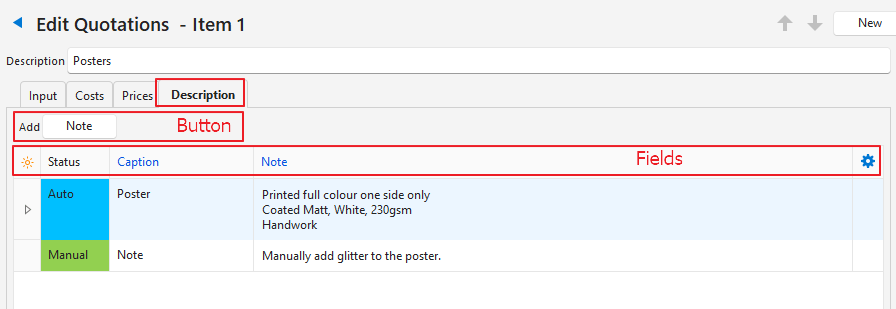
Buttons Explained
| Button | Description |
|---|---|
| Note | Allows users to add a note to include on the estimate’s description. |
Fields Explained
| Field | Description |
|---|---|
| Field Chooser (*) | Allows users to add or remove columns. |
| ID | The system-generated number for the entry. |
| OrderID | The system-generated number for the entry’s order. |
| Status | The status of the description which is one of these: – Auto: The description is automatically created based on checked items in the D column on the Input tab. – Override: The description was or can be edited. Changes to the Description checkboxes (D column) on the Input tab are not applied. – Manual: A note was added using Note (button) next to Add. |
| Caption | The Caption provided for the estimate. |
| Note | Additional information to include on the estimate. |
| Created | The date on which the entry was created. |
| Updated | The date on which the entry was last updated. |
| Updated By | The User who last updated the entry. |
| Widget | A submenu, which can also be accessed by right clicking the entry, with the following functions: – Auto: Automatically generates the description. – Override: Allows users to edit the description. – Delete: Only appears on Note fields. Allows users to delete the Note. |
Summary Section
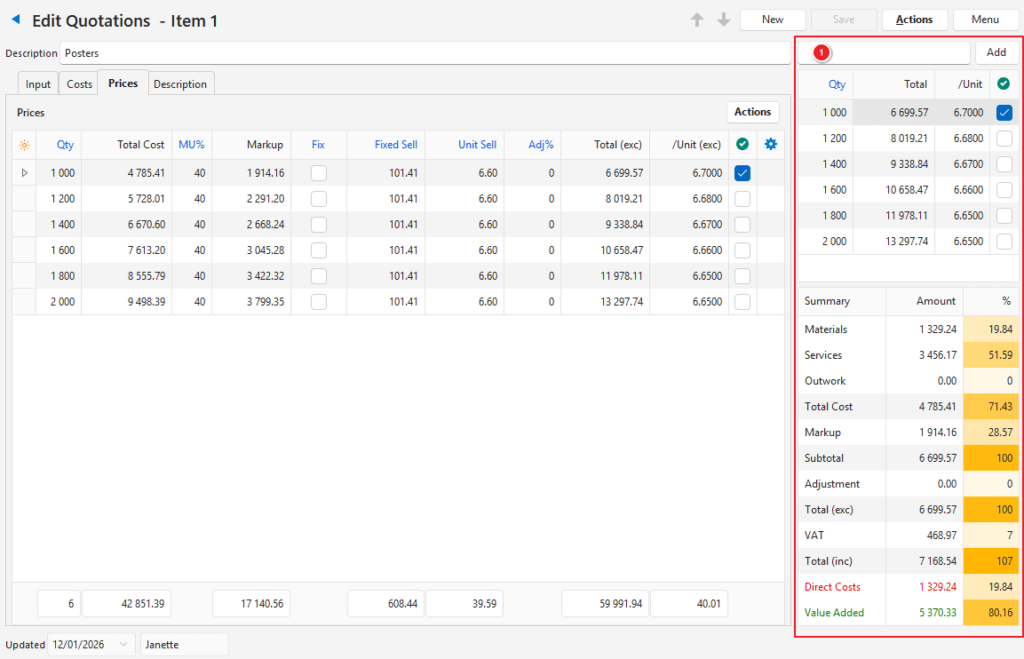
Fields Explained: Top Section
- This section is for users to enter Quantities for the Estimate (i.e. to show the pricing options for different quantities).
- A quantity can be deleted by right clicking the quantity and selecting Delete from the context menu.
| Field | Description |
|---|---|
| Qty | Multiple quantities can be added on the Prices tab using Actions (button) > Add Quantities. Singe quantities can be added by typing them in the block indicated with 1 and clicking Add (button). Quantities in the summary section can be edited by overtyping them. Click Save (button) after editing to update the totals. |
| Total | The Total Price for that Quantity. |
| /Unit | The Unit Price for that Quantity. |
| Active Checkbox | If checked the Quantity is Active (main Quantity). If unchecked the Quantity is Inactive (but can still be shown as an option on the Quote Letter). The Active Quantity can be changed by right clicking a Quantity and selecting Set Active Qty from the context menu. The Summary section is automatically updated to reflect the new Active Quantity. |
Fields Explained: Summary
This section is for information purposes only. It is not editable. The values reflect only the Active quantity.
| Field | Description |
|---|---|
Summary | Lists the Total Costs broken down by: – Materials – Services – Outwork Displays the markup that is added to the Total Cost. Displays any adjustments. Displays the VAT exclusive amount. Displays the VAT amount. Displays the VAT inclusive amount. Breaks down the VAT exclusive total into: – Direct Costs: Materials and Outwork only, displayed in red. – Value Added: The difference between the VAT Exclusive total and direct costs. |
| Amount | The Amount for each of the summary items. |
| % | The Percentage of the VAT Exclusive Total (100%) for each of the summary items. |
