- Home
- Knowledge Base
- Transaction Types
- Copying Transactions (Copy Rules)
Copying Transactions (Copy Rules)
In QuickEasy BOS recordkeeping is done using Transaction Types. Organisations may create as many Transaction Types as they need (e.g. Invoices, Cashbooks, Journals).
Before transactions can be captured, these steps must be completed:
- Create a Transaction Type for every transaction needed (e.g. Customer Invoices, Credit Notes, General Journal, Bank Payments) and complete the additional tabs:
- Choose the Settings.
- Create Statuses.
- Create Categories (optional).
- Create rules for copying the transactions and set user access for those rules (referred to as Copy Rules).
- Create or import forms (e.g. Invoices) that are applicable to the transactions (known as Output Templates).
- Set the User Access for the Transaction Type.
- Add the Transaction Type to a Menu.
Navigation: Main Menu > Setup > Transaction Types > Double-click a Transaction Type > Copy Rules (tab)
About Copy Rules
In BOS you can copy one transaction to the next to speed up your workflow, ensure accuracy, and prevent human error. This process is fully customisable and is named Copy Rules.
- Copy Rules are created on the Copy Rules (tab) of Transactions Settings.
- When copying transactions that use different Price Types the following rules are applied:
- Sales Orders, Quotations, and Customer Invoices use sell prices.
- Estimates on Quotations include the markup and adjustment percentages.
- Work orders, Purchase Orders, and Supplier Invoices use cost prices.
- Markup and adjustment percentages are not shown for cost prices.
- If an item is missing one of the prices, or a custom item was created, you must manually edit the prices on the copied transaction.
- The price is updated if the target transaction uses a different price Type (e.g. Copying a Sell Price transaction to a Cost Price transaction). However, the item must have Cost and Sell prices entered for the same unit.
- When copying transactions, the Transaction Type’s Account Group settings affect what is copied as follows:
- If both transactions (source and target) have the same Account Groups, the accounts are copied from the source transaction.
- If the transactions have differing account groups, the Account Groups from the Target Transaction Type’s setting is used (i.e. neither the account group, nor the account is copied).
- If Assets are enabled on both transaction types, the assets are also copied across.
- The status of customer and supplier accounts are checked if the target transaction type only allows Active customers or suppliers.
- The transaction copied from, and the transaction copied to must have the same currency setting (Local Currency, Company Currency, All Currencies).
- The Due Date and Required Date fields are only copied if the Source and Target transaction types differ AND they have the same captions for these fields.
- Accounting Transactions:
- If the Target Transaction Type has default Debit or Credit Accounts, the default accounts are used.
- If the Source and Target Transaction Types have the same Debit and Credit Types (e.g. Customer, Supplier, Ledger) the accounts are copied only if those accounts are allowed based on the Debit or Credit Account Filters.
- If the Source and Target Transaction Types have the same but opposite Debit and Credit Types, the accounts are copied to the opposite type (e.g. when a Customer Invoice (Dr Customer, Cr Sales) is copied to a Customer Credit Note (Dr Sales, Cr Customer).
- VAT: If a transaction with Items that include VAT is copied to a No VAT transaction, the No VAT setting takes precedence (e.g. copying a Customer Invoice to a Goods Issued).
Copy Rules (tab)
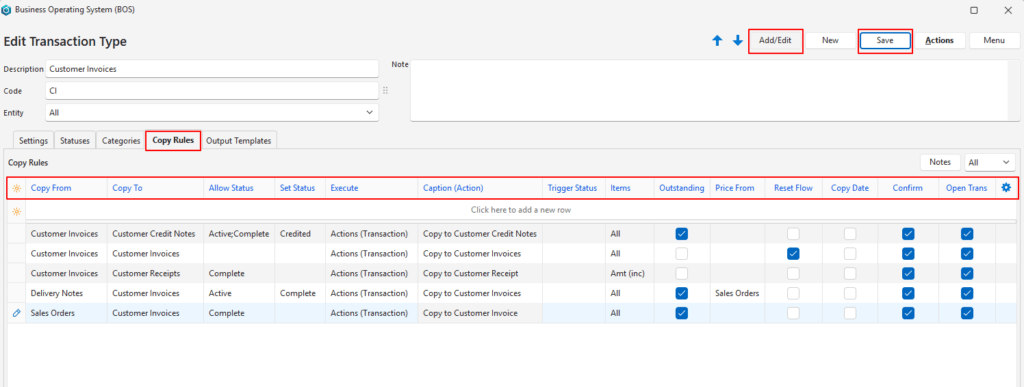
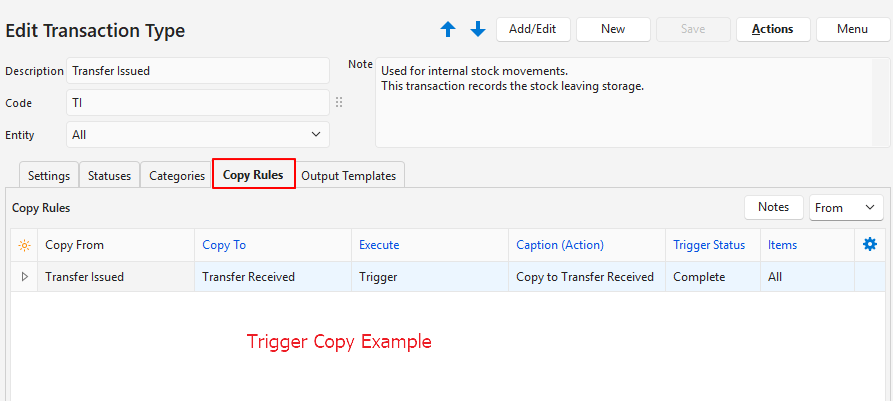
- Information on Trigger Copying
- The transaction is automatically copied when a certain trigger is reached (e.g. when the source transaction is set to the Trigger Status).
- The trigger status refers to a status group (e.g. Pending, Active, Complete).
- If you have a trigger copy rule, you cannot also have a manual copy rule for the same copy function because the system checks whether a linked transaction exists and any copy that exists (even a manual copy) is updated.
- Choosing this option disables:
- Allow Status (H)
- Allow Status (I)
- Set Status (H)
- Outstanding (items)
- Confirm
- Open Trans
- If you complete the abovementioned fields, they are cleared as soon as you click Save (button).
- A trigger copy first checks if a linked transaction exists:
- Transaction exists: Status is updated.
- Transaction does not exist:
- Transaction is created with the default status for new transactions.
- Adds all the items to the new transaction.
- Sets the Item Statuses on the source transaction if applicable.
- Ignores User Access to Copy Rules because this is an automated system that is not linked to a user.
- Changing the Trigger Status of the source transaction to a lower status or to a cancelled status does the following:
- Removes all the items from the new transaction.
- Sets the Status of the new transaction to Cancelled.
- Does NOT reset the Item Statuses on the source transaction (because their previous statuses are not recorded).
Buttons Explained
| Button | Description |
|---|---|
| ↑ ↓ | Not applicable to this process. |
| Add/Edit | Allows users to edit the rules. |
| New | Not applicable to this process. (Creates a new Transaction Type.) |
| Save | Saves any changes. |
| Actions | Not applicable to this process. |
| Menu | Not applicable to this process. |
| Notes (above the columns) | Toggle to show or hide Notes. |
Filters Explained
| Filter | Description |
|---|---|
| From (dropdown list) | Select to show All, From, or To copy rules. |
Fields Explained
| Field | Description |
|---|---|
| Field Chooser (*) | Allows users to add or remove columns. |
| ID | The system-generated number for the rule. |
| Copy From | The source transaction (i.e. if copying from a Quotation, the Quotation is the source transaction). Transactions can also be set to copy themselves to duplicate the transaction. |
| Copy To | The target transaction (i.e. if copying to a Customer Invoice, the Customer Invoice is the target transaction). |
| Allow Status (H) | The status the Header must be in to allow the transaction to be copied (leave blank to allow the copy in any status). |
| Allow Status (I) | The status the Items must be in to allow the transaction to be copied (leave blank to allow the copy in any status). This field is supressed if item statuses are not used. This field is hidden by default if item statuses are used and can be added using the Field Chooser (*). |
| Set Status (H) | The Header Status that is set when the transaction is copied (leave blank to leave the status unchanged). |
| Set Status (I) | The Item Status that is set when the transaction is copied (leave blank to leave the status unchanged). This field is supressed if item statuses are not used. This field is hidden by default if item statuses are used and can be added using the Field Chooser (*). |
| Execute | A dropdown list for users to select: – None: The rule is not currently active. – Actions (Transaction): The option is listed under Actions (button) for users to select manually. – Actions (Transaction – NCR): The option is listed under Actions (button) for users to select manually. Typically used when a transaction type is copied to the same transaction type. The matching caption should be “Copy to Remake Work Order” (where Work Order is an example of the type of transaction). – Actions (Production – Material): The option is listed under Actions (button) on the material section. – Actions (Production – Outwork): The option is listed under Actions (button) on the outwork section. – Trigger: The transaction is automatically copied when a certain trigger is reached (e.g. when the source transaction is set to the Trigger Status). |
| Caption (Action) | An automatically populated field for the name of the function that is shown under Actions (button) and context menus. |
| Trigger Status (H) | The Header Status Group that triggers the transaction being copied. The transaction is copied when the status is changed to the trigger status. If the transaction is changed to a different status, the items on the newly created transaction are deleted to prevent duplications (because they will be copied again if the transaction is again changed to the trigger status). The trigger status should be the transaction’s final status group. |
| Items | A dropdown list to select which items must be copied. – None: The transaction is copied without the items. – All: The transaction is copied with all the items. – Amt (inc): Copies all the items to a single line item on the new transaction (e.g. copies all the line items on a customer invoice to a single line item on a customer receipt). The VAT Inclusive amounts from the source transaction are added and copied to the amount on the destination transaction. Both transactions must have the same currency. – Purchase: Only items with the Purchase resolve are copied. – Produce: Only items with the Produce resolve are copied. – Reserve: Only items with the Reserve resolve are copied. – Issue: Only items with the Issue resolve are copied. – On Order: Only items with the On Order resolve are copied. – Receive: Only items with the Receive resolve are copied. |
| Outstanding | When checked, only the outstanding items are copied. Applicable to transactions with multiple line items that may have different statuses. |
| Price From | A dropdown list to select from which Transaction Type the price should be copied. The dropdown list includes all the created transaction types. |
| Reset Flow | Checkbox. If checked the new transaction is not linked to the previous transactions. |
| Copy Date | Checkbox. If checked the transaction date is copied to the new transaction. If unchecked, the current date is entered on the new transaction. |
| Confirm | Checkbox. If checked, users must confirm that they want to copy the transaction. |
| Open Trans | Checkbox. If checked the new transaction is opened. |
| User Access | The Users who are allowed to copy the transaction. A user with admin rights can add themselves to the list. |
| Updated by | The User who updated the record. |
| Created | The date on which the record was created. |
| Updated | The date on which the record was updated. |
| Widget | A submenu that can also be accessed by right clicking an entry: – View/Edit Note: Allows users to edit, create, or view a note (e.g. to explain what the copy rule is for). – Edit Users Access: Grant or remove user permissions to copy the transactions. Permission is granted by moving users from the Available to the Selected section. – Delete: Deletes the rule. |
Copy Rule Tutorials
These tutorials explain how to create Copy Rules and allocate User Access.
How to Create Rules to Copy a Transaction
- Navigate to Copy Rules.
- Click Add/Edit (button) if it is not greyed out.
- Click anywhere in the top row where it shows: Click here to add a new row.
- Fill in the details as follows:
- Copy To = Select a Transaction Type from the dropdown list. Select the same Transaction Type to duplicate the transaction (e.g. to copy a quotation to a quotation).
- Allow Status (H) = Select a Status from the dropdown list that the Transaction should be in to allow the copy. Leave blank for any status.
- Allow Status (I) = Select a Status from the dropdown list that the Items should be in to allow them to be copied. Leave blank for any status.
- Note: This field is supressed if the transaction type does not use item statuses. It is hidden if the transaction type does use item statuses.
- Set Status (H) = Select a Status from the dropdown list that the Transaction should change to once it is copied Leave blank for no change.
- Set Status (I) = Select a Status from the dropdown list that the Items should change to once they are copied Leave blank for no change.
- Note: This field is supressed if the transaction type does not use item statuses. It is hidden if the transaction type does use item statuses.
- Execute = Select an option from the dropdown list:
- None: The rule is not currently active.
- Actions (Transaction): The option is listed under Actions (button) for users to select manually.
- Actions (Transaction – NCR): The option is listed under Actions (button) for users to select manually.
- Actions (Production – Material): The option is listed under Actions (button) on the material section.
- Actions (Production – Outwork): The option is listed under Actions (button) on the outwork section.
- Trigger: The transaction is automatically copied when a certain trigger is reached (e.g. when the source transaction is set to a specific status).
- Caption (Actions) = Only applicable if one of the Actions options were selected for Step 6. The caption is auto generated but can be edited. It is the name for the command that appears on the context menu or Actions button.
- Trigger Status (H) = Only applicable if Trigger was selected for Step 6. Select the Trigger Status from the dropdown list. This should be the final status the transaction will be in.
- Items = Select which items must be copied. The options are:
- None: The transaction is copied without the items. Only the header information is copied.
- All: The transaction is copied with all the items.
- Amt (inc): Copies all the items to a single line item on the new transaction (e.g. copies all the line items on a customer invoice to a single line item on a customer receipt). The VAT Inclusive amounts from the source transaction are added and copied to the amount on the destination transaction. Both transactions must have the same currency.
- Purchase: Only items with the Purchase resolve are copied.
- Produce: Only items with the Produce resolve are copied.
- Reserve: Only items with the Reserve resolve are copied.
- Issue: Only items with the Issue resolve are copied.
- On Order: Only items with the On Order resolve are copied.
- Receive: Only items with the Receive resolve are copied.
- Outstanding = Check the checkbox if you want to allow the transaction to be copied in parts. (For example, if only some items are selected, or if items have different statuses, the transaction can be copied again to copy the outstanding items.)
- Price From = Select a Transaction Type that the prices will be copied from (e.g. if copying from a delivery note that does not include prices, you can select the preceding transaction such as Sales Orders to copy the prices from).
- Reset Flow = Check the checkbox if you want to start a fresh transaction flow (e.g. if copying a quotation to a new quotation). Leave it unchecked if the copy is part of the current transaction flow (e.g. if copying a sales order to a customer invoice).
- Copy Date = Check the checkbox if you want to retain the transaction’s date. Do not check the checkbox if you want the new transaction to have today’s date.
- Confirm = Check the checkbox if you want the action to be confirmed.
- Open Trans = Check the checkbox if you want the new transaction to be opened. Leave it unchecked if you want to remain on the current transaction.
- Set User Access.
- Click Save (button).
How to Edit a Copy Rule
- Navigate to Copy Rules.
- Click Add/Edit (button).
- Edit the copy rule as needed (see the tab: Creating a Copy Rule).
- Click Save (button).
How to Set User Access for Copy Rules
- Right click the applicable Copy Rule and select Edit Users Access from the context menu.
- Move Users from the Available to the Selected section to grant them access.
- Note: Moves Users from the Selected to the Available section to revoke their access.
- Click Save (button).
