- Home
- Knowledge Base
- Menus
- Recycle Bin
Recycle Bin
The following records are not permanently deleted. Instead, they are moved to a Recycle Bin from where they can be restored or permanently deleted:
- Assets
- Contacts
- Custom Reports
- Items
- Output Templates
- Proposals
- Services
- Transactions
All other records are permanently deleted when they are manually deleted. However, users are asked to confirm the deletion.
The recycle bin should be regularly cleared.
Navigation: Main Menu > Help > Recycle Bin
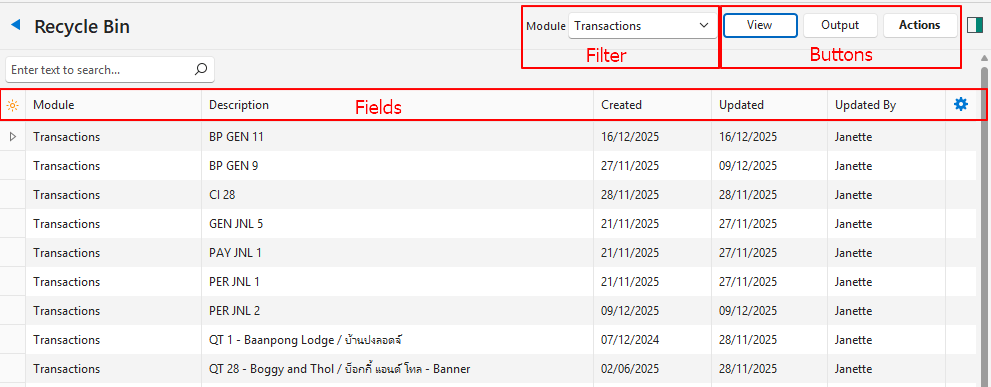
Buttons Explained
| Button | Description |
|---|---|
| View | Generates a list of deleted records. |
| Output | Exports the displayed list in .xlsx format. |
| Actions | Restore: Restores the selected records. Delete: Permanently deletes the selected records. |
Filters Explained
| Filter | Description |
|---|---|
| Module | A dropdown list for users to select one of these options: – All – Assets – Contacts – Custom Reports – Items – Output Templates – Proposals – Services (service tickets) – Transactions |
Fields Explained
| Field | Description |
|---|---|
| Field Chooser (*) | Allows users to add or remove columns. |
| ID | A system-generated number for the original record. |
| Module | The Module from which the record was deleted. |
| Description | The Description of the item or transaction. |
| Created | The date on which the entry was created. |
| Updated | The date on which the entry was deleted (created in the recycle bin). |
| Updated By | The User who deleted the record. |
| Widget | A submenu allowing users to Restore or Delete the entry. |
How to Use the Recycle Bin
- Navigate to the Recycle Bin.
- Deleting Multiple Records:
- Select the records to permanently delete. (Use Shift + Left Click to select multiple continuous records, or Ctrl + Left Click for multiple random records.)
- Click Actions (button) > Delete.
- Confirm the deletion on the popup.
- Restoring Multiple Records
- Select the records to restore. (Use Shift + Left Click to select multiple continuous records, or Ctrl + Left Click for multiple random records.)
- Click Actions (button) > Restore.
- Confirm that you want to restore the records on the popup.
- Delete or Restore Single Records
- Right-click the record and select either Delete or Restore on the context menu (whichever is applicable).
- Confirm that you want to Delete or Restore the selected entry.
