- Home
- Knowledge Base
- Menus
- Menu Templates
Menu Templates
- Menus are graphical user interface (GUI) elements that allow users to access various features and functions of an application by clicking a button (menu option).
- The Menus in QuickEasy BOS can be customised by creating Menu Groups and linking components (modules) to these groups.
- Menu Groups and Fixed Menu Items are included in Menu Templates which are assigned to users.
Navigation: Main Menu > Setup > Menus
Once Menu Groups are created, they must be added to Menu Templates and assigned to Users.
These tutorials explain how to create and manage Menu Templates.
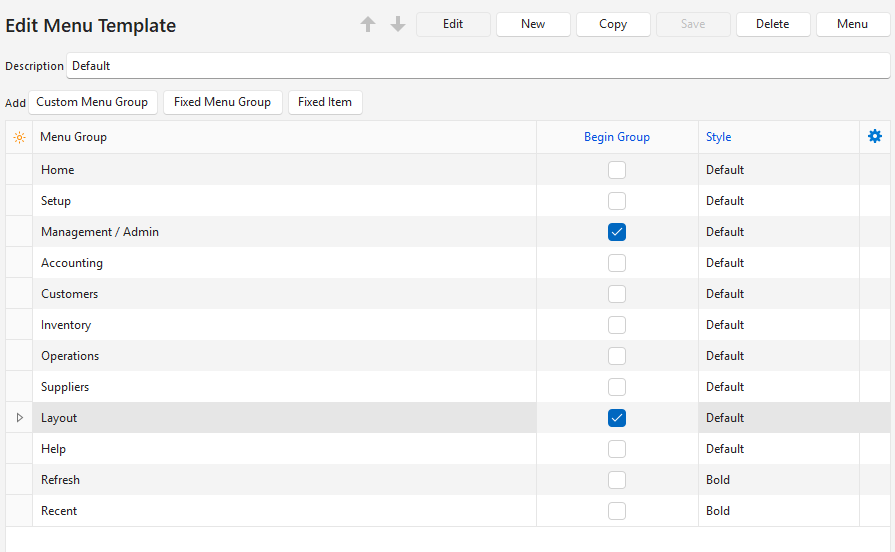
How to Create Menu Templates
- Navigate to Main Menu > Setup > Menus.
- Click New (button) next to the Menu Templates caption (right panel).
- Type a name for the menu in the Description field.
- Add items to the menu by clicking a button next to Add and selecting an option from the dropdown list:
- Custom Menu Group: Adds the Menu Groups that you created.
- Fixed Menu Group: Adds built-in menu groups. The following options are available:
- Help:
- Enable DB Monitor: Enables database monitoring.
- Knowledge Base: Opens the online documentation.
- About QuickEasy Software: Includes the current desktop and mobile version numbers.
- Email QuickEasy Helpdesk: Opens an email with the QuickEasy Helpdesk address prefilled.
- Recycle Bin
- Home:
- Restart: Restarts BOS without needing to login again.
- Exit: Exits BOS.
- Layout: The Layout menu options:
- Light Mode
- Dark Mode
- Window >
- 800 x 600
- 1024 x 768
- 1280 x 720
- 1366 x 768
- 1920 x 1080
- Reset Layout
- Setup: The setup menu options:
- Users
- Settings
- Entities
- Accounting
- Menus
- Contacts
- Customers
- Suppliers
- Items
- Assets
- Calendar Types
- Transaction Types
- Estimate Types
- Service Types
- Language Editor
- Form Designer >
- Reportbuilder
- BOS Document Designer
- Output Templates
- Edit Reports
- Accounting: Ledger, Customer Age Analysis, Supplier Age Analysis, Financial Reporting.
- Note: If you only want to include one of these options, create a Custom Menu Group and add only the applicable option.
- Fixed Item: Adds built-in functions. The following options are available.
- Language: Allows users to switch between English and their preferred language.
- Note: This option is only displayed if the user’s selected language is not English.
- Recent: Displays a clickable dropdown list of recently opened modules and the views accessed.
- Refresh: Refreshes all the lookups for the open module.
- Language: Allows users to switch between English and their preferred language.
- Help:
- Continue to add all the items you want on the menu.
- Rearrange the items by right clicking an item and selecting Move Up or Move Down from the context menu. Items can also be dragged and dropped.
- For each item added:
- Click the checkbox under Begin Group to include a separator line before the menu item (optional).
- Select Bold or Default (not bold) from the dropdown list under Style.
- Click Save (button) unless it is greyed out.
How to Edit a Menu Template
- Navigate to Main Menu > Setup > Menus.
- On the right panel, right click the name of the menu you want to edit and select Edit from the context menu.
- Click Edit (button) on the popup.
- Add items to the menu by clicking a button next to Add and selecting an option from the dropdown list:
- Custom Menu Group
- Fixed Menu Group
- Fixed Item
- Delete any items by right clicking the item and selecting Delete from the context menu.
- Rearrange the items by right clicking an item and selecting Move Up or Move Down from the context menu. Items can also be dragged and dropped.
- For each item on the list:
- Click the checkbox under Begin Group to include a separator line before the menu item (optional).
- Select Bold or Default (not bold) from the dropdown list under Style.
- Click Save (button) unless it is greyed out.
How to Copy a Menu Template to a New Menu Template
- Navigate to Main Menu > Setup > Menus.
- On the right panel, right click the name of the menu you want to edit and select Copy from the context menu.
- Double-click the menu-item that has – Copy behind its name to open it.
- Edit the copied menu template as needed.
How to Delete a Menu Template
- Navigate to Main Menu > Setup > Menus.
- On the right panel, right-click the name of the menu you want to edit and select Edit from the context menu.
- Click Edit (button) on the popup.
- Right click every menu entry and select Delete from the context menu.
- When there are no entries left, click Delete (button) on the top row of the popup.
- Confirm the deletion on the popup.
How to Change the Tile Colours
- Navigate to Main Menu > Setup > Menus.
- On the left panel, right click an entry and select Edit from the context menu.
- On the popup: click the block next to Colour.
- Select a new colour from the colour chart.
- Click Save (button).
How to Preview Menu Templates
- Navigate to Main Menu > Setup > Menus.
- Right click the menu template you want to preview and select Preview from the context menu.
- To reset the preview menu, preview one of the other menus or restart QuickEasy BOS.
How to Link a User to a Menu Template
- Navigate to Main Menu > Setup > Users.
- Click Edit (button).
- Navigate to the user you want to change and select a template from the dropdown list in the Menu Template column.
- Click Save (button).
- Restart BOS if you changed your own Menu Template.
