- Home
- Knowledge Base
- Inventory
- Inventory and Transaction Types
Inventory and Transaction Types
QuickEasy BOS has implemented a scalable inventory system. As the system is developed, or features are requested, the Inventory module will be expanded to provide more complex inventory management tools.
The inventory system relies on Entities, Items, and Transactions to work.
This page explains how inventory integrates with transactions.
Resolve Explained
- The Resolve option is used to indicate how the Stock Item on the Transaction is processed.
- The options are:
- Purchase: The inventory should be purchased. This resolve is used for copying transactions and does not affect inventory.
- Produce: The inventory must be produced. This resolve is used for copying transactions and does not affect inventory.
- Reserve: The inventory is reserved for an order (e.g. Sales Orders).
- Issue: The inventory is issued to a job or customer (e.g. Work Orders, Sales Orders, Customer Invoices).
- On Order: The inventory has been ordered, but not yet received (e.g. Purchase Orders, Work Orders).
- Receive: The inventory has been received (e.g. Supplier Invoices, Work Orders).
- Adjust: The inventory is adjusted to reflect the correct stock on hand (e.g. Stock Take Adjustments).
- For example:
- On a Sales Order you could select:
- Purchase to ensure the correct items are copied to a Purchase Order.
- Produce to ensure the correct items are copied to a Work Order.
- Reserve to reserve the stock item if there is stock on hand.
- On a Purchase or Work Order you could select:
- On Order to indicate that the stock is on its way.
- On a Sales Order you could select:
Temporary and Permanent Resolves
- Reserve:
- Reserve is a temporary resolve.
- Reserve is used to alert managers that the stock is needed for a specific order.
- Once the stock is issued, the Reserve hold should be cancelled.
- This is achieved by creating a Transaction Type that only affects Inventory when it is active and not when it is complete. For example:
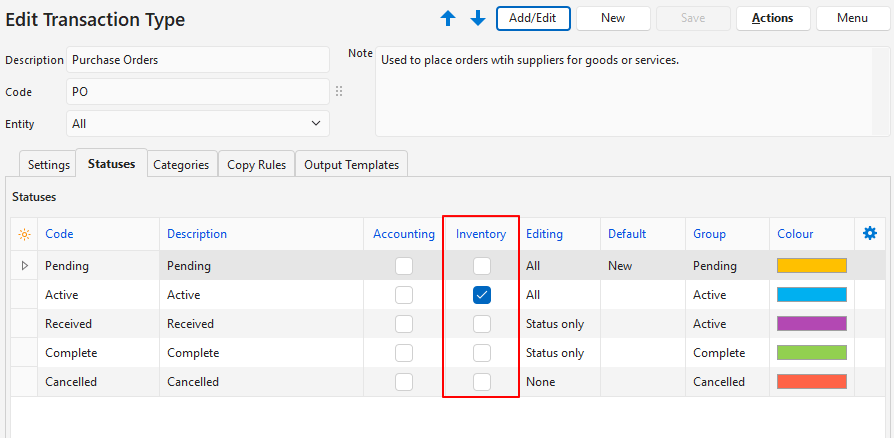
- On Order
- On Order is a temporary resolve.
- It is used to alert managers that the stock has been ordered.
- Once the stock is received, the On Order alert should be cancelled.
- This is achieved by creating a Transaction Type that only affects Inventory when it is active and not when it is complete. For example:

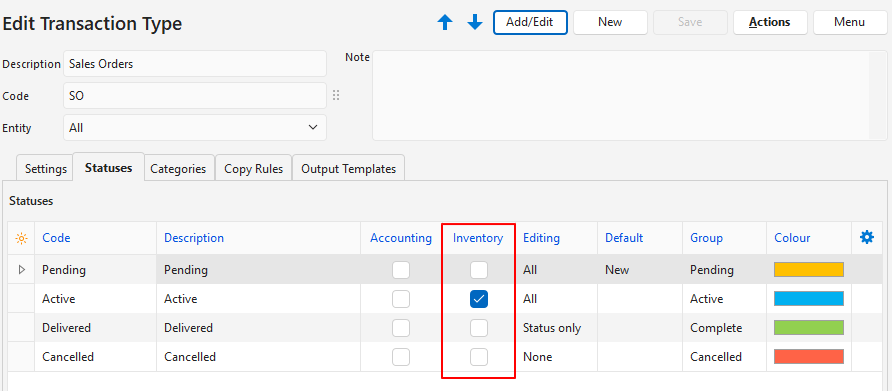
- Issued, Received, and Adjust:
- Issued, Received, and Adjust are permanent resolves because their effect on stock is final.
- They should affect inventory only when the transaction is complete.

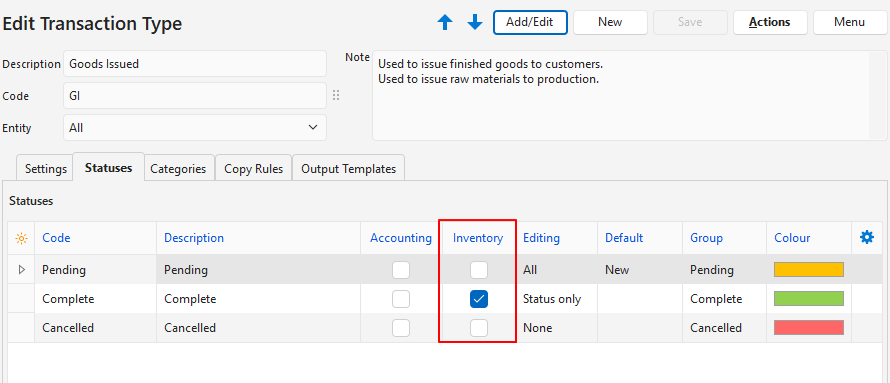
Stock Movements
Transactions may be created to control Inventory Movements. Here are some guidelines on creating and using these transactions:
- The Resolve option is used to indicate how Stock is updated. A stock-movement Transaction Type should be created for every resolve option.
- Issue: Stock is reduced (e.g. Goods Issued, after stock is issued to a customer).
- Receive: Stock is increased (e.g. Goods Received, from a Supplier Invoice).
- Adjust: Stock quantities are increased or decreased in the system to match the counted physical stock.
- Stock-movement transactions should always use the local currency.
- Prices are updated as follows:
- Issue = Inventory Price.
- Receive = Supplier Price (from a Purchase Order) or Production Costs (from a Work Order).
Transaction Types and Inventory: Basic
- Organisations who purchase goods for resale could create Transaction Types with the applicable Copy Rules as shown below.
- The Resolve options in red affect inventory.
- The Resolve options in grey do not affect inventory.
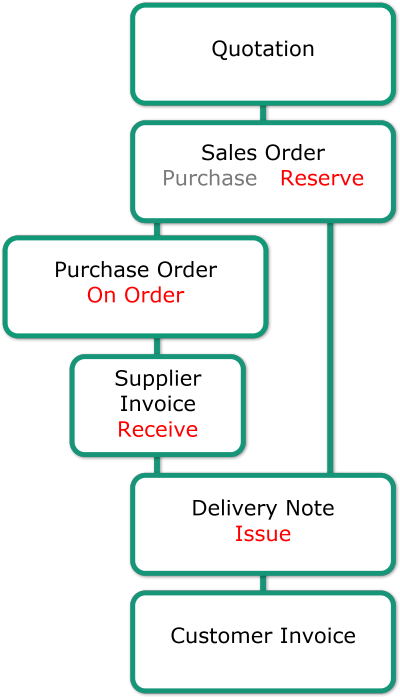
Transaction Types and Inventory: Complex
- Organisations may create Transaction Types with the applicable Copy Rules in the more complex structure shown below.
- The Resolve options are in red.
- The Resolve options in grey do not affect inventory.
- The two headings in grey italics are explanations.
- Organisations may create extra Transaction Types to record internal stock movements (e.g. Stock Transfers from the Factory to the Warehouse).
- An additional Goods Issue Transaction may be needed to issue Raw Materials to production.
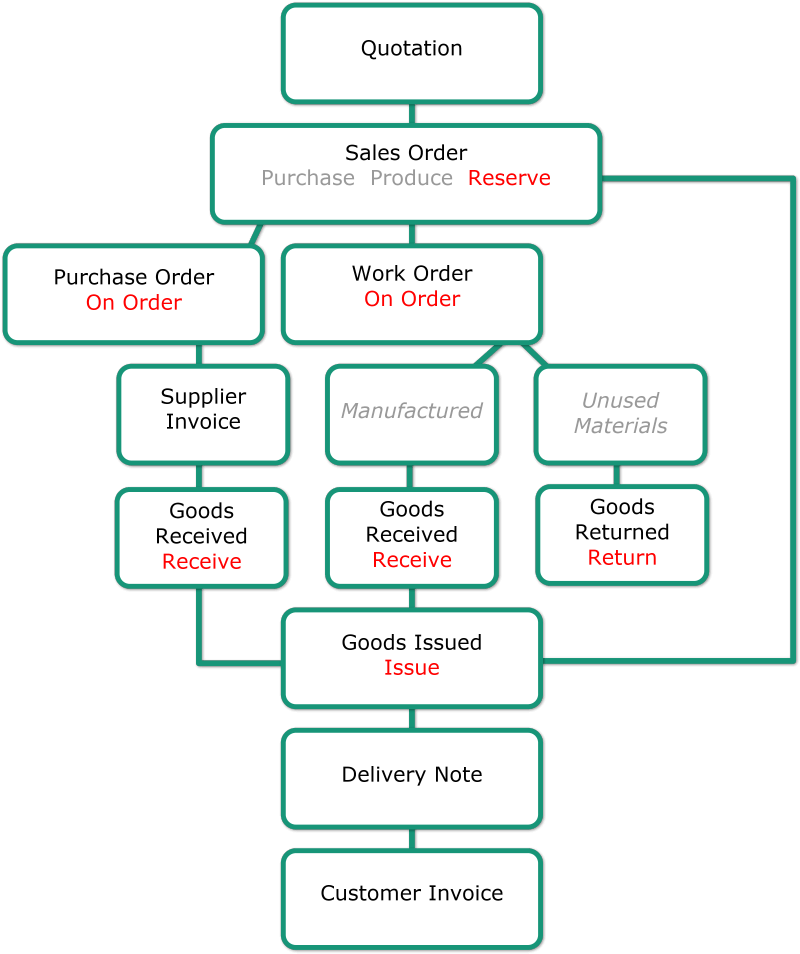
Recommended Transaction Type Settings
- The Inventory column for Statuses determine if the transaction must be considered when calculating inventory.
- If a transaction is in an Inventory Status, the inventory is adjusted according to the Resolve options.
- Resolve options also assist with copying transactions and ensure that items are copied to the applicable transactions.
| Transaction Type | Status: Inventory Column | Status: Inventory Column Explanation | Resolve Options | Resolve Explanation |
|---|---|---|---|---|
| Quotation | n/a | Processing only starts when Quotations are copied to another transaction (e.g. Sales Order). | n/a | Processing only starts when Quotations are copied to another transaction (e.g. Sales Order). |
| Customer Invoices / Delivery Notes No Goods Issued transaction | Checked for Active and Complete. | When the stock is issued to a customer it must be removed from stock. The column can be checked for either the invoice or delivery note but not both. | Issue | The Issue resolve shows that the stock has been issued to a customer. The quantity is subtracted from stock on hand. The resolve should be set for either the invoice or delivery note as chosen under the Status options but not both. |
| Customer Invoices / Delivery Notes Copied to or from a Goods Issued transaction. | n/a | Inventory is managed by the Goods Issued transaction. | n/a | Inventory is managed by the Goods Issued transaction. |
| Sales Order | Checked for Active only | Inventory is only checked when the Sales Order is Active. When the Sales Order is Complete it should no longer affect inventory. | Item is in stock = Reserve Item must be made = Produce Item must be purchased = Purchase | The stock on hand must be reserved so that it is booked for the order. The Produce and Purchase resolves do not affect inventory. They assist with Copy Rules so that the correct items are copied to the correct transaction. |
| Purchase Order | Checked for Active only | When the stock is received, the Purchase Order should be marked complete and should no longer affect inventory. | On Order | The On Order resolve shows that stock has been ordered. |
| Work Order | Checked for Active only | When the stock (materials) is ready, the Work Order should be marked complete and should no longer affect inventory. | On Order | The On Order resolve shows that stock is being manufactured. |
| Supplier Invoice No Goods Received transaction | Checked for Active and Complete. | It depends on how the Active and Complete statuses are being used internally. The Inventory column should be checked for all statuses where the transaction is certain (i.e. the stock has arrived). | Receive | The Receive resolve shows that stock has been received. The quantity is added to stock on hand. |
| Supplier Invoice Copied to or from a Goods Received transaction | n/a | Inventory is managed by the Goods Received transaction. | n/a | Inventory is managed by the Goods Received transaction. |
| Goods Issued | Checked for Complete. | When the stock is issued to a customer or work order, it must be removed from stock. | Issued | The Issue resolve shows that stock has been issued to either production (Work Order) or a customer (Delivery Note or Invoice). The quantity is subtracted from stock on hand. |
| Goods Returned | Checked for Complete. | When the stock is returned it should be added back to the stock on hand. Stock can be returned from Customers (finished goods rejected). Stock can be returned from Work Orders (unused Raw Materials or Finished Goods for future orders). | Returned | The Returned resolve shows that the stock has been received. The quantity is added to the stock on hand. Returned is used instead of Receive for reporting and control purposes. |
| Stock Adjustment | Checked for Complete. | The stock adjustments should be permanent. | Adjust | The special Resolve Adjust was created for stock adjustments (e.g. stock losses or gains due to natural disasters, theft, or miscounts). Adjust is the only Resolve that allows negative quantities. |
Copy Rules Example
This screenshot shows how the resolve options are used when copying Sales Orders.

