- Home
- Knowledge Base
- Calendars
- Calendars Interface
Calendars Interface
- QuickEasy BOS helps organisations keep track of transaction items (e.g. tasks to be performed, goods to be made) and project deadlines using calendars.
- Calendars assist in managing resources such as labour, equipment, vehicles, and booking schedules.
- An organisation can have an unlimited number of calendars and customise the settings for each calendar by creating a Calendar Type.
- Once created, a Calendar can be added to any menu.
- User access is set for each calendar separately.
- Calendars can be integrated into Service Tickets to manage project and production tasks and Transactions at an item level.
Buttons and Filters Explained
| Button | Description |
|---|---|
| Slider | Move the button to zoom in or out of the calendar. The zoom is on the time intervals (e.g. from hours to days). |
| Navigator | Checkbox. Check the box to display a list of calendars and a list of entries. The dividing bar between the calendars can be moved to either show more calendars or more entries. |
| Refresh | Updates the display with recent changes. |
| Menu | Provides the following settings: – User Access: Sets user access for the calendar type. – Edit Calendar Type: Allows the calendar type to be edited (e.g. description and settings). |
Calendar Explained
Orphan events are removed from the calendar when it is opened. For example, if a resource was removed, events allocated to that resource are removed.
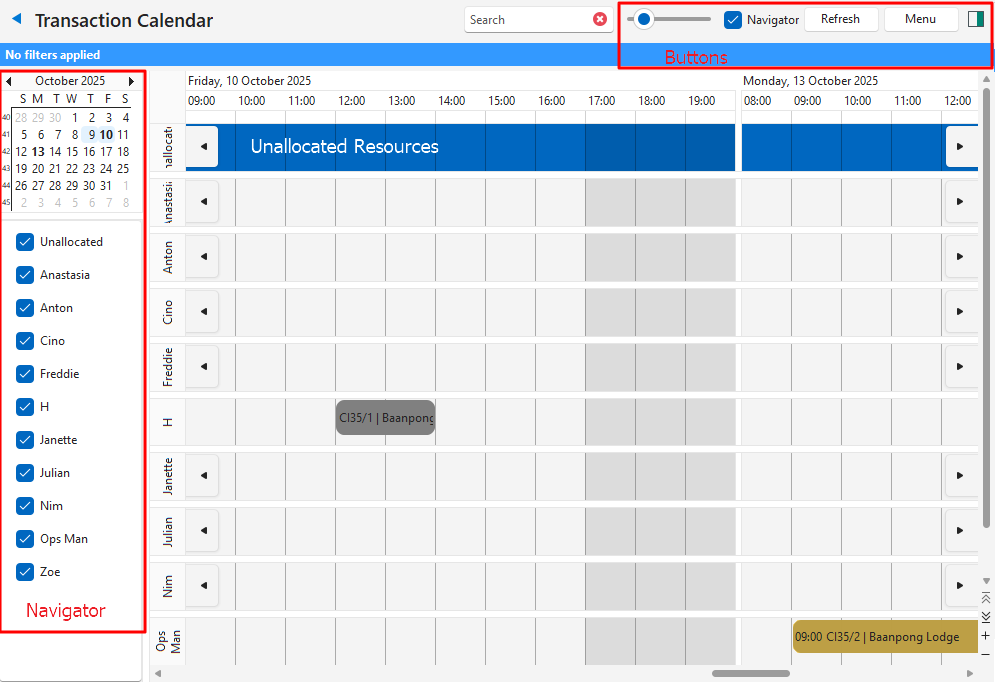
- The intervals (e.g. days, hours) are displayed on the top as per the Calendar Type setup.
- The resources selected for the calendar are displayed on the left.
- The current time is depicted with a vertical orange line (not shown on the screenshot above).
- Context menu when a blank space is right clicked:
- New Event: Creates a new event for the timeslot that was selected when the option was clicked.
- New All Day Event: Creates a new all-day event.
- New Recurring Event: Creates a new recurring event.
- Today: Navigates to today’s entries if the calendar becomes large enough for today’s entries to no longer be on screen.
- A context menu when an entry is clicked:
- Open: Opens the event or transaction.
- Show Time As: Option to select Free, Tentative, Busy, or Out of Office.
- Label: Option to select a colour representing the entry as follows:
- None
- Important
- Business
- Personal
- Vacation
- Must Attend
- Travel Required
- Needs Preparation
- Birthday
- Anniversary
- Phone Call
- Open Transaction:
- Only applicable if the entry originates from a transaction.
- Opens the applicable transaction.
- Transaction fields such as the dates cannot be edited on the calendar, they can only be edited on the transaction. However, entries can be dragged onto new days or timeslots which will update the transaction. The quantities are only updated if the related setting is added to the Transaction Type and enabled (checked).
- If a caption is provided for Unallocated Resources (Resource used for unallocated Events), they are shown on the first line of the calendar and can be dragged onto a resource. The start and end dates must be set on the transaction.
