- Home
- Knowledge Base
- Calendars
- Calendars and Transactions
Calendars and Transactions
- QuickEasy BOS helps organisations keep track of transaction items (e.g. tasks to be performed, goods to be made) and project deadlines using calendars.
- Calendars assist in managing resources such as labour, equipment, vehicles, and booking schedules.
- An organisation can have an unlimited number of calendars and customise the settings for each calendar by creating a Calendar Type.
- Once created, a Calendar can be added to any menu.
- User access is set for each calendar separately.
- Calendars can be integrated into Service Tickets to manage project and production tasks and Transactions at an item level.
These tutorials explain how to setup transactions to use calendars, and how to access calendars from transactions.
How to Set Up Transaction Types to Use Calendars
Calendar Types must first be created before you can complete these settings.
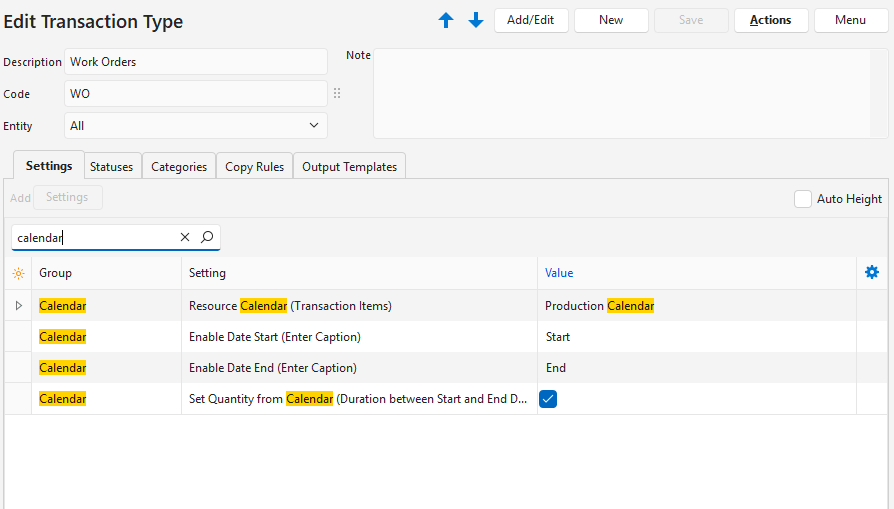
- Edit a Transaction Type.
- Add these settings:
- Calendar > Enable Date End (Enter Caption): Type a custom caption for the end date.
- Calendar > Enable Date Start (Enter Caption): Type a custom caption for the start date.
- Calendar > Resource Calendar (Transaction Items): Select a Calendar Type from the dropdown list.
- Calendar > Set Quantity from Calendar (Duration between Start and End Dates: Check the checkbox to adjust the quantity based on the start and end dates (optional). This feature works as follows:
- Update Start Date: The quantity is updated.
- Update End Date: The quantity is updated.
- Update Qty: The End Date is updated
How to Edit Transactions to Display on the Calendar
- The calendar works with the individual line items and not the due, required, or payment dates entered on the Status bar.
- All the calendar fields must be filled in before the entry is displayed on the calendar.
- Transactions cannot be edited from the calendar but can be opened from the calendar. Once opened, normal editing rules apply (e.g. the transaction must have a status that allows editing).
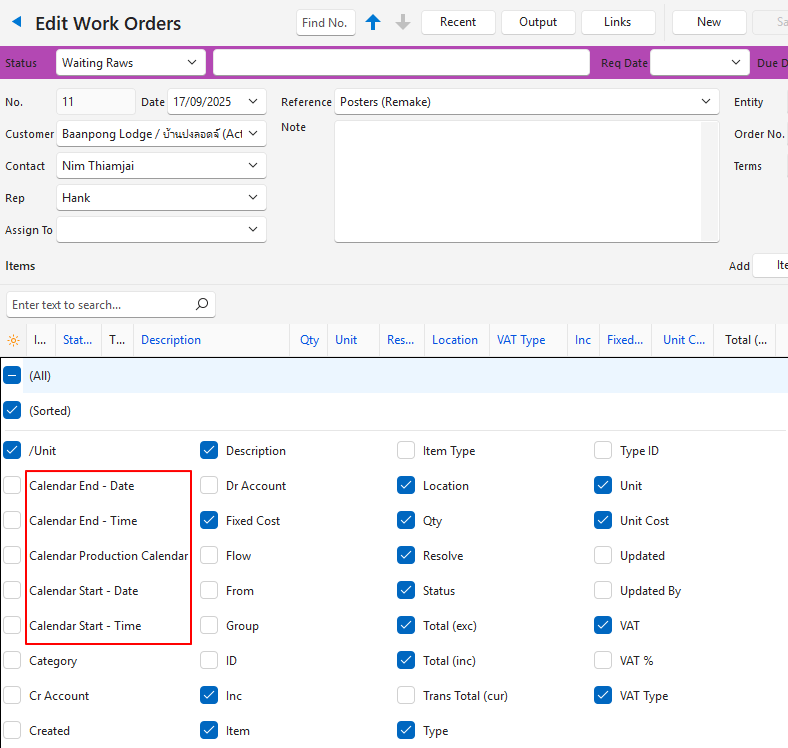
- Create or edit a transaction.
- Use the Field Chooser (*) in the first column and display these fields:
- Calendar End (where End is the caption typed in under How to Set Up Transaction Types to Use Calendars 2a).
- Time End
- Calendar Start (where Start is the caption typed in under How to Set Up Transaction Types to Use Calendars 2b).
- Time Start
- Transaction Calendar
- For every item complete these fields:
- Calendar Start = Select a start date on the calendar. This date must be sooner than the end date.
- Time Start = Select a start time.
- Calendar End = Select an end date on the calendar. This date must be later than the start date.
- Time End = Select an end time.
- Transaction Calendar = Select the contact or asset from the dropdown list (the resource that is performing the task).
How to Navigate to a Calendar from a Transaction
- Create or edit a transaction.
- Click Menu (button) > Open Calendar.
- Note: If the option is not there, calendars have not been correctly setup for that specific Transaction Type.
- The calendar is opened on the right-side panel.
