- Home
- Knowledge Base
- Calendars
- Calendar Types Settings
Calendar Types Settings
Overview
- QuickEasy BOS helps organisations keep track of transaction items (e.g. tasks to be performed, goods to be made) and project deadlines using calendars.
- Calendars are designed to manage resources such as labour, equipment, vehicles, and booking schedules.
- An organisation can have an unlimited number of calendars and customise the settings for each calendar by creating a Calendar Type.
- Once created, a Calendar can be added to any menu.
- User access is set for each Calendar separately.
- Calendars can be integrated into Service Tickets to manage project and production tasks and Transactions at an item level.
Calendars are customised by creating Calendar Types.
Once created, calendar types must be added to a Menu Group.
User Access must be set for each calendar type separately.
Navigation: Main Menu > Setup > Calendar Types
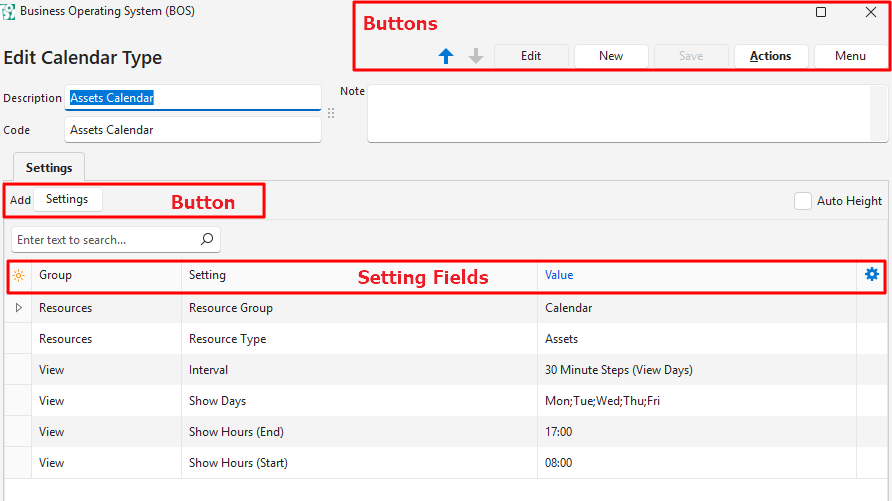
Settings Explained
| Setting | Description |
|---|---|
| Calendar > Resource Used for Unallocated Events (Enter Name) | Allows users to type a name for unallocated calendar entries (e.g. Unallocated). These entries can be dragged and dropped onto resources. |
| Resources > Resource Type | A dropdown list to select: – Contacts: The Known As field is used to link and identify the resource. Contacts in this context refer to the people who are performing the allocated tasks. – Assets: The Code field is used to link and identify the asset. Assets in this context refer to the equipment, or vehicles that must be managed. The assets are not necessarily owned by the organisation (e.g. servicing computer equipment at client premises, or servicing clients’ motor vehicles). This selection affects which groups are available under Resource Group. |
| Resources > Resource Group | A dropdown list of groups for users to select which group the calendar belongs to. The groups are those created for the Resource Type (e.g. Assets or Contacts). The list changes if the Resource Type is changed. This field is only used to identify the resource that must be shown on the calendar (e.g. which staff members, which assets). |
| View > Interval | Provides a dropdown list to select the calendar intervals. Events are rounded off to the nearest interval. The options are: – 15 Minute (View Days) – 30 Minute (View Days) – 60 Minute (View Days) – Day (View Weeks) – Day (View Months) – Month (View Years) |
| View > Show Days | Provides a list of all the days of the weeks. Users can check the checkboxes next to the days that should appear on the calendar. |
| View > Show Hours (Start) | Provides a field to select a Start Time for the minute steps selected under View > Interval. |
| View > Show Hours (End) | Provides a field to select the End Times for the minute steps selected under View > Interval. |
